
How to unreconcile in quickbooks online
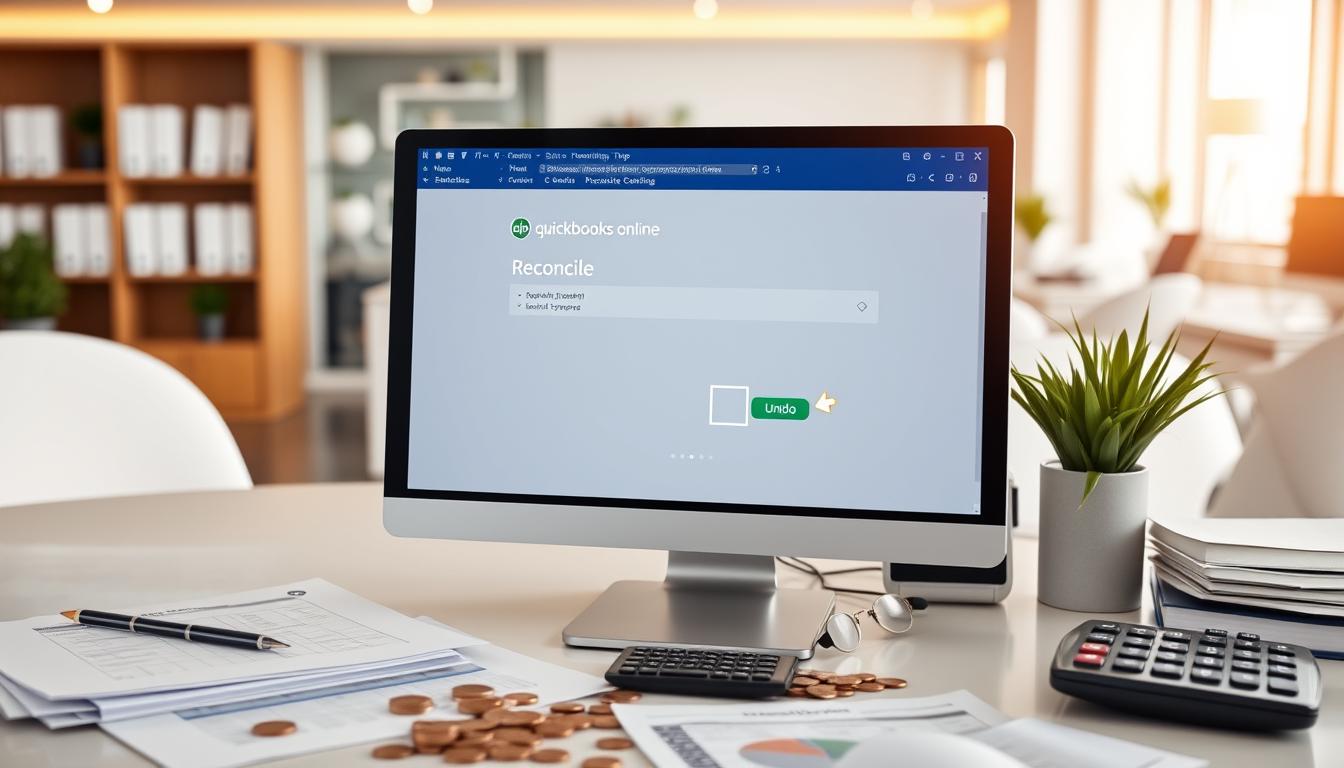
Table of Contents
Knowing how to unreconcile in QuickBooks Online is key for keeping your financial data right. QuickBooks Online reconciliation makes sure your financial records are correct. This ensures your accounts show the real financial state.
In this part, we’ll cover the basics of unreconciliation, its importance, and its role in QuickBooks. Knowing when and how to unreconcile is vital to avoid expensive mistakes. We’ll show you when and how to do this step by step.
Key Takeaways
- Learn the significance of unreconciling in QuickBooks Online for accurate financial records.
- Understand the overall process of QuickBooks Online reconciliation.
- Recognize common reasons for needing to unreconcile transactions.
- Become familiar with the navigation of QuickBooks Online.
- Discover helpful tips for preventing future reconciliation errors.
- Utilize built-in reports to track reconciliation progress effectively.
Understanding Reconciliation in QuickBooks Online
Reconciliation is key to keeping financial records accurate. It matches what QuickBooks Online shows with bank statements. This makes sure all transactions are accounted for, boosting financial accuracy.
What is Reconciliation?
Reconciliation is vital for keeping financial records honest. It checks financial data against outside statements. This careful check builds QuickBooks Online trust and helps understand a business’s financial health.
The Importance of Accurate Reconciliation
Getting reconciliation right is crucial for businesses. It stops big financial mistakes. It also helps in audits and spotting fraud or errors. This work is key to financial statement accuracy in QuickBooks Online, which is vital for making smart decisions.
| Benefits of Accurate Reconciliation | Impacts on Financial Records |
|---|---|
| Reduces financial discrepancies | Enhances financial accuracy |
| Supports audit processes | Strengthens financial integrity |
| Identifies potential fraud | Builds trust among stakeholders |
| Improves overall financial health | Ensures compliance with regulations |
Why You Might Need to Unreconcile
Knowing why you need to unreconcile transactions in QuickBooks is key to keeping your financial records right. Many times, you might need to fix past reconciliations. This could be because of errors, financial changes, or duplicate transactions.
Common Reasons for Unreconciling Transactions
There are several reasons you might need to unreconcile transactions in QuickBooks. Some common ones include:
- QuickBooks transaction errors, where mistakes in data entry need fixing.
- Changes after invoice corrections that affect your financial data.
- Dealing with duplicate entries that can mess up your reconciliation.
- Need to reclassify transactions to keep your records accurate.
Impacts of Incorrect Reconciliation
Not unreconciling transactions when needed can have big consequences of incorrect reconciliation. These issues can really hurt your financial reporting and decision-making. Some possible problems include:
- Financial reporting errors that make your business look worse than it is.
- Problems with managing cash flow, which can lead to money issues.
- Issues during audits, which can attract unwanted attention.
Being careful with your reconciliation is very important. By checking and fixing QuickBooks mistakes in your financial records, you keep your accounting honest. This helps avoid problems in reporting and planning for the future.
Steps to Unreconcile in QuickBooks Online
Unreconciling transactions in QuickBooks Online is key to keeping your financial records right. By following these easy steps, you can use the QuickBooks Online reconciliation tool well. You’ll pick the right transactions to adjust and finish the unreconciliation.
Accessing the Reconciliation Tool
To start with the QuickBooks Online reconciliation tool, first log into your account. Knowing how to get to the reconciliation is vital for managing your money.
- Navigate to the dashboard.
- Locate the “Accounting” option on the left panel.
- Click on “Reconcile” to enter the reconciliation tool.
Selecting Transactions to Unreconcile
Choosing transactions in QuickBooks needs a careful look and picking the right ones to unreconcile. Start by checking the list of reconciled transactions.
- Review the transactions and find those that need unreconciliation.
- Use the checkboxes next to each transaction for selection.
- Make sure you’re accurate to avoid wrong adjustments during the unreconcile steps.
Finalizing the Unreconciliation Process
After picking the transactions, it’s time to finish the unreconciliation. The QuickBooks Online finish process is easy:
- Click on the “Undo” option for the selected transactions.
- Confirm the changes to complete the unreconciliation.
- Check any updates to your financial reports and account balances after the changes.
QuickBooks Online Navigation Tips
Getting to know the QuickBooks Online interface makes using it much better. Knowing how to move around the dashboard quickly helps with bookkeeping. You can also change the layout to fit your needs, making important tools easy to find.
Getting Familiar with the Interface
The QuickBooks Online interface has many parts, like the navigation bar, dashboard widgets, and settings menu. Learning about these helps you work faster and more efficiently. Here are some tips to help you use the software better:
- Explore Dashboard Widgets: Change or move widgets to show the reports and data you need quickly.
- Utilize the Navigation Bar: Use the left menu to quickly get to key features like transactions, reports, and settings.
- Customize Settings: Adjust settings to make the interface work best for you, improving your workflow.
Useful Keyboard Shortcuts
Using QuickBooks Online shortcuts can make your work flow better. Keyboard shortcuts save you from constantly using the mouse, speeding up your tasks. Here are some shortcuts that help you move around the software fast:
| Shortcut | Function |
|---|---|
| Ctrl + N | Create a new transaction. |
| Ctrl + G | Go to the home page. |
| Ctrl + Q | Open the QuickBooks help menu. |
| Ctrl + P | Print the current report or transaction. |
| Ctrl + F | Search for transactions easily. |
Using these tips can make managing your financial records faster. Learning the QuickBooks Online interface and keyboard shortcuts makes accounting easier and smoother.
Verifying Your Financial Records After Unreconciliation
After fixing unreconciliation issues in QuickBooks Online, checking your financial records is key. This step fixes any past mistakes, making your finances more accurate. Here’s how to do it right.
How to Check for Errors
It’s important to check for errors in QuickBooks to avoid future problems. Here are some tips:
- Look over past transaction entries for any mistakes.
- Compare your account balances with bank statements.
- Use QuickBooks Online tools to check data quality.
- Set up audit procedures to review your finances carefully.
Ensuring Your Accounts Balance
After fixing errors, make sure all accounts are balanced. This keeps your finances strong. Follow these steps:
- Do account reconciliations every month to track changes.
- Use QuickBooks to watch transactions as they happen.
- Make reports that show the current state of your accounts.
- Check your financial statements against your accounts one last time.
By following these steps, you can greatly improve your financial management. This ensures your data shows your business’s true activities.
| Verification Method | Description | Importance |
|---|---|---|
| Transaction Review | Inspect past entries thoroughly. | Identifies discrepancies early. |
| Bank Reconciliation | Compare QuickBooks balances with bank statements. | Ensures accurate financial reporting. |
| Audit Procedures | Systematic review of all records. | Maintains integrity of financial data. |
| Real-Time Monitoring | Utilize QuickBooks features to track transactions. | Provides immediate insights into account status. |
Common Challenges When Unreconciling
Unreconciling transactions can be tough, especially with unmatched transactions in QuickBooks. Users often struggle to find and fix discrepancies. Knowing how to recover transactions efficiently is key to making this process smoother.
Handling Unmatched Transactions
Dealing with unmatched transactions requires a methodical approach. Start by checking the reconciliation reports for any issues. Sometimes, the dates or amounts might not match the bank statements. Using reconciliation solutions helps pinpoint problems. Here are some steps to help:
- Cross-check transaction entries against bank statements.
- Use filters within QuickBooks to narrow down discrepancies.
- Consult the transaction history for detailed records.
What to Do If You Can’t Find a Transaction
It can be tough to find lost transactions in QuickBooks. Using good search techniques can help. If a transaction is missing, try these steps:
- Use QuickBooks’ advanced search to find entries by date, amount, or client.
- Check recently deleted transactions to see if something was deleted by mistake.
- Look at the audit log to see any changes or deletions made to transactions.
QuickBooks Online Features That Aid in Reconciliation
QuickBooks Online has many features to help with reconciliation. These tools make it easier for businesses to keep their accounting records accurate. Using them well can cut down the time spent on reconciliation and improve financial accuracy.
Bank Feeds Integration
QuickBooks Online bank feeds let you import transactions automatically from your bank accounts. This feature greatly helps with reconciliation. It makes managing your financial data much simpler.
With automatic updates, you don’t have to enter data manually as much. This reduces the chance of errors. It also makes reconciliation easier and more accurate.
Transaction Matching Tools
QuickBooks has powerful tools for matching transactions. These tools help you match transactions quickly and easily. They suggest matches for you, making reconciliation faster.
These tools use smart algorithms to find errors fast. This means you can fix any issues quickly. With these tools, you can reconcile your accounts faster and with more confidence.
Tips for Preventing Incorrect Reconciliation
Keeping your accounting records accurate is key for any business. To do this, following good transaction tracking practices is vital. This helps lower the chance of mistakes during reconciliation and makes managing transactions smoother.
Best Practices for Tracking Transactions
Using the right methods for tracking transactions boosts your accounting’s accuracy. Important practices include:
- Regularly updating records: Keeping your financial data up-to-date reduces errors.
- Consistent categorization: Putting transactions in the right categories makes reconciliation easier.
- Periodic reviews: Regular checks of financial statements catch mistakes early.
- Using a centralized system: Tools like QuickBooks for managing transactions make things simpler.
Using Alerts and Notifications
QuickBooks alerts help you stay on top of possible issues. These notifications are great for businesses because they ensure quick action on problems. Here’s how to use them well:
- Setting up alerts: Create notifications for when transactions hit certain thresholds or look odd.
- Monitoring trends: Use alerts to track recurring issues and improve your finances.
- Responding promptly: Fixing issues as soon as you notice them stops problems from getting worse.
By using these tips, you not only improve your transaction tracking but also your overall QuickBooks use. Being consistent and alert helps keep your accounting accurate and reduces reconciliation mistakes.
Using Reports to Monitor Reconciling Progress
Keeping track of your financial progress is key to accurate records. QuickBooks reconciliation reports help a lot. They show how your accounts are doing. Knowing how to use these reports is important for good financial management.
Generating Reconciliation Reports
Getting reconciliation reports in QuickBooks Online is easy. First, go to the Reports section in your QuickBooks account. Then, pick the report you need, like by date or account type. This helps you see how you’re doing and makes sure your finances are in order.
Understanding Key Report Metrics
When you look at reconciliation reports, it’s important to know what they show. Look at things like differences, cleared transactions, and deposits yet to be cleared. These details help you understand your finances better. They guide your decisions on money and spending.
Advanced Techniques for Managing Reconciliation
Organizations often look to improve their reconciliation processes. This can make things more efficient. Using advanced methods can help make these processes smoother, reduce manual work, and use technology better. Here are some techniques to consider.
Batch Unreconciliation Process
The batch unreconciliation process lets users undo many transactions at once. This is a big time-saving technique, especially for those dealing with lots of data. QuickBooks advanced features make it easier to manage and correct data quickly and accurately.
Integrating with Other Accounting Tools
Connecting QuickBooks Online with other accounting tools can add enhanced features to the reconciliation process. Many platforms offer smooth QuickBooks accounting integration, improving software compatibility. Using different integration methods makes data easier to see and use, helping businesses reconcile accounts more easily. Here’s a look at some tools that work well together:
| Tool Name | Key Features | Benefits |
|---|---|---|
| Xero | Automated invoicing, bank reconciliation | Streamlined processes, real-time data |
| Expensify | Expense management, receipt scanning | Reduced manual entry, quicker audits |
| Receipt Bank | Automated receipt capture, expense reporting | Improved accuracy, enhanced financial control |
Support Resources for QuickBooks Online Users
When you face issues in QuickBooks Online, finding the right support is key. QuickBooks Online help resources offer essential information and assistance. These resources help make reconciliation smoother and improve financial management.
Accessing the QuickBooks Online Help Center
The QuickBooks Online Help Center is a central hub for users. It has a lot of materials for all skill levels. Here, users can find:
- FAQs for common questions and scenarios
- Troubleshooting options for specific problems
- A step-by-step guide for navigating issues
Using the Help Center, users can contact customer service for personal help. This addresses unique concerns effectively.
Utilizing Online Forums and Community Support
The QuickBooks user community is an interactive space for sharing insights and experiences. It fosters collaboration. Users can:
- Post questions to the community
- Get advice from experienced peers
- Share solutions to common challenges
Collaborative support in these forums can greatly help. It provides valuable information that boosts users’ skills in QuickBooks Online.
Conclusion
In this QuickBooks Online reconciliation recap, we looked at how to manage financial records well. Unreconciling transactions is key to keeping your accounting data right. By knowing why adjustments happen and having a plan, you can make smart choices about your money.
It’s also vital to keep up with your financial records. Using best practices like checking transactions often and using QuickBooks Online’s tools can help a lot. Being proactive and careful will help you keep your accounting accurate.
Staying on top of your financial records is crucial. With a focus on the unreconciliation process and keeping data accurate, QuickBooks Online can help your business thrive financially.
FAQ
How can I unreconcile transactions in QuickBooks Online?
To unreconcile transactions in QuickBooks Online, start by going to the reconciliation tool from your dashboard. Choose the transactions you want to fix and confirm the changes. Always double-check your reports for any errors.
What are common reasons for needing to unreconcile?
There are several reasons to unreconcile transactions. These include mistakes in transaction entries, fixing invoice errors, or removing duplicates. You might also need to correct misclassified transactions to keep your accounts accurate.
What impacts can incorrect reconciliation have on my financial reports?
Incorrect reconciliation can cause big problems with your financial reports. It can make your company’s financial health look worse than it is. It also makes managing cash flow harder and can lead to issues during audits.
Are there any tips for verifying my financial records after unreconciliation?
After you’ve unreconciled, check your transaction history for errors. Make sure all accounts balance correctly with your bank statements and financial reports. This ensures your records are accurate.
What features in QuickBooks Online can help me with reconciliation?
QuickBooks Online has tools like bank feeds integration and transaction matching. These features make reconciling easier and help reduce mistakes.
How can I prevent incorrect reconciliation in the future?
To avoid reconciliation mistakes, track transactions consistently. Use QuickBooks Online’s alerts and notifications to catch any issues quickly.
What advanced techniques can I use to improve my reconciliation process?
Try batch unreconciliation to handle many transactions at once. Also, connect QuickBooks Online with other accounting tools. This can make your reconciliation process more efficient and improve your financial workflow.
Where can I find support resources if I encounter issues with QuickBooks Online?
If you run into problems with QuickBooks Online, check the QuickBooks Online Help Center. It has troubleshooting tips and FAQs. Online forums and community support platforms are also great places to find help and share experiences with others.
- Tags: intuit quickbooks, intuit quickbooks login, intuit quickbooks online, quickbook, quickbooks, quickbooks accounting software, quickbooks customer service, quickbooks customer service number, quickbooks desktop, quickbooks desktop 2024, quickbooks log in, quickbooks login, quickbooks login online, quickbooks online, quickbooks online accountant, quickbooks online accounting, quickbooks online customer service, quickbooks online login, quickbooks online pricing, quickbooks payroll, quickbooks self employed, quickbooks software, quickbooks support phone number, quickbooks time, quickbooks time login, quickbooks workforce
Top Products
- QuickBooks Desktop Pro 2024 US Version
- QuickBooks Desktop Pro 2023 US Version
- QuickBooks Desktop Pro 2022 US Version
- QuickBooks Desktop Premier 2024 US Version
- QuickBooks Desktop Premier 2023 US Version
- QuickBooks Desktop Premier 2022 US Version
- QuickBooks Desktop Accountant 2024 US Version
- QuickBooks Desktop Accountant 2023 US Version
- QuickBooks Desktop Enterprise 2024 US Version
- QuickBooks Desktop Enterprise 2023 US Version
- QuickBooks for Mac 2024
- QuickBooks for Mac 2023
Popular Posts

How to categorize property tax payable in quickbooks online
Knowing how to categorize property tax payable in QuickBooks Online is key for keeping your financial records right. Property tax payable is the amount your business owes in property taxes. It can greatly affect your financial health. By learning to categorize property tax well, businesses can make sure their financial statements show their true obligations.
This knowledge is crucial as we dive into the steps and best practices for handling property tax payable in QuickBooks Online.

How much is quickbooks per month
Many users want to know the QuickBooks pricing for monthly costs. QuickBooks has various plans for different business needs. This lets users pick the right plan for their financial management.
What affects the QuickBooks monthly cost includes the QuickBooks edition, payment frequency, and extra features. This guide will explain the details of these plans. It will help you understand the costs of using QuickBooks for your business.

How does quickbooks work
QuickBooks is a key accounting software made by Intuit. It helps businesses manage their finances well. It works on a cloud-based platform, so users can access their financial data from anywhere.
This software makes tasks like bookkeeping, invoicing, and financial reporting easier. In this article, we’ll look at QuickBooks’ main features, its users, benefits, and challenges. We aim to help you understand how it can improve your financial management.

How do you record insurance payment in quickbooks
Recording insurance payments in QuickBooks is key for good insurance accounting. It helps business owners manage their money well and keep their books right. This is vital for the health of any business.
In this guide, we’ll show you how to record insurance payments easily. We’ll use QuickBooks guides and tips from accounting experts. This way, you can keep your financial records up to date.

How do you clock in hours in quickbooks desktop
In today’s fast-paced world, tracking time well is key for good payroll management. This article will show you how to clock in hours in QuickBooks Desktop. It’s a top accounting software that makes managing tasks easier. By learning how to track time, businesses can work better and pay employees right.

How are refunds categorized in quickbooks online
Knowing how to categorize refunds in QuickBooks Online is key for good financial management. It’s important to record refunds correctly to keep your finances clear. Businesses of all sizes can benefit from knowing how to do this right.
This knowledge helps make your financial records clear and accurate. It’s a basic step that can make a big difference.

Does quoteiq accept quickbooks online payments
Payment solutions are key in today’s business world. Many are looking into how platforms like QuoteIQ can improve their invoicing. A big question is: does QuoteIQ accept QuickBooks Online Payments? This article explores how QuoteIQ and QuickBooks Online Payments work together.
This shows how important it is to have good payment integration. It helps with cash flow and makes operations smoother. We’ll look at the benefits of using QuoteIQ with QuickBooks Online Payments. Plus, we’ll show you how to set it up.

Can you delete history under audit log quickbooks online
It’s important to know if you can delete entries from the audit log in QuickBooks Online. This is key for businesses that focus on financial accuracy and follow the rules. The audit log QuickBooks Online keeps a detailed history of changes to financial data. This ensures that all account activities are recorded clearly.
By tracking these changes, the audit log is crucial for good financial management. We will look into why the audit log matters and what happens if you try to delete its records. We’ll see how these actions impact your QuickBooks history.

Can quickbooks recievepayment by statements rather that individual invoices
In today’s fast-paced world, businesses need quick and easy ways to handle payments. Many QuickBooks users wonder if they can pay by statements instead of invoices. This method makes accounting simpler for companies.
Using payment statements has big advantages over traditional invoices. QuickBooks helps businesses manage payments better. This article will show you how payment statements work in QuickBooks and how they can help your business.

Can quickbooks online payments work with simple start
For small business owners, the question of whether QuickBooks Online Payments and QuickBooks Simple Start can work together is key. This integration is vital for managing finances effectively. It helps users handle transactions smoothly while using a basic accounting tool for solo businesses.
QuickBooks Online Payments lets users take payments online, making cash flow management easier. In this article, we explore how these two tools can boost efficiency for small businesses.