
How to undo bank reconciliation in quickbooks online
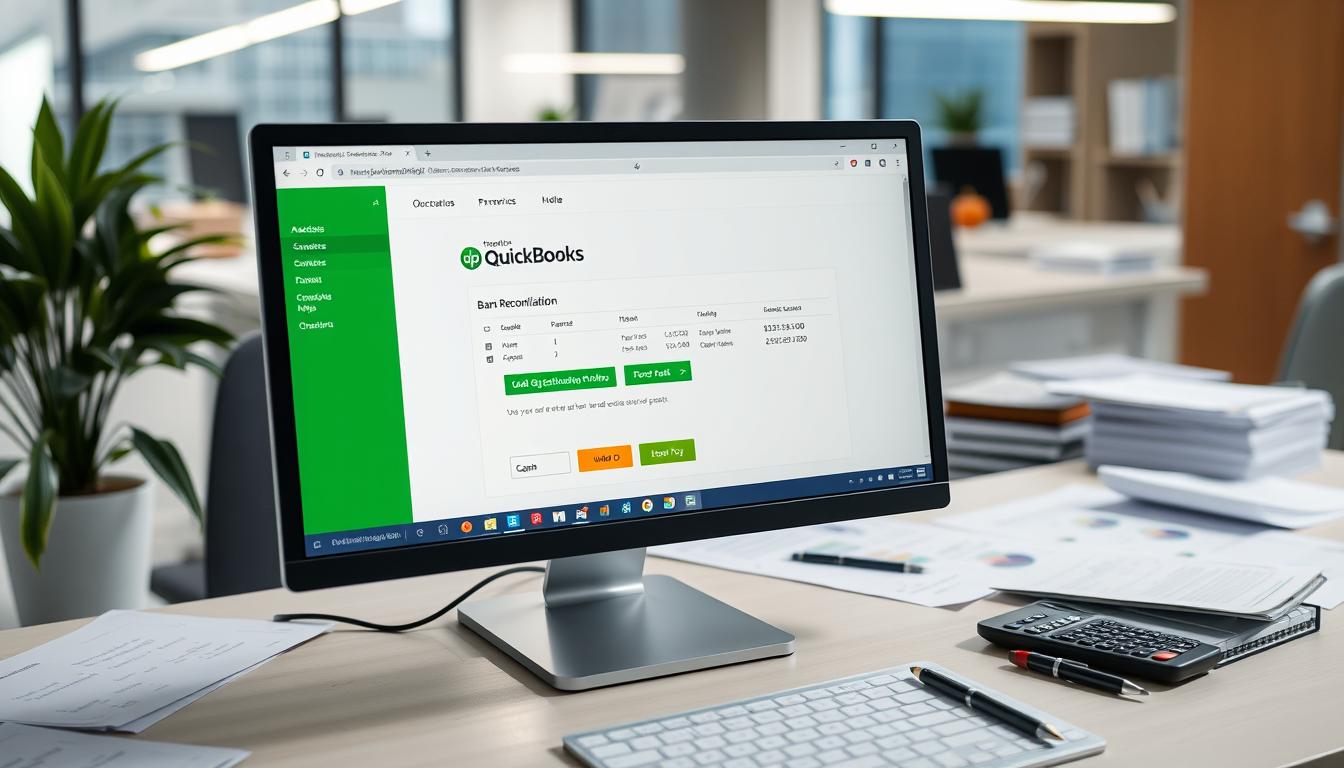
Table of Contents
Keeping your financial records accurate is vital for any business. One important part of this is doing bank reconciliations. Sometimes, you might need to undo bank reconciliation QuickBooks Online because of errors or discrepancies. Knowing how to handle these bank reconciliation errors can improve your QuickBooks financial management.
This can help you follow rules and make better budgeting and decision-making choices. This guide will show you how to undo a bank reconciliation in QuickBooks Online. It will help you keep your financial health in check.
Key Takeaways
- Understanding the importance of accurate bank reconciliation.
- Identifying common reasons for needing to undo reconciliations.
- Step-by-step procedures for undoing reconciliation in QuickBooks Online.
- Effects of undoing reconciliation on financial reporting.
- Best practices to prevent future bank reconciliation errors.
Understanding Bank Reconciliation in QuickBooks
The bank reconciliation process is key for businesses to keep their finances clear. It compares internal records with bank statements to check for accuracy. This helps find any differences, protecting the company’s financial health.
What is Bank Reconciliation?
Bank reconciliation matches the transactions in a company’s accounting system with the bank’s records. It confirms that both sides match, making sure all money movements are tracked. Doing this often is crucial to catch mistakes early and avoid bigger problems later.
Importance of Accurate Reconciliation
QuickBooks reconciliation is very important. It ensures financial accuracy, which is vital for making good decisions. By keeping records straight, businesses can avoid cash flow issues and false financial reports. It also builds trust with investors and partners, showing a clear financial picture.
Reasons You May Need to Undo a Bank Reconciliation
Understanding why you might need to undo a bank reconciliation is key. Two main reasons are errors and changes that affect your financial records a lot.
Identifying Errors in Transactions
One big reason is finding errors in QuickBooks transactions. When your records don’t match the bank’s statements, your financial reports can be wrong. These mistakes might be wrong amounts, dates, or missing entries. Fixing these errors is crucial for keeping your financial records right.
Changes in Banking Information
Changes in your bank details can also mean you need to undo a reconciliation. This includes updating account numbers, changing bank names, or switching banks. It’s important to make sure your banking info is correct in your records for good financial management.
Step-by-Step Guide to Undo Bank Reconciliation in QuickBooks Online
Undoing a bank reconciliation in QuickBooks Online is easy with the right steps. This guide will show you how to access the reconciliation report, find the right reconciliation to undo, and how to do it. By following these steps, you can undo a reconciliation with ease.
Accessing the Reconciliation Report
To start, go to the reconciliation report. Click on the Accounting tab on the left, then choose Reconcile. You’ll see a page with past reconciliations. Find the report for the period you want to undo.
Finding the Reconciliation You Want to Undo
On the reconciliation overview page, find the one you want to undo. There’s a list of reconciliations by date. Click on the one with the statement ending balance you’re looking for. Make sure it’s the right one before you go further.
Steps to Undo the Reconciliation
After picking the right reconciliation, click the Undo button next to it. You’ll see a confirmation prompt. Check the details and confirm to undo the reconciliation. This will put transactions back to their previous state. For a full QuickBooks Online guide, make sure to track all steps for future reference.
Using QuickBooks Features for Reconciliation Management
Managing reconciliation can be easier with QuickBooks features. These tools help make the reconciliation management process smoother. They also improve the accuracy of financial reports. By using these tools, users can track transactions better, cut down on errors, and save time.
Key financial tools QuickBooks offers for reconciliation include:
- Reconciliation Reports: These reports give a clear view of reconciled transactions. They also show any discrepancies that need to be looked at.
- Transaction Alerts: Users can set up alerts for unusual transactions. This allows for quick review and action, making the reconciliation process more accurate.
- Sorting Tools: QuickBooks has sorting options. These help users organize transactions by date, amount, or type. It makes it easier to compare records with bank statements.
Using these financial tools QuickBooks makes the reconciliation process more efficient. It also helps with daily financial tasks. Plus, it prepares users for audits or reviews.
| QuickBooks Feature | Benefits for Reconciliation Management |
|---|---|
| Reconciliation Reports | Provides clear insights into reconciled transactions and highlights discrepancies. |
| Transaction Alerts | Notifies users of unusual transactions for immediate review and resolution. |
| Sorting Tools | Allows easy organization and comparison of transactions with bank statements. |
Impact of Undoing Reconciliation on Financial Reporting
Undoing bank reconciliation can change financial reports a lot. It’s important to know these changes to keep reports clear and right. This helps avoid mistakes in profit and loss statements.
These changes can confuse people who look at the reports. It can affect their choices. Also, it’s very important for tax reports to be right.
How it Affects Your Profit and Loss Statements
Undoing reconciliation can really change profit and loss statements. It can change how much money you make and spend. Here are some things that might happen:
- Inflated revenue figures may arise if discrepancies are not addressed.
- Underreported expenses can distort profit margins and overall financial health.
- Stakeholder trust may decline if inaccuracies persist in financial reports.
Consequences for Tax Reporting
Tax reporting can also be affected. Changes in reconciled data might cause problems with taxes. Here are some possible issues:
- Increased risk of audits if reported figures do not align with the actual data.
- Potential penalties for wrong or less money shown in reports.
- Unforeseen liabilities due to mistakes could hurt cash flow.
Common Issues When Undoing Bank Reconciliation in QuickBooks
When trying to undo a bank reconciliation in QuickBooks, users often face problems. Knowing how to handle these issues can make the process smoother. It also helps keep your financial records accurate.
Reconciliation Not Found
One big problem is when users can’t find the reconciliation they want to undo. This can happen for a few reasons:
- Using the wrong date range when searching.
- Mistakenly deleting or changing reconciliation entries.
- QuickBooks system glitches that hide the reconciliation.
To fix this, make sure you’re using the right dates when searching. Check the transaction history for any changes since the reconciliation. If problems persist, try restarting QuickBooks to clear minor issues.
Discrepancies After Undoing
Another issue is discrepancies that show up after undoing a reconciliation. These can cause confusion and lead to wrong financial reports. Discrepancies might come from:
- Mistakes in transaction data that were missed before.
- Bank statement adjustments not shown correctly in QuickBooks.
- Changes made by different users at the same time.
To deal with these discrepancies, it’s important to carefully check the affected transactions. Finding out where the problem lies helps fix the issue. Regular checks and adjustments can also stop these problems later on.
Additional Tips for Best Practices in QuickBooks
Using QuickBooks best practices keeps your financial data accurate and reliable. Regular checks and using support resources improve your accounting. This makes your financial work better.
Regularly Review Transactions
Checking transactions often is a key tip. It helps find and fix errors early. This prevents bigger problems later. Here’s what to check:
- Verify transaction dates and amounts.
- Match transactions against bank statements.
- Ensure all entries have proper documentation.
- Look for duplicate entries or any missing transactions.
Utilizing QuickBooks Support Resources
When you face issues, QuickBooks support is there to help. Here are some ways to get help:
- Access online tutorials for quick guidance.
- Utilize the community forums for user experiences and tips.
- Contact customer support for direct assistance.
When to Consider Professional Help
Business owners often face challenges with QuickBooks, especially during reconciliation. Knowing when to seek help can improve financial accuracy and efficiency. It’s important to address issues quickly to avoid more problems.
Recognizing Complex Reconciliation Issues
Complex reconciliation issues can happen with many transactions or changes in your accounting system. It’s key to spot these problems early. They can mess up financial reports and affect your decisions. Signs you might need professional help QuickBooks include:
- Inconsistent or missing transactions in your records
- Frequent discrepancies between bank statements and QuickBooks
- Difficulty tracking changes or understanding reconciliation reports
Hiring a QuickBooks Professional
When looking to hire QuickBooks experts, check their skills and what you need. A good professional can help with tough reconciliation problems. They keep your financial data right and in line with rules. Important things to look for include:
| Criteria | Description |
|---|---|
| Certification | Look for professionals with QuickBooks certification, showing their knowledge and skills. |
| Experience | Consider their experience with businesses like yours, especially with complex reconciliation. |
| References | Ask for feedback from past clients to see how well they work. |
| Flexibility | Make sure they can adjust their services to fit your accounting needs. |
How to Prevent Future Reconciliation Errors
To avoid reconciliation errors, take proactive steps. Use alert systems and invest in training. This way, you can keep your financial records accurate and quickly fix any issues.
Setting Up Alerts for Transaction Changes
Setting up alerts for transaction changes is key. QuickBooks lets you set notifications for any changes in financial data. These alerts help teams watch changes in real-time, catching discrepancies fast.
By regularly checking these alerts, you can spot patterns that might cause reconciliation problems.
Training Staff on QuickBooks Usage
Training your staff well is essential for fewer errors. They need to know how to use QuickBooks, its features, and potential problems. Hold regular training to keep them up-to-date.
As your team gets better, they’ll make fewer mistakes. This helps prevent reconciliation errors in the future.
Exploring QuickBooks Alternatives for Bank Reconciliation
Businesses looking for bank reconciliation software have many QuickBooks alternatives. These options offer features tailored to specific needs, making financial management easier. They also have user-friendly interfaces and support for existing accounting tools.
When comparing financial software, consider pricing, scalability, and functionality. Many alternatives have unique benefits, helping businesses find the right solution. Here are some top QuickBooks alternatives:
| Software | Key Features | Best For |
|---|---|---|
| Xero | Real-time collaboration, customizable invoicing, and integration with over 800 apps. | Small to medium-sized businesses seeking robust cloud functionality. |
| FreshBooks | Time tracking, automatic expense importing, and intuitive interface. | Service-based businesses looking for invoicing and payment tracking. |
| Wave | Free accounting software, personal finance management, and various income tracking tools. | Startups and freelancers needing comprehensive features at no cost. |
| Zoho Books | Multi-currency support, automation, and seamless integrations with Zoho suite. | Businesses looking for an integrated system with CRM and other tools. |
These QuickBooks alternatives offer different ways to manage finances. Each has unique benefits for various business needs in bank reconciliation software. Evaluating these options can help make informed decisions for financial management.
Integrating Third-party Tools with QuickBooks
Adding third-party tools to QuickBooks can really boost your accounting work. These apps bring integration benefits that make QuickBooks better. They help businesses manage their money more easily.
How Third-party Apps Can Enhance Functionality
Many companies see big improvements when they add third-party tools to QuickBooks. These tools make things more automated and efficient. They also help with tracking money and making payments smoother. Here are some key benefits:
- Automation of data entry: This cuts down on mistakes and saves time.
- Real-time reporting: Gives you up-to-date info on your finances and cash flow.
- Customizable dashboards: Shows your financial data in a way that fits your business needs.
- Improved billing processes: Makes sending invoices and tracking payments easier.
Using third-party tools with QuickBooks does more than just add features. It also makes using QuickBooks better. This lets businesses get access to tools they might not have otherwise. It helps them make smarter choices.
| Feature | QuickBooks Alone | With Third-party Tools |
|---|---|---|
| Data Entry | Manual input required | Automated data syncing |
| Reporting | Standard reports available | Custom, real-time reports |
| Invoicing | Basic invoicing options | Automated invoicing with reminders |
| User Customization | Limited customization | Highly customizable dashboards |
By using third-party tools with QuickBooks, businesses can get advanced features. This helps them manage their finances well and grow their business.
Conclusion
Bank reconciliation is key to keeping your financial records accurate in QuickBooks. It helps you spot any differences between your bank statements and QuickBooks accounts. This is crucial for your business’s financial health.
By regularly checking these, you can fix any issues quickly. This ensures your financial reports are reliable. It also helps in making better financial decisions.
We’ve talked about how to undo a bank reconciliation in QuickBooks. We also covered common problems and how to solve them. Using this information, you can improve your financial management.
This will help your business grow and make accounting easier. Make sure to focus on these tasks. They are important for keeping your finances in order.
FAQ
What does it mean to undo bank reconciliation in QuickBooks Online?
Undoing bank reconciliation in QuickBooks Online means to reverse a completed reconciliation. This is done to fix errors or make changes to financial records. It’s key for keeping financial management accurate and correcting any bank reconciliation mistakes.
Why is accurate bank reconciliation important in QuickBooks?
Accurate bank reconciliation is key because it makes sure financial records match bank statements. This prevents errors that could harm financial accuracy. It also builds trust with stakeholders and is vital for making good financial decisions.
What are common reasons for needing to undo a bank reconciliation?
You might need to undo a bank reconciliation if you find errors in transactions. Or if there are changes in banking info, like account numbers or bank names, that need to be updated.
How can I access my reconciliation report in QuickBooks Online?
To get to your reconciliation report in QuickBooks Online, go to the Banking section. Choose the right account and find the report under Reports. This lets you pick the reconciliation you want to undo.
Are there QuickBooks features that assist with reconciliation management?
Yes, QuickBooks has tools like reconciliation reports, transaction alerts, and sorting tools. These help manage reconciliations better. They save time and improve financial accuracy.
What impact does undoing a reconciliation have on financial reporting?
Undoing a bank reconciliation can change profit and loss statements and tax reporting. This can confuse stakeholders and cause compliance problems if not done carefully.
What common issues arise when undoing bank reconciliation in QuickBooks?
Issues when undoing bank reconciliation include trouble finding the reconciliation and discrepancies after reversal. You might need strategies to solve these problems.
What are some best practices to follow in QuickBooks?
Best practices include checking transactions for accuracy often. Use QuickBooks support resources for help. Also, have systematic checks for reliable financial records.
When should I consider hiring a QuickBooks professional?
Hire a QuickBooks professional for complex reconciliation issues you can’t handle. They have the expertise to manage detailed financial tasks accurately.
How can I prevent future reconciliation errors in QuickBooks?
To avoid future errors, set up alerts for transaction changes. Also, make sure staff is well-trained on QuickBooks. This helps manage financial data well.
What are some alternatives to QuickBooks for bank reconciliation?
Alternatives include software like FreshBooks, Xero, and Wave. They offer different features for managing finances in various ways.
How can third-party tools enhance QuickBooks functionality?
Third-party tools add features like better automation and integration with other tools. They also improve reporting. This helps streamline reconciliation processes.
- Tags: intuit quickbooks, intuit quickbooks login, intuit quickbooks online, quickbook, quickbooks, quickbooks accounting software, quickbooks customer service, quickbooks customer service number, quickbooks desktop, quickbooks desktop 2024, quickbooks log in, quickbooks login, quickbooks login online, quickbooks online, quickbooks online accountant, quickbooks online accounting, quickbooks online customer service, quickbooks online login, quickbooks online pricing, quickbooks payroll, quickbooks self employed, quickbooks software, quickbooks support phone number, quickbooks time, quickbooks time login, quickbooks workforce
Top Products
- QuickBooks Desktop Pro 2024 US Version
- QuickBooks Desktop Pro 2023 US Version
- QuickBooks Desktop Pro 2022 US Version
- QuickBooks Desktop Premier 2024 US Version
- QuickBooks Desktop Premier 2023 US Version
- QuickBooks Desktop Premier 2022 US Version
- QuickBooks Desktop Accountant 2024 US Version
- QuickBooks Desktop Accountant 2023 US Version
- QuickBooks Desktop Enterprise 2024 US Version
- QuickBooks Desktop Enterprise 2023 US Version
- QuickBooks for Mac 2024
- QuickBooks for Mac 2023
Popular Posts

How to categorize property tax payable in quickbooks online
Knowing how to categorize property tax payable in QuickBooks Online is key for keeping your financial records right. Property tax payable is the amount your business owes in property taxes. It can greatly affect your financial health. By learning to categorize property tax well, businesses can make sure their financial statements show their true obligations.
This knowledge is crucial as we dive into the steps and best practices for handling property tax payable in QuickBooks Online.

How much is quickbooks per month
Many users want to know the QuickBooks pricing for monthly costs. QuickBooks has various plans for different business needs. This lets users pick the right plan for their financial management.
What affects the QuickBooks monthly cost includes the QuickBooks edition, payment frequency, and extra features. This guide will explain the details of these plans. It will help you understand the costs of using QuickBooks for your business.

How does quickbooks work
QuickBooks is a key accounting software made by Intuit. It helps businesses manage their finances well. It works on a cloud-based platform, so users can access their financial data from anywhere.
This software makes tasks like bookkeeping, invoicing, and financial reporting easier. In this article, we’ll look at QuickBooks’ main features, its users, benefits, and challenges. We aim to help you understand how it can improve your financial management.

How do you record insurance payment in quickbooks
Recording insurance payments in QuickBooks is key for good insurance accounting. It helps business owners manage their money well and keep their books right. This is vital for the health of any business.
In this guide, we’ll show you how to record insurance payments easily. We’ll use QuickBooks guides and tips from accounting experts. This way, you can keep your financial records up to date.

How do you clock in hours in quickbooks desktop
In today’s fast-paced world, tracking time well is key for good payroll management. This article will show you how to clock in hours in QuickBooks Desktop. It’s a top accounting software that makes managing tasks easier. By learning how to track time, businesses can work better and pay employees right.

How are refunds categorized in quickbooks online
Knowing how to categorize refunds in QuickBooks Online is key for good financial management. It’s important to record refunds correctly to keep your finances clear. Businesses of all sizes can benefit from knowing how to do this right.
This knowledge helps make your financial records clear and accurate. It’s a basic step that can make a big difference.

Does quoteiq accept quickbooks online payments
Payment solutions are key in today’s business world. Many are looking into how platforms like QuoteIQ can improve their invoicing. A big question is: does QuoteIQ accept QuickBooks Online Payments? This article explores how QuoteIQ and QuickBooks Online Payments work together.
This shows how important it is to have good payment integration. It helps with cash flow and makes operations smoother. We’ll look at the benefits of using QuoteIQ with QuickBooks Online Payments. Plus, we’ll show you how to set it up.

Can you delete history under audit log quickbooks online
It’s important to know if you can delete entries from the audit log in QuickBooks Online. This is key for businesses that focus on financial accuracy and follow the rules. The audit log QuickBooks Online keeps a detailed history of changes to financial data. This ensures that all account activities are recorded clearly.
By tracking these changes, the audit log is crucial for good financial management. We will look into why the audit log matters and what happens if you try to delete its records. We’ll see how these actions impact your QuickBooks history.

Can quickbooks recievepayment by statements rather that individual invoices
In today’s fast-paced world, businesses need quick and easy ways to handle payments. Many QuickBooks users wonder if they can pay by statements instead of invoices. This method makes accounting simpler for companies.
Using payment statements has big advantages over traditional invoices. QuickBooks helps businesses manage payments better. This article will show you how payment statements work in QuickBooks and how they can help your business.

Can quickbooks online payments work with simple start
For small business owners, the question of whether QuickBooks Online Payments and QuickBooks Simple Start can work together is key. This integration is vital for managing finances effectively. It helps users handle transactions smoothly while using a basic accounting tool for solo businesses.
QuickBooks Online Payments lets users take payments online, making cash flow management easier. In this article, we explore how these two tools can boost efficiency for small businesses.