
How to undo a reconciliation in quickbooks online
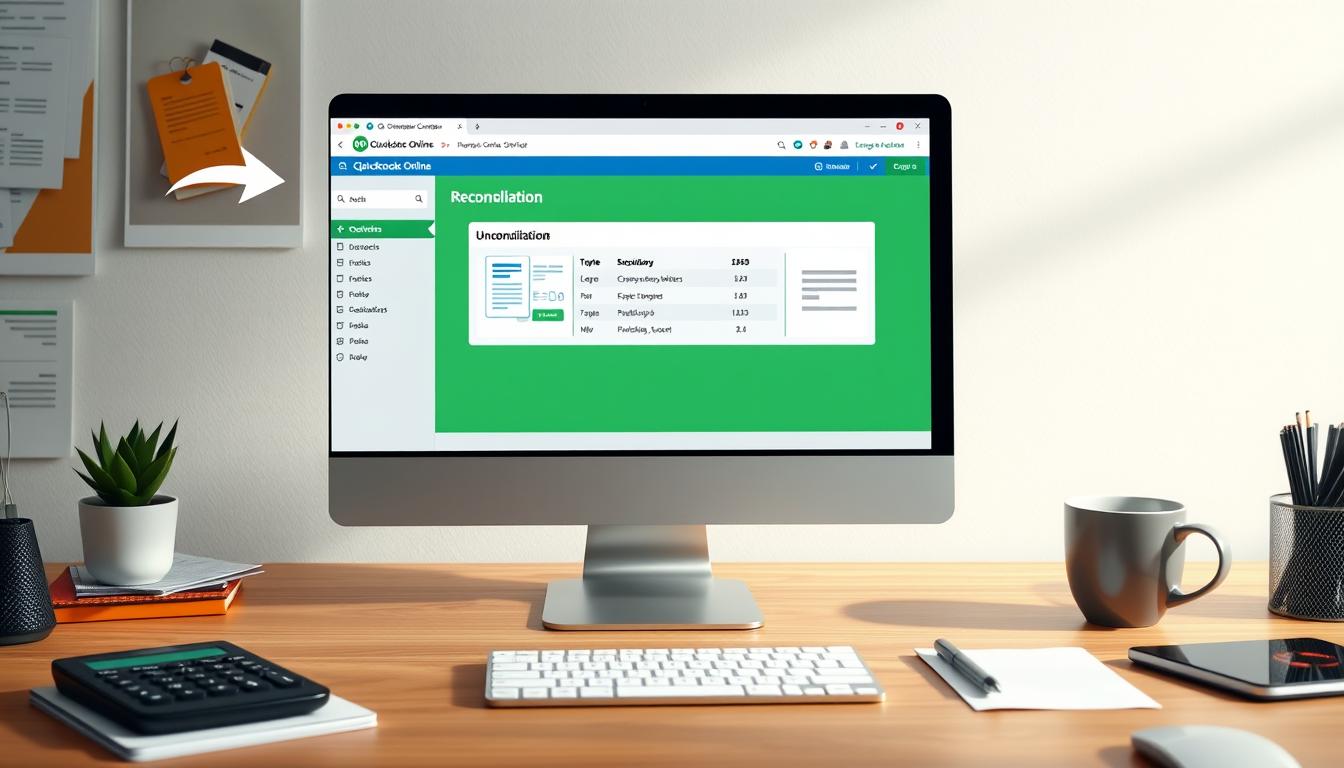
Table of Contents
QuickBooks Online is a key tool for businesses to manage their finances. Sometimes, users might need to undo a reconciliation due to mistakes. Knowing how to undo a reconciliation in QuickBooks Online is crucial for keeping your financial records accurate.
This article will show you how to fix mistakes in your accounting. It covers important steps and things to consider when correcting errors.
Key Takeaways
- Meanings and significance of reconciliation in QuickBooks Online.
- Common reasons to undo reconciliations in QuickBooks.
- Step-by-step instructions for undoing reconciliations.
- Ways to locate and navigate reconciliation history.
- Utilizing the Reconcile tool for effective financial management.
Understanding Reconciliation in QuickBooks Online
Reconciliation is key in QuickBooks Online. It makes sure a business’s financial records match its bank statements. This process, known as QuickBooks reconciliation meaning, checks transactions, finds differences, and fixes them. It’s vital for keeping financial health and reports accurate.
What is Reconciliation?
Reconciliation is about checking if two records agree. In QuickBooks Online, it means comparing transactions in the software with the bank’s. This step is important for accurate financial records and spotting errors or fraud.
Importance of Accurate Reconciliation
Accurate reconciliation is crucial for financial reporting. It helps find any differences between financial books and bank records. This leads to reliable financial reports and better financial management.
Common Reasons for Undoing a Reconciliation
Knowing why you might need to undo a reconciliation in QuickBooks is key. It helps keep your financial records accurate. Often, this is because of mistakes in transactions or wrong account balances.
Identifying Errors in Transactions
Transaction errors QuickBooks users face need quick fixes. These mistakes can happen when entering data wrong or not categorizing transactions right. It’s crucial to spot and fix these errors to make sure your financial reports are correct. Common mistakes include:
- Double entries of transactions.
- Transactions recorded under the wrong accounts.
- Invalid date inputs affecting financial accuracy.
Adjusting Incorrect Account Balances
Fixing incorrect account balances is another important task. When reconciliations don’t match bank statements, big problems can arise. Homeowners, small businesses, and accountants often need to fix these issues. Some common fixes include:
- Updating account balances based on recent deposits not accounted for.
- Reconciling withdrawals or fees that were not recorded properly.
- Correcting data entries to reflect actual financial activity.
Fixing reasons to undo reconciliation is crucial for clear financial records. Regular checks and updates keep financial reports reliable. This supports good financial management.
Step-by-Step Guide to Undo a Reconciliation
Knowing how to undo a reconciliation in QuickBooks is key for keeping your financial records right. This guide will walk you through the steps. You’ll learn how to access your QuickBooks reconciliation report and pick transactions that need fixing.
Accessing Your Reconciliation Report
To begin, you need to get to your reconciliation report. Here’s how:
- Open QuickBooks and go to the Reports section.
- Find the Reconciliation Reports option in the menu.
- Pick the account and time period for your report.
- After getting the report, check it for any errors.
Choosing the Right Transaction to Undo
After looking at the report, finding the right transaction to undo is important. Here’s what to do:
- In the report, look at the transactions listed.
- Use filters to help find the transactions that need changes.
- Click on the transaction you want to undo for more details.
- After checking, make the necessary changes to keep your records correct.
How to Locate Reconciliation History in QuickBooks
Finding your QuickBooks reconciliation history is key for checking past transactions and keeping records accurate. It lets users check if reconciliations are done right and make needed changes. Here’s how to easily find and review your financial history.
Navigating the Reports Section
To start, go to the reports section QuickBooks. This part has many reports to help you understand your finances. Just follow these steps:
- Log into your QuickBooks account and click on the Reports tab in the left navigation menu.
- Select All Reports to see more options.
- Find the Accounting category.
- Click on Reconciliation Reports to see summaries.
Understanding the Reconciliation History Tab
In the reports section, look for the reconciliation history tab. It shows a list of all reconciliations done. Here’s how it works:
- Select the Reconciliation History option from the reports list.
- Look at the summaries, which show dates and amounts reconciled.
- Click on entries to see detailed reports of your transactions. This helps spot any issues.
Using the Reconcile Tool in QuickBooks
The QuickBooks reconcile tool is key for keeping business finances accurate. It makes matching bank statements with internal records easy. This helps users find and fix errors quickly, which is vital for correct financial records.
One big plus of using QuickBooks for financial reconciliation is how it simplifies things. It lets users quickly see transaction details, making it easier to find any mistakes. The tool’s user-friendly design makes reconciliations less scary. Regular use helps build a solid base for financial data.
Using the QuickBooks reconcile tool not only finds errors but also lets businesses fix them. It makes sure all financial reports are up-to-date and accurate. This helps in making smart financial decisions. Regular reconciliation keeps a company’s finances healthy.
Here’s a helpful table outlining the benefits of using the reconciliation tool:
| Benefit | Description |
|---|---|
| Error Detection | Identifies discrepancies between bank statements and QuickBooks records. |
| Streamlined Process | Facilitates easier access to transaction history and balances. |
| Accurate Reports | Ensures financial statements reflect true business performance. |
| Time Efficiency | Saves valuable time during the reconciliation process. |
| Informed Decision-Making | Supports better financial decisions based on accurate data. |
Impact of Undoing a Reconciliation
Undoing a reconciliation in QuickBooks can have big effects on your finances. It’s key to understand these effects to keep your records right. Undoing a reconciliation does more than just change balances. It also affects financial reports, leading to important implications.
Effects on Financial Reporting
Undoing a reconciliation can deeply affect financial reports. At first, it might make financial performance look worse or better than it is. This can lead to wrong decisions by stakeholders who rely on these reports. Accurate financial statements are crucial for making good choices and planning.
So, it’s vital to know how undoing a reconciliation changes these reports.
Potential Issues to Consider
There are key issues with reconciliation in QuickBooks that users need to know. These include:
- Loss of Transaction History: Undoing may erase reconciled transactions, making future audits harder.
- Increased Time to Reconcile: You might need to manually re-check to get account balances right again.
- Risk of Errors: New errors could pop up if you reconcile transactions wrong after that.
Thinking about these points helps ensure financial statements show the real picture. This keeps the business’s reputation strong.
Alternative Solutions for Transaction Errors
Fixing transaction errors in QuickBooks is key to keeping financial records accurate. Besides undoing reconciliations, there are other ways to handle these errors. Editing transactions and creating journal entries are two effective methods.
Editing Transactions Directly
Identifying an error in a transaction? One quick fix is editing transactions QuickBooks directly. This lets you change amounts, dates, and descriptions without deleting and starting over. Here’s how to edit transactions:
- Navigate to the Transactions tab in QuickBooks.
- Select the transaction that needs changes.
- Click Edit and make your adjustments.
- Save your changes to update your records.
Creating Adjusting Journal Entries
Adjusting journal entries are another great way to fix errors. They let you show financial changes without altering original transactions. This method is especially helpful for fixing errors that affect many financial statements. Here’s how to create journal entries in QuickBooks:
- Access the + New button on the dashboard.
- Choose Journal Entry from the dropdown list.
- Enter the date and accounts involved.
- Enter debits and credits to balance the entry.
- Save the journal entry for accurate reporting.
Using these methods can make managing financial data in QuickBooks more efficient. It also helps prevent future errors that could impact reconciliations.
Best Practices for Reconciliation in QuickBooks
Effective reconciliation in QuickBooks starts with consistent best practices. A regular routine keeps financial records accurate and current. Key parts of this are regular financial checks and accurate data entry. These steps help avoid mistakes and improve financial reports.
Regular Reconciliation Schedules
Having a regular reconciliation schedule is key for QuickBooks users. Here are some tips:
- Choose a set time each month for reconciliation.
- Check bank statements quickly to spot issues.
- Match reconciliations with your financial reporting times.
Following these steps helps find problems early. This makes fixing them quicker and easier.
Ensuring Accurate Data Entry
Accurate data entry is vital for reconciliation. Here are ways to improve your financial data:
- Use a double-check system for all entries.
- Only let trained people access financial info.
- Use QuickBooks tools to automate tasks.
Creating a culture of careful data entry reduces errors. This makes reconciliation smoother.
QuickBooks Support and Resources
Getting help from QuickBooks can make using the software much better. You can find tools to help with specific problems or to learn more about QuickBooks. The help center and community forums are great places to start.
Where to Find Help
The QuickBooks help center is a great place to start. It has lots of articles, guides, and tutorials to help with common issues. You can also get live chat support for quick help.
Utilizing QuickBooks Community Forums
QuickBooks community forums are full of useful tips and experiences. You can ask questions, share tips, and connect with others. It’s a great place to learn and solve problems, especially for beginners or those looking to improve.
Conclusion
Understanding how to undo reconciliations in QuickBooks Online is key for keeping your financial records right. This guide showed why you might need to undo reconciliations, like finding mistakes in transactions. It also talked about how to fix wrong account balances.
Every step, from looking at reconciliation reports to picking the right transactions to undo, is important. It helps make sure your financial data is reliable.
Reconciliation is very important. It helps you check if your accounts are correct and finds problems early. By following best practices, like doing reconciliations regularly and entering data carefully, you can use QuickBooks well to manage your money.
With this knowledge, you can handle the reconciliation process with confidence. Knowing how to undo reconciliations helps you manage your finances better. It also lets you use QuickBooks to its fullest potential.
FAQ
What is the process to undo a reconciliation in QuickBooks Online?
To undo a reconciliation in QuickBooks Online, go to the ‘Accounting’ tab. Then, select ‘Reconcile’ and find your reconciliation reports. Choose the one you want to undo and select ‘unreconcile’. Remember, this action can change your financial reports.
Why is it important to maintain accurate reconciliation in QuickBooks?
Accurate reconciliation in QuickBooks is key for true financial health. It spots errors or fraud. Regular checks keep your reports accurate, helping with smart decisions and trust.
What are some common reasons to undo a reconciliation?
Undoing a reconciliation often happens when you find transaction errors or balance issues. Fixing these quickly keeps your financial records clear and honest.
How can I access my reconciliation reports in QuickBooks Online?
To see your reconciliation reports in QuickBooks Online, go to ‘Accounting’. Then, choose ‘Reconcile’ and look at your history. This helps you find the reconciliation you need to manage.
What tools does QuickBooks provide to assist with reconciliation?
QuickBooks has a tool for reconciling bank statements with your records. It helps track and fix differences, ensuring your reports are right. This tool is great for managing finances.
What impacts should I consider before undoing a reconciliation?
Before undoing a reconciliation, think about how it might change your financial reports. It could make your financial look better or worse. It’s important to think this through to keep your finances accurate and honest.
What alternative solutions exist for fixing transaction errors in QuickBooks?
For fixing errors in QuickBooks, you can edit transactions or use adjusting journal entries. These options help keep your records right without undoing reconciliations.
What best practices should I follow for effective reconciliation in QuickBooks?
For good reconciliation in QuickBooks, reconcile regularly and enter data correctly. Sticking to these practices helps avoid mistakes and makes your reports reliable.
Where can I find help and resources for QuickBooks support?
QuickBooks has many support options, like a help center and forums. You can find answers, connect with others, and learn more about QuickBooks here.
- Tags: intuit quickbooks, intuit quickbooks login, intuit quickbooks online, quickbook, quickbooks, quickbooks accounting software, quickbooks customer service, quickbooks customer service number, quickbooks desktop, quickbooks desktop 2024, quickbooks log in, quickbooks login, quickbooks login online, quickbooks online, quickbooks online accountant, quickbooks online accounting, quickbooks online customer service, quickbooks online login, quickbooks online pricing, quickbooks payroll, quickbooks self employed, quickbooks software, quickbooks support phone number, quickbooks time, quickbooks time login, quickbooks workforce
Top Products
- QuickBooks Desktop Pro 2024 US Version
- QuickBooks Desktop Pro 2023 US Version
- QuickBooks Desktop Pro 2022 US Version
- QuickBooks Desktop Premier 2024 US Version
- QuickBooks Desktop Premier 2023 US Version
- QuickBooks Desktop Premier 2022 US Version
- QuickBooks Desktop Accountant 2024 US Version
- QuickBooks Desktop Accountant 2023 US Version
- QuickBooks Desktop Enterprise 2024 US Version
- QuickBooks Desktop Enterprise 2023 US Version
- QuickBooks for Mac 2024
- QuickBooks for Mac 2023
Popular Posts

How to categorize property tax payable in quickbooks online
Knowing how to categorize property tax payable in QuickBooks Online is key for keeping your financial records right. Property tax payable is the amount your business owes in property taxes. It can greatly affect your financial health. By learning to categorize property tax well, businesses can make sure their financial statements show their true obligations.
This knowledge is crucial as we dive into the steps and best practices for handling property tax payable in QuickBooks Online.

How much is quickbooks per month
Many users want to know the QuickBooks pricing for monthly costs. QuickBooks has various plans for different business needs. This lets users pick the right plan for their financial management.
What affects the QuickBooks monthly cost includes the QuickBooks edition, payment frequency, and extra features. This guide will explain the details of these plans. It will help you understand the costs of using QuickBooks for your business.

How does quickbooks work
QuickBooks is a key accounting software made by Intuit. It helps businesses manage their finances well. It works on a cloud-based platform, so users can access their financial data from anywhere.
This software makes tasks like bookkeeping, invoicing, and financial reporting easier. In this article, we’ll look at QuickBooks’ main features, its users, benefits, and challenges. We aim to help you understand how it can improve your financial management.

How do you record insurance payment in quickbooks
Recording insurance payments in QuickBooks is key for good insurance accounting. It helps business owners manage their money well and keep their books right. This is vital for the health of any business.
In this guide, we’ll show you how to record insurance payments easily. We’ll use QuickBooks guides and tips from accounting experts. This way, you can keep your financial records up to date.

How do you clock in hours in quickbooks desktop
In today’s fast-paced world, tracking time well is key for good payroll management. This article will show you how to clock in hours in QuickBooks Desktop. It’s a top accounting software that makes managing tasks easier. By learning how to track time, businesses can work better and pay employees right.

How are refunds categorized in quickbooks online
Knowing how to categorize refunds in QuickBooks Online is key for good financial management. It’s important to record refunds correctly to keep your finances clear. Businesses of all sizes can benefit from knowing how to do this right.
This knowledge helps make your financial records clear and accurate. It’s a basic step that can make a big difference.

Does quoteiq accept quickbooks online payments
Payment solutions are key in today’s business world. Many are looking into how platforms like QuoteIQ can improve their invoicing. A big question is: does QuoteIQ accept QuickBooks Online Payments? This article explores how QuoteIQ and QuickBooks Online Payments work together.
This shows how important it is to have good payment integration. It helps with cash flow and makes operations smoother. We’ll look at the benefits of using QuoteIQ with QuickBooks Online Payments. Plus, we’ll show you how to set it up.

Can you delete history under audit log quickbooks online
It’s important to know if you can delete entries from the audit log in QuickBooks Online. This is key for businesses that focus on financial accuracy and follow the rules. The audit log QuickBooks Online keeps a detailed history of changes to financial data. This ensures that all account activities are recorded clearly.
By tracking these changes, the audit log is crucial for good financial management. We will look into why the audit log matters and what happens if you try to delete its records. We’ll see how these actions impact your QuickBooks history.

Can quickbooks recievepayment by statements rather that individual invoices
In today’s fast-paced world, businesses need quick and easy ways to handle payments. Many QuickBooks users wonder if they can pay by statements instead of invoices. This method makes accounting simpler for companies.
Using payment statements has big advantages over traditional invoices. QuickBooks helps businesses manage payments better. This article will show you how payment statements work in QuickBooks and how they can help your business.

Can quickbooks online payments work with simple start
For small business owners, the question of whether QuickBooks Online Payments and QuickBooks Simple Start can work together is key. This integration is vital for managing finances effectively. It helps users handle transactions smoothly while using a basic accounting tool for solo businesses.
QuickBooks Online Payments lets users take payments online, making cash flow management easier. In this article, we explore how these two tools can boost efficiency for small businesses.