
How to switch user in quickbooks desktop enterprise
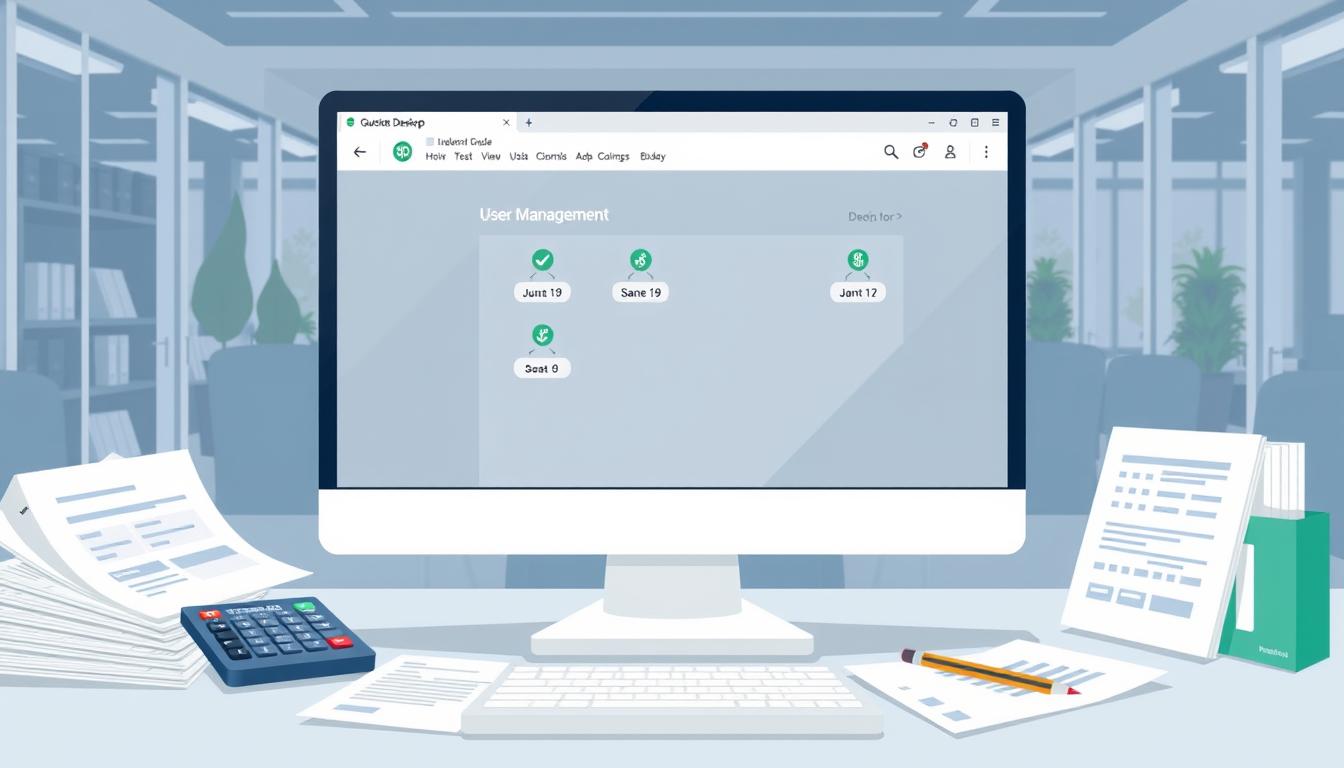
Table of Contents
Switching users in QuickBooks Desktop Enterprise is key for any team using this financial software. Good user management QuickBooks helps teams work better together. This guide will show you how to switch user QuickBooks quickly and easily.
It’s important to keep user profiles separate for security and ease of use. Knowing these steps will help you use QuickBooks Desktop better for your business.
Key Takeaways
- Learn how to efficiently switch users in QuickBooks Desktop.
- Understand the role of user management QuickBooks in boosting team productivity.
- Master the necessary steps for smooth user transitions.
- Discover best practices for maintaining user profiles securely.
- Enhance your collaboration with effective user switching techniques.
Understanding QuickBooks Desktop Enterprise
QuickBooks Desktop Enterprise is a top-tier version of QuickBooks, made for big businesses or those with complex money needs. It has powerful tools to make money work better and run things smoother.
It offers advanced reports, detailed inventory control, and custom roles for users. These help businesses understand their money better and make smarter choices.
Knowing these features is key for getting the most out of QuickBooks Desktop Enterprise. It’s important to see how it differs from other QuickBooks options. This version is great for growing businesses that need flexibility and strength in their accounting software.
| Feature | Description |
|---|---|
| Advanced Reporting | Offers customizable reports for deeper financial insights. |
| Inventory Management | Streamlines tracking and managing stock levels efficiently. |
| Custom User Roles | Allows businesses to create tailored roles to improve data security. |
| Scalability | Designed to grow with your business, adapting to increasing demands. |
| Robust Support | Includes dedicated support services to assist users in troubleshooting. |
The Importance of User Management in QuickBooks
Effective user management QuickBooks keeps financial info safe. It lets only the right people see it. This stops unauthorized access and makes work smoother, helping businesses grow.
It’s key to manage who can do what in QuickBooks. You give each person the right to see or change certain things. This keeps data safe and makes everyone accountable.
Having clear roles helps avoid mistakes. It means employees don’t get confused by too many permissions. This makes QuickBooks security stronger and helps spot risks fast.
Good user management also helps follow data protection laws. Keeping user access up to date and checking who’s doing what is important. It keeps the trust in financial data that’s key for business.
| User Role | Access Level | Responsibilities |
|---|---|---|
| Administrator | Full Access | Manage users, settings, and finances |
| Accountant | Restricted Access | Review financial reports, manage payroll |
| Salesperson | Limited Access | Create invoices, track sales |
| Bookkeeper | Moderate Access | Handle daily transactions, bank reconciliation |
In short, smart user management in QuickBooks boosts security and work efficiency. Clear roles lead to better financial management and accountability.
Getting Started with User Switching
Before you start switching users in QuickBooks, it’s key to know the basics. You need to navigate the software’s interface well. Knowing QuickBooks inside out makes managing user profiles easier.
How you organize your QuickBooks setup is important. It helps you manage who can do what. Make sure each user knows their role and what they can do. This keeps financial work running smoothly.
Getting ready for user changes is crucial. Create a plan to handle these changes well. This keeps your work flowing without any hiccups.
How to Switch User in QuickBooks Desktop Enterprise
Switching users in QuickBooks Desktop Enterprise is easy. It lets each user access their own features and security settings. By following the switch user instructions QuickBooks, you can avoid any workflow disruptions. Here’s a simple guide to follow.
To start, go to the top menu bar and click on File. Then, choose Switch User. This will take you to the login screen for users.
Enter the username and password for the account you want to access. This step lets you get into the right user profile. The process allows many people to work together in the same file, keeping everything secure and organized. After you enter your details, click OK to complete the switch.
If you run into problems while switching, QuickBooks support is here to help. They can solve login issues or answer any technical questions. Make sure you have the correct login information for a smooth transition.
Setting Up Multiple Users in QuickBooks Desktop
Managing multiple users QuickBooks needs a clear plan. The QuickBooks user setup involves several important steps. These steps ensure each user has the right access and can do their job well.
To start creating a new user account, follow these steps:
- Open QuickBooks and go to the Company menu.
- Choose Set Up Users and Passwords, then click on Set Up Users.
- Click on Add User and fill in the details like name and password.
- Give the right roles and permissions based on what the user needs to do.
Choosing the right role for a user is key. It decides how much access they have to different parts of QuickBooks. Users should only see what they need to do their job, keeping things secure and organized.
As your business grows, you might need to change user setups. To do this, go back to the user setup menu. Pick the user you want to change and adjust their roles or permissions as needed.
Having all users access the tools and info they need helps them do their jobs better. A good configure QuickBooks users plan keeps things running smoothly and boosts productivity.
QuickBooks Desktop User: Tips for Seamless Switching
Managing user roles and permissions is key to a smooth QuickBooks experience. Knowing these aspects helps keep data safe and systems running well. With the right user roles, users can access what they need without risking the system.
Understanding User Roles and Permissions
Creating clear user roles is essential for good QuickBooks management. It helps avoid problems when switching users. Users should have the right permissions to do their jobs well and safely.
- Define user roles clearly to prevent unauthorized access.
- Regularly review user permissions QuickBooks to align with evolving job requirements.
- Educate users on their roles for better compliance and efficiency.
Managing User Logins
Effective user login management is crucial for switching users smoothly. Using best practices for secure logins QuickBooks boosts security and keeps workflows moving. Strong passwords and multi-factor authentication protect your business data.
- Implement strong password policies that include complexity and length requirements.
- Enable multi-factor authentication to improve secure logins QuickBooks.
- Provide easy guidelines for recovering forgotten passwords, thus speeding up the login process.
Common Issues When Switching Users
Switching users in QuickBooks can sometimes lead to problems. Users might face login issues or errors when switching users. Knowing these issues helps fix them quickly, keeping work flowing smoothly.
Login Errors and Solutions
Some users hit specific login errors that stop their work. It’s key to understand these errors for easy QuickBooks use. Here are common login problems and how to solve them:
| Error Message | Possible Causes | Solutions |
|---|---|---|
| Invalid Username or Password | User typed incorrect login credentials. | Verify the username and password. Reset the password if forgotten. |
| Access Denied | User lacks the necessary permissions. | Contact an administrator to adjust the user permissions. |
| Network Issues | Connection problems affecting login. | Check the network connectivity and restart the router if necessary. |
| Software Update Required | Using an outdated version of QuickBooks. | Update QuickBooks to the latest version to prevent compatibility issues. |
| User Switching Error | Corrupted user profile. | Create a new user profile or restore a backup of the damaged one. |
Knowing these common problems and their fixes can cut down on troubleshooting time. Quick access to these solutions helps users switch without interruption. By quickly solving QuickBooks errors, businesses stay efficient and productive.
Best Practices for User Management in QuickBooks
Keeping QuickBooks safe starts with good user management. Companies must focus on QuickBooks data security to guard financial info. Strong data protection QuickBooks practices build trust and meet legal standards.
Maintaining Data Security
Protecting financial data from unauthorized access is key. Secure user management means setting up strong passwords and doing user access reviews often. It’s important to make sure users only see what they need to see.
Regularly Updating User Permissions
As teams grow, updating user permissions in QuickBooks is crucial. Good permissions management means doing regular checks to make sure roles match current jobs. This helps keep data safe by removing extra access rights.
| Best Practice | Description |
|---|---|
| Strong Passwords | Implementing complex password requirements to minimize risks of unauthorized access. |
| User Access Reviews | Regularly reviewing user access levels to confirm appropriate permissions. |
| Updating User Permissions | Regularly adjusting permissions management based on role changes or employee turnover. |
| Routine Audits | Conducting audits to assess compliance with security policies and regulations. |
Benefits of Efficient User Switching
Switching users in QuickBooks saves a lot of time. This means team members can spend more time on important tasks. They don’t have to deal with slow login processes anymore.
This makes work flow better in QuickBooks. It helps teams work more efficiently and productively.
Another big plus is better teamwork in QuickBooks. When users can easily switch between accounts, they work better together. They can share ideas and make decisions faster.
Good user management makes things even better. Users are happier, which means they stay longer and work better. Companies that focus on quick user switching do better and reach their goals faster.
| Benefits | Description |
|---|---|
| Time Savings | Minimizes time spent switching users, enabling quicker access to necessary tools. |
| Enhanced Workflow | Facilitates smoother transitions, increasing efficiency in task management. |
| Collaboration | Encourages teamwork and information sharing among users for better outcomes. |
| User Satisfaction | Improved experiences lead to higher employee morale and retention. |
Conclusion
Effective user management is key to getting the most out of QuickBooks Desktop Enterprise. Using good management strategies makes the system easier to use. This helps users move around the system without trouble.
Knowing how to set up user permissions and roles is important. It lets companies adjust QuickBooks to meet their needs.
As we’ve seen, switching users smoothly helps teams work better together. It also makes data safer. Looking at your current ways of doing things can show where you can get better.
By following these tips, your company can work more efficiently. This leads to better results and a more united team. It’s important for companies to focus on these ideas to improve their QuickBooks use and productivity.
FAQ
How can I switch user accounts in QuickBooks Desktop Enterprise?
To switch user accounts in QuickBooks Desktop Enterprise, go to the “File” menu. Then, choose “Switch Users” and enter the login details for the new user. Always save your work before switching to prevent losing data.
What are the benefits of having multiple users in QuickBooks Desktop?
Having multiple users in QuickBooks Desktop helps teams work together better. It lets people do specific jobs while keeping everything safe. This setup makes data easier to get to, makes sure everyone is responsible, and boosts productivity.
How can I ensure secure logins in QuickBooks?
To keep logins safe in QuickBooks, use strong passwords. They should have a mix of characters. Also, turn on multi-factor authentication and change passwords often to stay safe.
What should I do if I encounter login issues in QuickBooks?
If you can’t log in to QuickBooks, check your username and password first. If it still doesn’t work, try resetting your password using the “I forgot my password” link. If you need more help, contact QuickBooks support.
How do user roles affect data management in QuickBooks?
User roles in QuickBooks control who can see and change financial data. Setting up roles correctly stops unauthorized access. It also makes sure everyone knows their part in keeping data safe.
Why is user management crucial in QuickBooks?
User management is key in QuickBooks because it keeps financial data safe. It also helps follow rules and keeps operations smooth. It does this by giving the right access to the right people.
How often should I review user permissions in QuickBooks?
It’s a good idea to check user permissions in QuickBooks often. Do it at least once a year. This makes sure access is right as roles change. It keeps data safe and follows rules.
- Tags: intuit quickbooks, intuit quickbooks login, intuit quickbooks online, quickbook, quickbooks, quickbooks accounting software, quickbooks customer service, quickbooks customer service number, quickbooks desktop, quickbooks desktop 2024, quickbooks log in, quickbooks login, quickbooks login online, quickbooks online, quickbooks online accountant, quickbooks online accounting, quickbooks online customer service, quickbooks online login, quickbooks online pricing, quickbooks payroll, quickbooks self employed, quickbooks software, quickbooks support phone number, quickbooks time, quickbooks time login, quickbooks workforce
Top Products
- QuickBooks Desktop Pro 2024 US Version
- QuickBooks Desktop Pro 2023 US Version
- QuickBooks Desktop Pro 2022 US Version
- QuickBooks Desktop Premier 2024 US Version
- QuickBooks Desktop Premier 2023 US Version
- QuickBooks Desktop Premier 2022 US Version
- QuickBooks Desktop Accountant 2024 US Version
- QuickBooks Desktop Accountant 2023 US Version
- QuickBooks Desktop Enterprise 2024 US Version
- QuickBooks Desktop Enterprise 2023 US Version
- QuickBooks for Mac 2024
- QuickBooks for Mac 2023
Popular Posts

How to categorize property tax payable in quickbooks online
Knowing how to categorize property tax payable in QuickBooks Online is key for keeping your financial records right. Property tax payable is the amount your business owes in property taxes. It can greatly affect your financial health. By learning to categorize property tax well, businesses can make sure their financial statements show their true obligations.
This knowledge is crucial as we dive into the steps and best practices for handling property tax payable in QuickBooks Online.

How much is quickbooks per month
Many users want to know the QuickBooks pricing for monthly costs. QuickBooks has various plans for different business needs. This lets users pick the right plan for their financial management.
What affects the QuickBooks monthly cost includes the QuickBooks edition, payment frequency, and extra features. This guide will explain the details of these plans. It will help you understand the costs of using QuickBooks for your business.

How does quickbooks work
QuickBooks is a key accounting software made by Intuit. It helps businesses manage their finances well. It works on a cloud-based platform, so users can access their financial data from anywhere.
This software makes tasks like bookkeeping, invoicing, and financial reporting easier. In this article, we’ll look at QuickBooks’ main features, its users, benefits, and challenges. We aim to help you understand how it can improve your financial management.

How do you record insurance payment in quickbooks
Recording insurance payments in QuickBooks is key for good insurance accounting. It helps business owners manage their money well and keep their books right. This is vital for the health of any business.
In this guide, we’ll show you how to record insurance payments easily. We’ll use QuickBooks guides and tips from accounting experts. This way, you can keep your financial records up to date.

How do you clock in hours in quickbooks desktop
In today’s fast-paced world, tracking time well is key for good payroll management. This article will show you how to clock in hours in QuickBooks Desktop. It’s a top accounting software that makes managing tasks easier. By learning how to track time, businesses can work better and pay employees right.

How are refunds categorized in quickbooks online
Knowing how to categorize refunds in QuickBooks Online is key for good financial management. It’s important to record refunds correctly to keep your finances clear. Businesses of all sizes can benefit from knowing how to do this right.
This knowledge helps make your financial records clear and accurate. It’s a basic step that can make a big difference.

Does quoteiq accept quickbooks online payments
Payment solutions are key in today’s business world. Many are looking into how platforms like QuoteIQ can improve their invoicing. A big question is: does QuoteIQ accept QuickBooks Online Payments? This article explores how QuoteIQ and QuickBooks Online Payments work together.
This shows how important it is to have good payment integration. It helps with cash flow and makes operations smoother. We’ll look at the benefits of using QuoteIQ with QuickBooks Online Payments. Plus, we’ll show you how to set it up.

Can you delete history under audit log quickbooks online
It’s important to know if you can delete entries from the audit log in QuickBooks Online. This is key for businesses that focus on financial accuracy and follow the rules. The audit log QuickBooks Online keeps a detailed history of changes to financial data. This ensures that all account activities are recorded clearly.
By tracking these changes, the audit log is crucial for good financial management. We will look into why the audit log matters and what happens if you try to delete its records. We’ll see how these actions impact your QuickBooks history.

Can quickbooks recievepayment by statements rather that individual invoices
In today’s fast-paced world, businesses need quick and easy ways to handle payments. Many QuickBooks users wonder if they can pay by statements instead of invoices. This method makes accounting simpler for companies.
Using payment statements has big advantages over traditional invoices. QuickBooks helps businesses manage payments better. This article will show you how payment statements work in QuickBooks and how they can help your business.

Can quickbooks online payments work with simple start
For small business owners, the question of whether QuickBooks Online Payments and QuickBooks Simple Start can work together is key. This integration is vital for managing finances effectively. It helps users handle transactions smoothly while using a basic accounting tool for solo businesses.
QuickBooks Online Payments lets users take payments online, making cash flow management easier. In this article, we explore how these two tools can boost efficiency for small businesses.