
How to set up quickbooks for a retail store
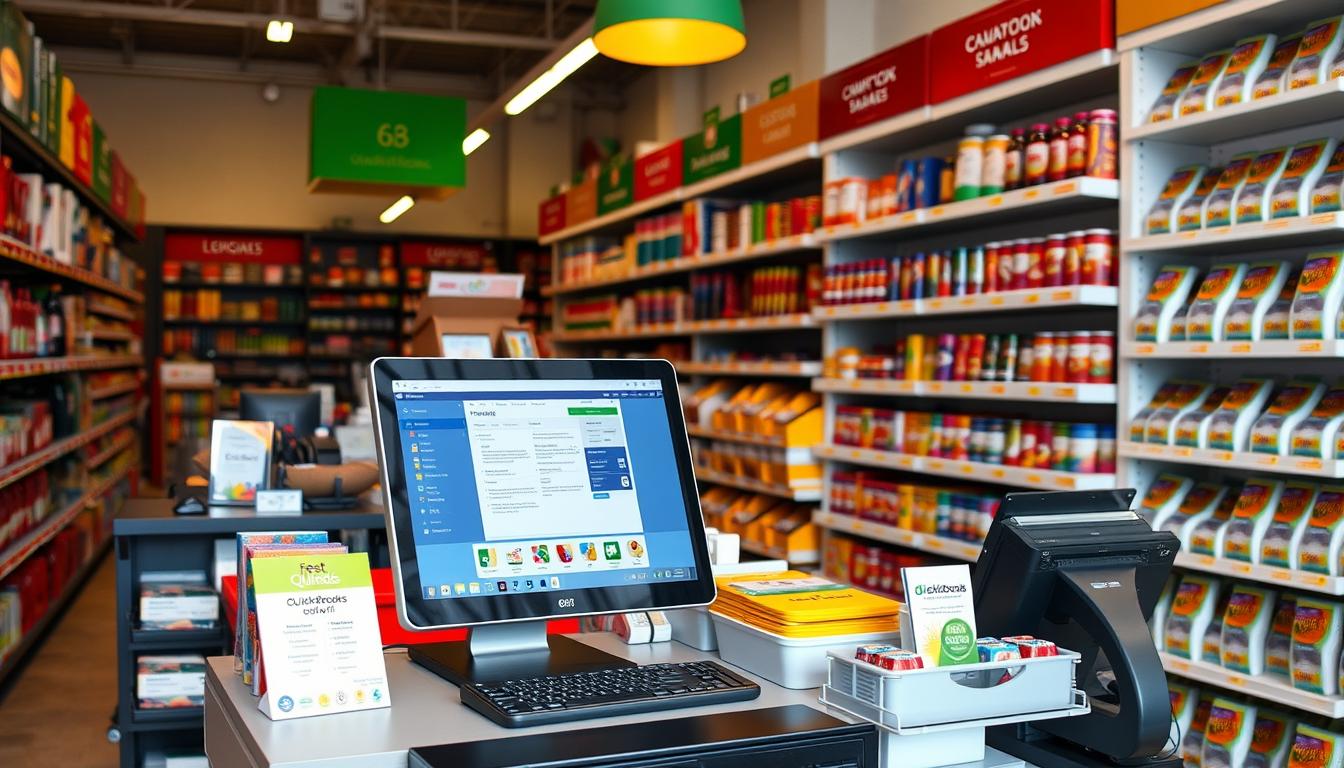
Table of Contents
Setting up QuickBooks is key for retail businesses to better manage their finances. With QuickBooks for retail, you can track sales, inventory, and customer data easily. This retail accounting software makes financial management simpler and helps improve cash flow.
It offers insights into your expenses and sales trends. As you set it up, you’ll see how it can make your store more efficient and productive.
Key Takeaways
- Effective setup of QuickBooks is essential for retail success.
- Streamlined financial management boosts cash flow and efficiency.
- QuickBooks for retail allows detailed tracking of sales and inventory.
- Integration with POS systems enhances operational processes.
- Choosing the right version of QuickBooks is vital for your store’s needs.
Understanding QuickBooks for Retail Businesses
QuickBooks is a top financial management software for retail businesses. It has many features that make retail accounting easier. It helps retailers manage their stock, track sales, and create reports for better business insights.
QuickBooks works well with different retail systems. It connects with point-of-sale (POS) systems for live updates on sales and stock. This lets retailers see their sales trends, adjust stock levels, and meet market needs quickly.
Choosing QuickBooks for retail management means using a strong tool for financial management. It makes operations more efficient. Retailers can focus on their customers and sales strategies while QuickBooks handles the financial tasks.
| Feature | Description | Benefit |
|---|---|---|
| Inventory Management | Track and manage stock levels in real-time. | Prevents overstocking and stockouts. |
| Sales Tracking | Monitor sales by product, category, or time period. | Identifies trends and informs purchasing decisions. |
| Custom Reporting | Create tailored financial reports for deeper insights. | Helps in making informed business decisions. |
| POS Integration | Seamlessly connects with various POS systems. | Streamlines data entry and reduces errors. |
Learning to use QuickBooks well can change how retail businesses handle their finances. It can lead to more profits and growth.
The Importance of Accounting Software in Retail
In the fast-paced world of retail, accounting software is key. Tools like QuickBooks boost efficiency. They let retailers see financial data in real-time, helping them make smart choices and plans.
Benefits of accounting software include easy management of daily tasks. Retailers can handle sales, customer accounts, and inventory with ease. This makes billing less prone to mistakes, keeping customers happy.
Moreover, accounting software helps track expenses well. This helps with budgeting and forecasting, boosting profits. Using such software streamlines operations, letting retailers grow and connect with customers better.
In short, accounting software is not just a tool; it’s essential for success in retail. It offers more than just accounting, helping retailers stay ahead in a tough market.
| Benefits of Accounting Software | Description |
|---|---|
| Real-Time Financial Data | Access to up-to-the-minute financial information enables timely decision-making. |
| Transaction Management | Streamlined processing of sales and daily transactions reduces workload. |
| Expense Tracking | Accurate tracking helps in budgeting and maintaining profitability. |
| Error Reduction | Automating processes minimizes human errors associated with manual entries. |
| Enhanced Financial Oversight | Improved data insights facilitate strategic planning and operational efficiency. |
System Requirements for QuickBooks
To run QuickBooks well, knowing the system requirements is key. This includes specific hardware and software needs for the best performance. It’s important to understand these to boost productivity in retail.
Here are the main things to consider:
| Category | Recommended Specifications |
|---|---|
| Operating System | Windows 10 or higher, macOS Mojave or higher |
| Processor | Intel Multi-Core Processor |
| RAM | 8 GB or more |
| Hard Disk Space | Minimum 4 GB of available disk space |
| Screen Resolution | 1280 x 800 or higher |
Also, make sure your operating system is up to date before installing QuickBooks. This makes the installation smoother and keeps the software running well.
It’s also important to check if QuickBooks works well with other apps. Many retail businesses use POS systems. QuickBooks needs to work well with these to improve financial management.
How to Set Up QuickBooks
Setting up QuickBooks well means knowing the different versions and what they offer. Each version has special features for different businesses. It’s important to pick the right version before you start installing.
Choosing the Right Version of QuickBooks
Finding the right QuickBooks version is key for your retail work. QuickBooks has options like QuickBooks Online and Desktop, and special retail versions. Think about these when choosing QuickBooks:
- Business Size: Big or small businesses need different things.
- Operational Complexity: More complex retail needs advanced features.
- Budget: Prices vary, so it affects your choice.
Steps to Download and Install QuickBooks
After picking a version, download and install QuickBooks. Here’s a QuickBooks setup guide for easy installation:
- Go to the QuickBooks website and pick your product.
- Choose the version that fits your retail needs.
- Buy the product to get the download link.
- Download QuickBooks to your computer, making sure it meets system needs.
- Open the file and follow the installation steps.
- Set up your company file by adding your business info.
- Test the app to make sure it works right after installation.
Every step is important for QuickBooks to work well with your business. Being prepared and following the setup will help you manage your retail business well.
Customizing QuickBooks for Your Retail Store
Customizing QuickBooks for a retail store is a multi-step process. It ensures the software meets your business needs. You’ll focus on creating a tailored chart of accounts, managing products and services, and integrating your Point of Sale (POS) system. These steps improve your financial structure and help with inventory and service management.
Setting Up Your Chart of Accounts
Creating a chart of accounts is key for tracking finances. It organizes your financial data into assets, liabilities, income, and expenses. This gives a clear view of your business’s financial health. It’s a vital part of QuickBooks customization and should match your business model.
Retailers can set up accounts for things like:
- Cash and inventory assets
- Accounts payable and receivable
- Sales and service income
- Operating expenses
Adding Your Products and Services
The next step is to add products in QuickBooks. You’ll enter detailed descriptions and prices for each item. Correctly categorizing products helps track sales data and inventory levels accurately. Proper setup improves:
- Streamlined inventory management
- Effective sales reporting
- Optimized service management
Integrating POS Systems with QuickBooks
Integrating QuickBooks and POS systems brings many benefits. It ensures data flows smoothly between retail transactions and accounting records. Accurate sales data transfer reduces errors and boosts efficiency. Consider these points for successful integration:
- Real-time sales tracking
- Automated inventory updates
- Comprehensive financial reporting
By following these steps, retailers can build a strong financial framework. This framework supports ongoing success and accurate financial reporting.
Managing Inventory in QuickBooks
Effective QuickBooks inventory management is a key tool for retail businesses. It helps track stock levels and sales trends. This keeps retailers up-to-date on their inventory, guiding better purchasing choices.
Using inventory tracking in QuickBooks lets businesses monitor stock in real-time. It shows which products are moving fast and which are slow. This helps adjust inventory levels on time. A well-managed inventory system improves cash flow and reduces overstock.
One big advantage of QuickBooks is setting reorder points. This alerts you when it’s time to restock, preventing stockouts and lost sales. Retailers can adjust these levels based on sales and season, optimizing inventory.
QuickBooks also offers reports on inventory performance. These reports help retailers understand turnover rates, slow-moving items, and overall inventory health. With this info, businesses can make smart choices about products and marketing.
| Feature | Benefit |
|---|---|
| Real-time Inventory Tracking | Immediate visibility of stock levels reduces discrepancies. |
| Automated Reorder Points | Prevents stockouts and ensures optimal product availability. |
| Performance Reports | Enables data-driven decisions to improve sales and inventory management. |
Using QuickBooks for inventory management helps retailers stay in control. It streamlines processes, improving efficiency and customer satisfaction. Retailers who use these tools are ready to tackle inventory challenges in today’s market.
Creating Invoices and Sales Receipts
Managing QuickBooks invoicing well is key for retail businesses. It helps them handle billing smoothly. Making professional invoices and sales receipts improves customer service and keeps retail transactions accurate.
To start making an invoice, go to QuickBooks’ invoicing feature. You can add your company logo and change the layout to fit your style. This makes your invoices look professional and helps your brand stand out.
Once your template is ready, fill in the invoice details like the number, date, and customer info. It’s important to list items sold correctly, with the right prices and quantities. This keeps your financial records up to date.
Steps to Create an Invoice in QuickBooks:
- Open QuickBooks and go to the ‘Sales’ tab.
- Choose ‘Create Invoice’ from the options.
- Enter customer details and item descriptions.
- Add any discounts or taxes needed.
- Check the invoice before saving and sending it.
Creating sales receipts is similar. A sales receipt proves payment at the time of sale, mainly for cash deals. Make sure to include any discounts or taxes to keep your records accurate.
Key Features of QuickBooks Invoicing:
- Customizable templates
- Automatic calculation of taxes and discounts
- Ability to track outstanding invoices
Using these features helps retailers manage their cash flow better. It also keeps their transaction records clear. Good invoicing and accurate sales receipts lead to on-time payments and happy customers.
| Feature | Description |
|---|---|
| Custom Templates | Create personalized invoices that reflect your brand identity. |
| Transaction Tracking | Keep tabs on payment statuses and outstanding invoices. |
| Integration | Easily connect to other financial tools for comprehensive reporting. |
Connecting Bank Accounts for Easy Reconciliation
Connecting your bank accounts to QuickBooks makes transaction downloads easy. This makes bank reconciliation quick and efficient. It saves a lot of time and boosts productivity and accuracy.
Regular bank reconciliation is key for accurate financial records. It catches errors fast and helps manage cash flow better. Even small mistakes can cause big problems. QuickBooks automates reconciliation, keeping finances in check.
- Automatic Transaction Downloads: Saves time by downloading transactions directly.
- Error Reduction: Fewer manual entries mean fewer mistakes.
- Real-time Insights: Get the latest financial info for better decisions.
- Enhanced Oversight: Keeps track of transactions for accuracy.
- Streamlined Reports: Bank connection makes financial reports easier to create.
Here’s how to connect your bank to QuickBooks:
- Select the Banking option from the left menu.
- Click on Link Account.
- Choose your bank and enter your login details.
- Confirm and finish the setup.
Using QuickBooks for bank connections helps manage finances well. It ensures accurate financial reports. This approach helps businesses run smoothly.
Generating Financial Reports in QuickBooks
QuickBooks helps retail businesses understand their financial health. These reports are key for making smart choices about inventory, budgeting, and growth. They offer insights into how well the business is doing.
QuickBooks lets users create different financial documents. These include:
- Profit and loss statements
- Balance sheets
- Sales reports
Each report has its own purpose. The profit and loss statement shows income and expenses over time. It helps see if the business is making money. The balance sheet gives a quick look at what the business owns, owes, and its value. Sales reports show where the money is coming from, helping spot trends.
Using these reports helps improve business analysis. Owners can:
- Find ways to increase profits
- Keep an eye on expenses
- Check how sales are doing
To get these reports in QuickBooks, go to the Reports menu. Choose the report you need. You can also adjust the data to fit your needs.
| Report Type | Purpose | Key Metrics |
|---|---|---|
| Profit and Loss Statement | Track revenue and expenses over time | Total Income, Total Expenses, Net Profit |
| Balance Sheet | Assess financial position | Assets, Liabilities, Equity |
| Sales Report | Analyze sales performance | Total Sales, Sales by Product, Average Sale |
Having accurate and timely financial reports helps business owners make better decisions. This leads to success and growth in the long run.
Conclusion
In this QuickBooks setup recap, we’ve covered the key steps to set up a strong retail accounting system. This system can boost your business operations. We’ve looked at how to understand QuickBooks features and customize it for your retail needs.
Managing inventory, invoices, and bank reconciliations in QuickBooks is crucial. It gives you a full view of your financial health. This helps retailers stay on top of their finances.
QuickBooks also makes accounting easier and helps with making better decisions. It offers detailed financial reports. This tool is made to help businesses grow and stay stable.
With QuickBooks, you get insights into profit margins, expenses, and cash flow. These are key for planning your business’s future.
Starting with QuickBooks is a big step for your retail business. Use its features and options to make your financial management better. This will help you achieve your business goals and set you up for success.
FAQ
What are the main features of QuickBooks for retail businesses?
QuickBooks has features for retail, like managing inventory and tracking sales. It also helps with customer management and reporting. Plus, it works with point-of-sale (POS) systems, making it great for retail accounting.
How do I choose the right version of QuickBooks for my retail store?
When picking QuickBooks, think about your store’s size and how complex it is. Also, consider what features you need, like online access or integration with other systems. You can choose from QuickBooks Online, Desktop, or specialized retail versions.
Can I integrate my POS system with QuickBooks?
Yes, QuickBooks works well with many POS systems. This makes operations smoother by syncing sales data and managing inventory better.
What are the system requirements for installing QuickBooks?
QuickBooks needs a compatible operating system, like Windows or macOS. It also requires good hardware and software updates. Make sure it works with other apps you use in your store.
How can I manage my inventory effectively using QuickBooks?
QuickBooks has tools for managing inventory, like tracking stock and sales trends. It also lets you set up alerts for when it’s time to reorder. This keeps your inventory right and cuts down on stock issues.
How do I create invoices and sales receipts in QuickBooks?
In QuickBooks, you can make invoices and sales receipts using templates. This lets you manage how you bill and keeps your records accurate. It helps with customer service and getting payments on time.
How does bank connectivity in QuickBooks improve financial management?
Linking your bank accounts to QuickBooks makes downloading transactions automatic. This makes reconciliations easier. It leads to more accurate finances, fewer mistakes, and better cash flow management.
What types of financial reports can I generate in QuickBooks for my retail store?
QuickBooks lets you create reports like profit and loss statements, sales reports, and balance sheets. These reports give you insights into your business. They help with making decisions about inventory and budgeting.
- Tags: intuit quickbooks, intuit quickbooks login, intuit quickbooks online, quickbook, quickbooks, quickbooks accounting software, quickbooks customer service, quickbooks customer service number, quickbooks desktop, quickbooks desktop 2024, quickbooks log in, quickbooks login, quickbooks login online, quickbooks online, quickbooks online accountant, quickbooks online accounting, quickbooks online customer service, quickbooks online login, quickbooks online pricing, quickbooks payroll, quickbooks self employed, quickbooks software, quickbooks support phone number, quickbooks time, quickbooks time login, quickbooks workforce
Top Products
- QuickBooks Desktop Pro 2024 US Version
- QuickBooks Desktop Pro 2023 US Version
- QuickBooks Desktop Pro 2022 US Version
- QuickBooks Desktop Premier 2024 US Version
- QuickBooks Desktop Premier 2023 US Version
- QuickBooks Desktop Premier 2022 US Version
- QuickBooks Desktop Accountant 2024 US Version
- QuickBooks Desktop Accountant 2023 US Version
- QuickBooks Desktop Enterprise 2024 US Version
- QuickBooks Desktop Enterprise 2023 US Version
- QuickBooks for Mac 2024
- QuickBooks for Mac 2023
Popular Posts

How to categorize property tax payable in quickbooks online
Knowing how to categorize property tax payable in QuickBooks Online is key for keeping your financial records right. Property tax payable is the amount your business owes in property taxes. It can greatly affect your financial health. By learning to categorize property tax well, businesses can make sure their financial statements show their true obligations.
This knowledge is crucial as we dive into the steps and best practices for handling property tax payable in QuickBooks Online.

How much is quickbooks per month
Many users want to know the QuickBooks pricing for monthly costs. QuickBooks has various plans for different business needs. This lets users pick the right plan for their financial management.
What affects the QuickBooks monthly cost includes the QuickBooks edition, payment frequency, and extra features. This guide will explain the details of these plans. It will help you understand the costs of using QuickBooks for your business.

How does quickbooks work
QuickBooks is a key accounting software made by Intuit. It helps businesses manage their finances well. It works on a cloud-based platform, so users can access their financial data from anywhere.
This software makes tasks like bookkeeping, invoicing, and financial reporting easier. In this article, we’ll look at QuickBooks’ main features, its users, benefits, and challenges. We aim to help you understand how it can improve your financial management.

How do you record insurance payment in quickbooks
Recording insurance payments in QuickBooks is key for good insurance accounting. It helps business owners manage their money well and keep their books right. This is vital for the health of any business.
In this guide, we’ll show you how to record insurance payments easily. We’ll use QuickBooks guides and tips from accounting experts. This way, you can keep your financial records up to date.

How do you clock in hours in quickbooks desktop
In today’s fast-paced world, tracking time well is key for good payroll management. This article will show you how to clock in hours in QuickBooks Desktop. It’s a top accounting software that makes managing tasks easier. By learning how to track time, businesses can work better and pay employees right.

How are refunds categorized in quickbooks online
Knowing how to categorize refunds in QuickBooks Online is key for good financial management. It’s important to record refunds correctly to keep your finances clear. Businesses of all sizes can benefit from knowing how to do this right.
This knowledge helps make your financial records clear and accurate. It’s a basic step that can make a big difference.

Does quoteiq accept quickbooks online payments
Payment solutions are key in today’s business world. Many are looking into how platforms like QuoteIQ can improve their invoicing. A big question is: does QuoteIQ accept QuickBooks Online Payments? This article explores how QuoteIQ and QuickBooks Online Payments work together.
This shows how important it is to have good payment integration. It helps with cash flow and makes operations smoother. We’ll look at the benefits of using QuoteIQ with QuickBooks Online Payments. Plus, we’ll show you how to set it up.

Can you delete history under audit log quickbooks online
It’s important to know if you can delete entries from the audit log in QuickBooks Online. This is key for businesses that focus on financial accuracy and follow the rules. The audit log QuickBooks Online keeps a detailed history of changes to financial data. This ensures that all account activities are recorded clearly.
By tracking these changes, the audit log is crucial for good financial management. We will look into why the audit log matters and what happens if you try to delete its records. We’ll see how these actions impact your QuickBooks history.

Can quickbooks recievepayment by statements rather that individual invoices
In today’s fast-paced world, businesses need quick and easy ways to handle payments. Many QuickBooks users wonder if they can pay by statements instead of invoices. This method makes accounting simpler for companies.
Using payment statements has big advantages over traditional invoices. QuickBooks helps businesses manage payments better. This article will show you how payment statements work in QuickBooks and how they can help your business.

Can quickbooks online payments work with simple start
For small business owners, the question of whether QuickBooks Online Payments and QuickBooks Simple Start can work together is key. This integration is vital for managing finances effectively. It helps users handle transactions smoothly while using a basic accounting tool for solo businesses.
QuickBooks Online Payments lets users take payments online, making cash flow management easier. In this article, we explore how these two tools can boost efficiency for small businesses.