
How to reconcile in quickbooks online
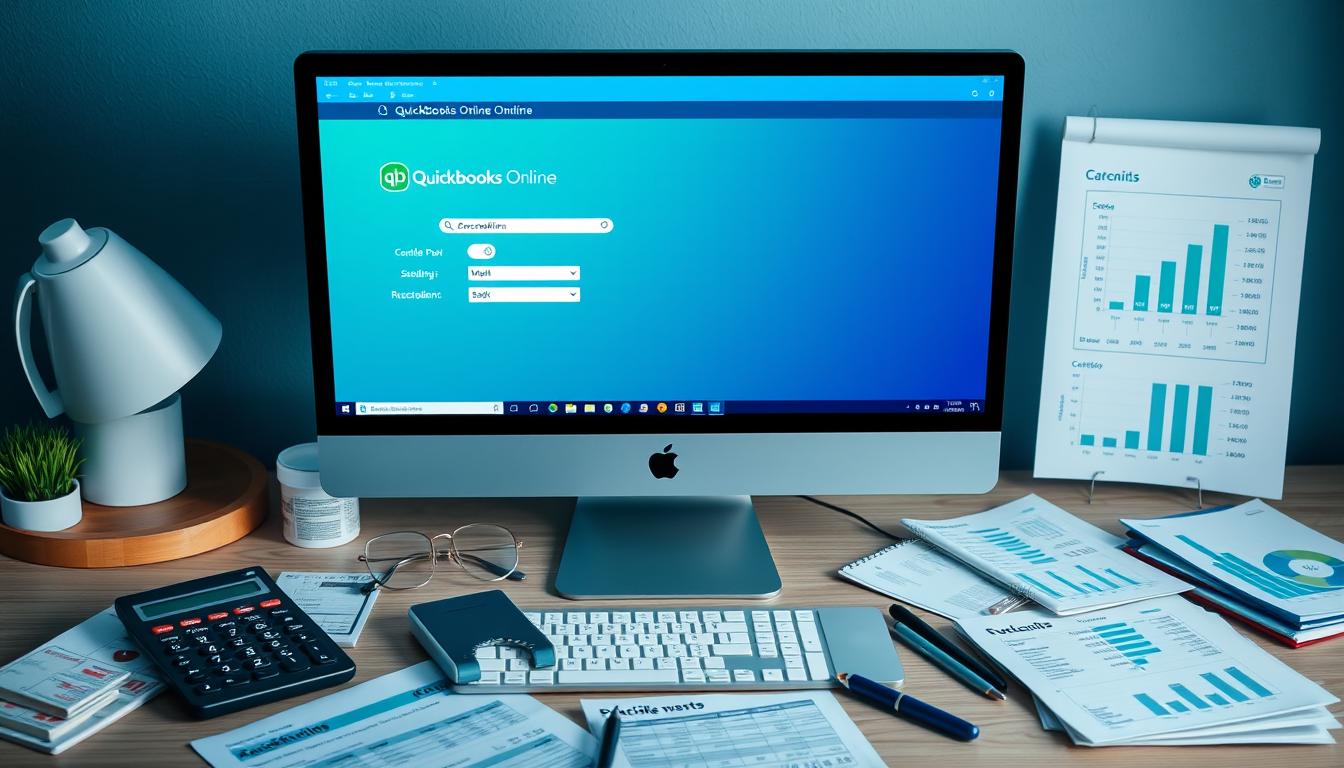
Table of Contents
Knowing how to reconcile accounts is key for keeping your financial records right. QuickBooks Online reconciliation makes sure your recorded transactions match your financial statements. If you don’t, you might face errors and issues that hurt your finances. This guide will show you how to manage this critical part of financial care.
Key Takeaways
- Account reconciliation is essential for accurate financial reporting.
- QuickBooks Online optimization can enhance the reconciliation process.
- Regularly reconciling helps identify errors early.
- Matching transactions accurately is key to preventing discrepancies.
- Utilizing QuickBooks features can save time and improve accuracy.
Understanding Account Reconciliation
It’s crucial to know the account reconciliation definition for any business. It means checking transactions in accounting systems against bank statements. This makes sure both records match, proving financial data is correct.
What is Account Reconciliation?
Account reconciliation is a detailed way to check transactions for accuracy. It finds any differences, allowing for fixes in either accounting records or bank statements. Not doing this regularly can cause financial mistakes that impact business decisions.
Importance of Reconciliation in Business
The significance of reconciliation is huge. It helps find errors, stops fraud, and keeps financial rules followed. By keeping accounting accuracy high, businesses protect their finances. This helps make better decisions. Here’s a table showing why account reconciliation is important:
| Key Aspect | Description |
|---|---|
| Error Detection | Identifying and correcting discrepancies in the records. |
| Fraud Prevention | Mitigating risks associated with fraudulent activities. |
| Regulatory Compliance | Ensuring adherence to financial laws and regulations. |
| Financial Integrity | Maintaining trustworthy financial records within the business. |
Benefits of Using QuickBooks Online for Reconciliation
Many businesses see big improvements in managing their money with QuickBooks Online. It makes things easier, more accurate, and saves time. These benefits help businesses handle their finances better and with more confidence.
Streamlined Process
QuickBooks Online makes reconciling easier. It matches transactions automatically, cutting down on mistakes. The interface is easy to use, guiding you through each step.
It also lets you customize the process to fit your business needs. This makes accounting more efficient for everyone.
Improved Accuracy
QuickBooks Online is all about getting things right. It has advanced reporting and audit tools to catch errors. This means you can trust your financial reports and make better decisions.
Time-Saving Features
Businesses today want to save time. QuickBooks Online helps with this by letting you import transactions in batches. Finding transaction history is quick, too.
These features help you reconcile faster and manage your finances more efficiently.
| Feature | Description | Benefit |
|---|---|---|
| Automated Transaction Matching | System automatically matches entries to bank transactions. | Reduces errors and speeds up reconciliation process. |
| Advanced Reporting | Generates detailed financial reports for analysis. | Enhances QuickBooks accuracy, providing clear insights. |
| Batch Transaction Imports | Upload multiple transactions in one go. | Saves time and minimizes workload. |
Preparing for Reconciliation
Getting ready for reconciliation is key to keeping your financial records right. This part covers important steps to get you ready for a smooth process. You’ll need to gather documents and set up your QuickBooks Online account. These steps are the first steps to a successful experience.
Gather Necessary Documents
Before you start, collect all the documents you need. These include:
- Bank statements
- Invoices
- Receipts
- Past reconciliations for reference
Having these ready will make your reconciliation more accurate and easier.
Set up Your QuickBooks Online Account
Setting up your QuickBooks Online account is crucial for reconciliation. Here’s how to get started:
- Onboard your business by inputting essential details.
- Link your bank accounts securely to get automatic transaction downloads.
- Configure essential settings to meet your financial management needs.
By doing these steps, you’ll have a solid foundation for the reconciliation process.
How to Access the Reconciliation Tool in QuickBooks Online
Getting to the reconciliation tool in QuickBooks Online is key for keeping your financial records right. First, log in to your QuickBooks account. Then, go to the dashboard where all main features are shown. Look for the Accounting section on the left menu.
In this section, you’ll find the Reconcile option. Click on it to get to the reconciliation tool.
When you’re in the tool, you’ll see a list of accounts to reconcile. Pick the bank or credit card account you want to reconcile. The tool gives you clear steps to follow, making it easy to use.
Here’s a quick guide to using the QuickBooks reconciliation tool:
- Log in to QuickBooks Online.
- Navigate to the Accounting section on the left side menu.
- Click on Reconcile.
- Select the account you wish to reconcile.
- Follow the instructions provided on the screen.
By following these steps, you can easily use QuickBooks features. This helps you keep your business finances accurate. It also saves you time and makes managing your accounts more efficient.
Steps to Reconcile Your Bank Account
Reconciling your bank account in QuickBooks is a step-by-step process. It makes sure your records match your bank statements. This method improves accuracy and makes managing your finances easier. You’ll need to select the account, enter statement information, and match transactions correctly.
Select the Account to Reconcile
First, go to the reconciliation tool in QuickBooks. Pick the bank account you want to reconcile from the list. This step is important for entering the right transaction details and bank statement information.
Enter the Statement Information
Next, you need to put in the statement details. This includes the starting and ending balance and the statement date. Accurate data helps in a smooth reconciliation process and reduces errors.
Match Transactions
Then, match your QuickBooks transactions with your bank statement. Check off each match to confirm it’s correct. If you find any differences, investigate them right away to fix them.
Here is a table summarizing the steps:
| Step | Description |
|---|---|
| 1 | Select the account you wish to reconcile. |
| 2 | Input your bank statement information, including balances and dates. |
| 3 | Match transactions from your records with those on your bank statement. |
Identifying Discrepancies in QuickBooks Online
Finding errors in QuickBooks Online is key to keeping your financial records right. Issues often pop up because of timing problems, mistakes in recording, and bank fees. Knowing what causes these problems helps you fix them faster.
Common Causes of Discrepancies
- Timing Differences: QuickBooks might not match the bank’s records because of delays in processing.
- Recording Errors: Mistakes like wrong amounts, duplicate entries, or wrong classifications can cause big problems.
- Bank Fees: If you don’t record bank fees correctly, they can make your QuickBooks balance different from your bank’s.
How to Investigate Transaction Errors
Looking into transaction errors carefully is important for accurate financial records. Here’s how to check and fix errors:
- Check recent QuickBooks transactions against your bank statement.
- Spot any differences, especially in timing and recording mistakes.
- Use QuickBooks reports to look into specific transactions and find problems.
- Fix errors by adding missing transactions or adjusting amounts as needed.
- Keep a record of any changes and talk to your accountant if you need help.
QuickBooks Online: Reconciliation Best Practices
Keeping your business’s finances in check is key. Regularly reconciling your accounts helps spot mistakes early. It also makes sure your financial records match your bank statements.
Regular Reconciliation Schedule
Reconciling your accounts on a set schedule is important. Doing it monthly helps you make quick fixes and keeps your financial reports accurate. QuickBooks can help by sending reminders.
Keeping Accurate Records
Accurate records start with careful documentation. Write down all invoices and transactions right away. This reduces mistakes. Training your team on bookkeeping boosts your efficiency in keeping records right.
Using QuickBooks to organize your expenses and income makes things easier. This way, you can focus on other important tasks.
| Best Practice | Description | Benefits |
|---|---|---|
| Set Monthly Reminders | Create alerts in QuickBooks for monthly reconciliation. | Ensures timely reviews and adjustments are made. |
| Document All Transactions | Record sales, expenses, and invoices as they occur. | Avoids discrepancies from unrecorded transactions. |
| Train Employees | Educate staff on reconciliation processes and QuickBooks use. | Enhances organizational competence in financial management. |
| Review Financial Statements Regularly | Schedule frequent checks of financial reports in QuickBooks. | Identifies trends and discrepancies quickly. |
Troubleshooting Reconciliation Issues
Reconciliation in QuickBooks can sometimes lead to various issues. It’s important to know how to address them. Users may face challenges like out-of-balance situations or missing transactions. Understanding these common reconciliation problems enables effective responses, paving the way for smoother financial management.
Common Reconciliation Problems
- Out-of-balance figures: Discrepancies between accounts can create confusion.
- Missing transactions: Overlooked or incorrectly entered transactions may result in inaccuracies.
- Duplicated entries: Multiple entries might create inflated balances.
- Incorrect account settings: Misconfigured accounts can lead to persistent QuickBooks errors.
How to Fix Reconciliation Errors
Addressing these issues requires a systematic approach. Start with the following steps for effective troubleshooting reconciliation issues:
- Review transaction details carefully. Ensure all records correspond to bank statements.
- Adjust entries as necessary, correcting any discrepancies found during your review.
- Utilize QuickBooks’ help resources, including support forums and guides, for additional insights.
- Check account settings to confirm they match the correct specifications for each account.
Using the Reports Feature in QuickBooks Online
The QuickBooks reporting features give users a detailed view of financial data. This is key for effective reconciliation. These tools make it easy to create reports that show important information.
Reports can be customized to show insights that help analyze transactions. They are vital for making informed financial decisions and keeping records accurate.
QuickBooks Online offers many types of reports for detailed transaction reporting. Here’s a quick look at some key report categories:
| Report Type | Description |
|---|---|
| Reconciliation Report | Shows differences between bank statements and QuickBooks records for clarity. |
| Exception Report | Finds transactions that don’t meet certain criteria, helping spot errors. |
| Transaction List by Date | Lists all transactions in chronological order, useful for cash flow analysis. |
| Profit and Loss Report | Summarizes income and expenses over a set period, showing financial health. |
| Balance Sheet Report | Shows assets, liabilities, and equity at a specific date, helping understand net worth. |
Using these reports improves the reconciliation process. It also helps businesses keep an accurate financial picture. QuickBooks Online gives users valuable data insights for making smart financial decisions.
Conclusion
Mastering the reconciliation process in QuickBooks Online is key for your business’s financial health. It makes matching transactions easier and improves your financial records’ accuracy. Regular reconciliation helps protect your financial management efforts.
Following the best practices, like setting a regular reconciliation schedule and keeping accurate records, boosts your business operations. A well-prepared closing statement helps reduce discrepancies. This leads to clearer financial insights.
Using QuickBooks Online for reconciliation helps keep your finances stable. It allows you to make better decisions for your business’s future. By using the tools and techniques discussed, your financial management will greatly improve.
FAQ
What is QuickBooks Online reconciliation?
QuickBooks Online reconciliation compares your QuickBooks transactions with bank statements. It ensures your financial records are accurate and consistent.
Why is account reconciliation important for my business?
It’s key for spotting errors, stopping fraud, and keeping records right. This helps your business make smart financial choices and keeps your records up to date.
What are the benefits of using QuickBooks Online for reconciliation?
QuickBooks Online makes reconciliation easy and accurate. It saves time with automated matching and batch imports. Plus, you can easily check transaction history.
How do I prepare for reconciliation in QuickBooks Online?
Start by gathering all needed documents like bank statements and invoices. Then, set up your QuickBooks account by linking bank accounts and setting up settings.
How can I access the reconciliation tool in QuickBooks Online?
Go to the menu in QuickBooks Online. Look for the “Accounting” or “Transactions” tab to find the reconciliation feature.
What steps should I take to reconcile my bank account in QuickBooks Online?
First, pick the account to reconcile. Then, enter the statement details like date and ending balance. Finally, match transactions to confirm they’re correct.
What are common causes of discrepancies in QuickBooks Online?
Discrepancies can come from timing issues, errors, fees, or missing transactions. Finding these problems helps fix them.
How can I investigate transaction errors in QuickBooks?
Check transaction details and compare them to bank statements. Use QuickBooks Online tools to find any discrepancies.
What are best practices for reconciliation with QuickBooks Online?
Reconcile regularly, record transactions fast, and check financial statements often. This keeps your finances accurate.
What common reconciliation problems might I encounter?
You might see out-of-balance statements, missing transactions, or wrong amounts. Fixing these quickly keeps your records right.
How can I fix reconciliation errors in QuickBooks?
Check transaction details for mistakes, adjust as needed, and use QuickBooks support or forums for help.
How can reports in QuickBooks Online aid in the reconciliation process?
Reports give financial insights and spot discrepancies. Use them to make sure all transactions match up right.
- Tags: intuit quickbooks, intuit quickbooks login, intuit quickbooks online, quickbook, quickbooks, quickbooks accounting software, quickbooks customer service, quickbooks customer service number, quickbooks desktop, quickbooks desktop 2024, quickbooks log in, quickbooks login, quickbooks login online, quickbooks online, quickbooks online accountant, quickbooks online accounting, quickbooks online customer service, quickbooks online login, quickbooks online pricing, quickbooks payroll, quickbooks self employed, quickbooks software, quickbooks support phone number, quickbooks time, quickbooks time login, quickbooks workforce
Top Products
- QuickBooks Desktop Pro 2024 US Version
- QuickBooks Desktop Pro 2023 US Version
- QuickBooks Desktop Pro 2022 US Version
- QuickBooks Desktop Premier 2024 US Version
- QuickBooks Desktop Premier 2023 US Version
- QuickBooks Desktop Premier 2022 US Version
- QuickBooks Desktop Accountant 2024 US Version
- QuickBooks Desktop Accountant 2023 US Version
- QuickBooks Desktop Enterprise 2024 US Version
- QuickBooks Desktop Enterprise 2023 US Version
- QuickBooks for Mac 2024
- QuickBooks for Mac 2023
Popular Posts

How to categorize property tax payable in quickbooks online
Knowing how to categorize property tax payable in QuickBooks Online is key for keeping your financial records right. Property tax payable is the amount your business owes in property taxes. It can greatly affect your financial health. By learning to categorize property tax well, businesses can make sure their financial statements show their true obligations.
This knowledge is crucial as we dive into the steps and best practices for handling property tax payable in QuickBooks Online.

How much is quickbooks per month
Many users want to know the QuickBooks pricing for monthly costs. QuickBooks has various plans for different business needs. This lets users pick the right plan for their financial management.
What affects the QuickBooks monthly cost includes the QuickBooks edition, payment frequency, and extra features. This guide will explain the details of these plans. It will help you understand the costs of using QuickBooks for your business.

How does quickbooks work
QuickBooks is a key accounting software made by Intuit. It helps businesses manage their finances well. It works on a cloud-based platform, so users can access their financial data from anywhere.
This software makes tasks like bookkeeping, invoicing, and financial reporting easier. In this article, we’ll look at QuickBooks’ main features, its users, benefits, and challenges. We aim to help you understand how it can improve your financial management.

How do you record insurance payment in quickbooks
Recording insurance payments in QuickBooks is key for good insurance accounting. It helps business owners manage their money well and keep their books right. This is vital for the health of any business.
In this guide, we’ll show you how to record insurance payments easily. We’ll use QuickBooks guides and tips from accounting experts. This way, you can keep your financial records up to date.

How do you clock in hours in quickbooks desktop
In today’s fast-paced world, tracking time well is key for good payroll management. This article will show you how to clock in hours in QuickBooks Desktop. It’s a top accounting software that makes managing tasks easier. By learning how to track time, businesses can work better and pay employees right.

How are refunds categorized in quickbooks online
Knowing how to categorize refunds in QuickBooks Online is key for good financial management. It’s important to record refunds correctly to keep your finances clear. Businesses of all sizes can benefit from knowing how to do this right.
This knowledge helps make your financial records clear and accurate. It’s a basic step that can make a big difference.

Does quoteiq accept quickbooks online payments
Payment solutions are key in today’s business world. Many are looking into how platforms like QuoteIQ can improve their invoicing. A big question is: does QuoteIQ accept QuickBooks Online Payments? This article explores how QuoteIQ and QuickBooks Online Payments work together.
This shows how important it is to have good payment integration. It helps with cash flow and makes operations smoother. We’ll look at the benefits of using QuoteIQ with QuickBooks Online Payments. Plus, we’ll show you how to set it up.

Can you delete history under audit log quickbooks online
It’s important to know if you can delete entries from the audit log in QuickBooks Online. This is key for businesses that focus on financial accuracy and follow the rules. The audit log QuickBooks Online keeps a detailed history of changes to financial data. This ensures that all account activities are recorded clearly.
By tracking these changes, the audit log is crucial for good financial management. We will look into why the audit log matters and what happens if you try to delete its records. We’ll see how these actions impact your QuickBooks history.

Can quickbooks recievepayment by statements rather that individual invoices
In today’s fast-paced world, businesses need quick and easy ways to handle payments. Many QuickBooks users wonder if they can pay by statements instead of invoices. This method makes accounting simpler for companies.
Using payment statements has big advantages over traditional invoices. QuickBooks helps businesses manage payments better. This article will show you how payment statements work in QuickBooks and how they can help your business.

Can quickbooks online payments work with simple start
For small business owners, the question of whether QuickBooks Online Payments and QuickBooks Simple Start can work together is key. This integration is vital for managing finances effectively. It helps users handle transactions smoothly while using a basic accounting tool for solo businesses.
QuickBooks Online Payments lets users take payments online, making cash flow management easier. In this article, we explore how these two tools can boost efficiency for small businesses.