
How to reconcile bank feeds in quickbooks desktop
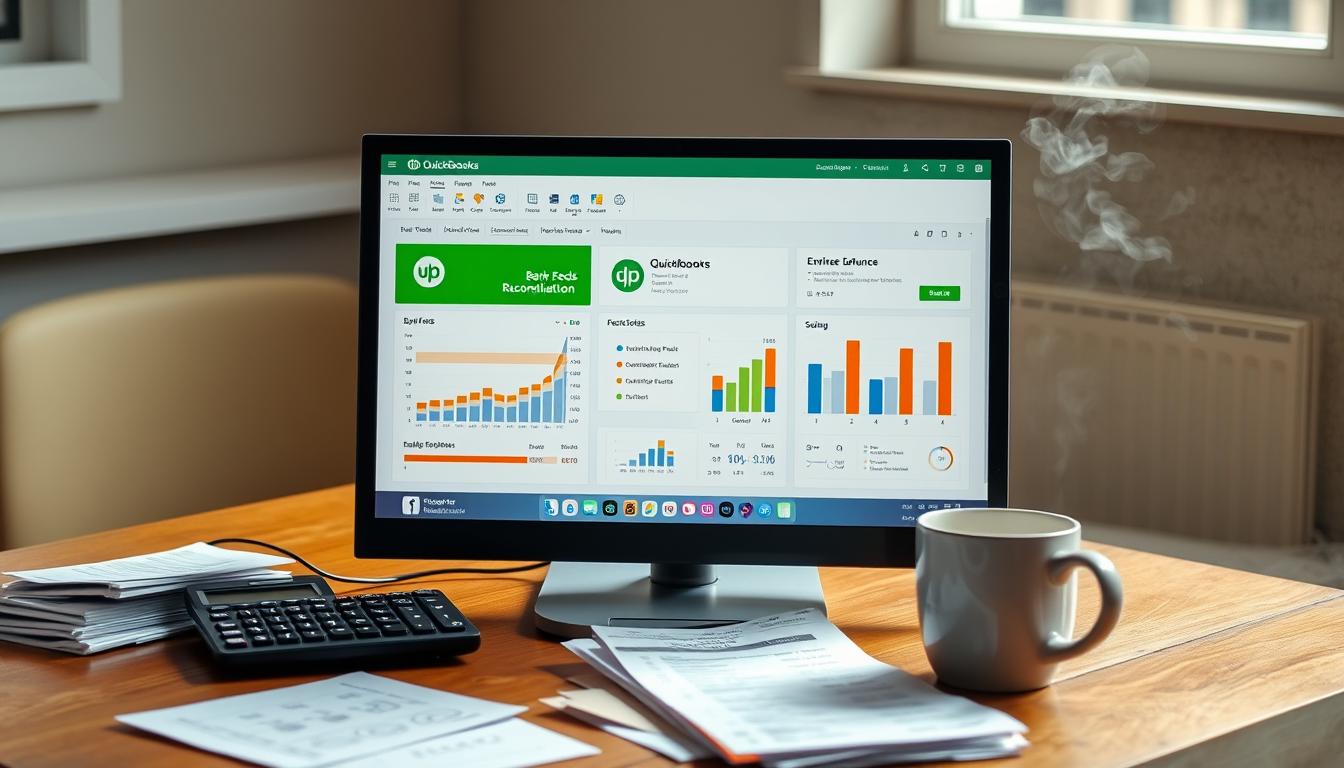
Table of Contents
Reconciling bank feeds in QuickBooks Desktop is key to keeping your financial records accurate. It makes sure your accounting software shows the real transactions your bank has recorded. This guide will show you how to reconcile bank feeds, including tips and solutions for common problems.
Learning this skill helps you manage your business’s finances better. It ensures your books match the real financial situation.
Key Takeaways
- Understanding the importance of bank feed reconciliation in QuickBooks Desktop.
- Steps to connect your bank account for accurate transaction tracking.
- Techniques for matching transactions efficiently.
- Troubleshooting tips for common bank feeds issues.
- Best practices to enhance your reconciliation process.
Understanding Bank Feeds in QuickBooks Desktop
Bank feeds in QuickBooks Desktop are a key feature for better financial management. They allow for QuickBooks integration with banks, making updates automatic. This means no more manual entry of transactions, reducing errors and saving time.
One big plus of bank feeds is how they make categorizing transactions easy. QuickBooks uses smart tech to suggest categories based on past actions. This makes it simpler to sort out expenses and income, keeping financial records accurate.
Real-time updates are crucial. With automatic updates, users always have the latest financial info. This helps in making better decisions and keeping a close eye on cash flow.
Many users have shared how bank feeds have made their lives easier. They say it has simplified accounting and improved their financial management. QuickBooks keeps improving, helping users manage their finances better.
| Feature | Description | Benefits |
|---|---|---|
| Automatic Transaction Updates | Real-time syncing with bank accounts | Immediate access to financial data |
| Transaction Categorization | Smart suggestions for classifying transactions | Saves time, reduces errors |
| Enhanced Financial Management | Comprehensive overview of finances | Informed decision-making and planning |
Why Reconcile Your Bank Feeds?
Reconciling bank feeds is key for businesses aiming at financial accuracy. It helps spot financial issues that might come from mistakes or unexpected costs. This process builds trust in financial reports and helps manage cash flow daily.
To get it right, matching transactions is crucial. It makes sure QuickBooks records match the bank’s statements. This accuracy is not just about numbers; it helps in making smart choices about spending and investing.
Also, quick reconciliation helps catch fraud. Companies that don’t check their bank feeds often might miss odd transactions. This could lead to big financial losses. Experts say not reconciling can harm a company’s financial health and reputation.
Getting Started with QuickBooks Desktop
To use QuickBooks Desktop well, knowing what you need and how to install it is key. The right setup makes sure everything works smoothly and fits with your system.
System Requirements for QuickBooks Desktop
Before you start installing QuickBooks Desktop, check the software specs. Here are the main system needs:
| Requirement | Specifications |
|---|---|
| Operating System | Windows 10, Windows 11 |
| Processor | 2.4 GHz or faster |
| RAM | 4 GB (8 GB recommended) |
| Disk Space | 2.5 GB of disk space |
| Internet Connection | Broadband Internet connection for downloading and updates |
Looking at these QuickBooks Desktop system requirements makes sure your device can run the software well. This helps avoid problems while using it.
Installation Process of QuickBooks Desktop
Following the right steps makes using QuickBooks Desktop easier. Here’s a simple guide to help you install it:
- Download the QuickBooks Desktop installer from the official website.
- Run the installer and follow the on-screen prompts.
- Enter the provided license number when prompted.
- Choose your installation type (Custom or Standard).
- Set up your preferences for easy navigation.
By following these installation steps, you’ll have a smooth QuickBooks Desktop installation. This lets you focus on managing your finances without hassle.
Connecting Your Bank Account to QuickBooks Desktop
Connecting your bank account to QuickBooks Desktop is key for accurate financial management. It lets you track your income and expenses easily. Start by going to the banking menu in QuickBooks to connect your bank account.
Choose the type of bank account you want to connect, like checking or savings. Then, enter your login details securely. Make sure this info is correct to avoid any issues.
Connecting your bank account offers many benefits:
- Real-time updates on transactions
- Simplified record-keeping, reducing manual entries
- Improved accuracy in financial reporting
Setting up bank feeds in QuickBooks makes tracking your finances easier. You’ll have everything organized in one place. This way, you can relax knowing your accounts are always up to date.
How to Access Bank Feeds in QuickBooks Desktop
To start, open QuickBooks Desktop and go to the Banking menu. This is where you can find the option to access bank feeds. Click on Bank Feeds to see your connected accounts.
In the bank feeds section, you’ll see a dashboard with your recent transactions. It’s great for reviewing transactions. QuickBooks lets you categorize each transaction, making it easier to track your finances.
Using these features can make your business’s finances more accurate and efficient. You can also find reconciliation options here. This makes matching your QuickBooks data with bank statements easy. The interface is user-friendly, even for beginners.
| Feature | Description |
|---|---|
| Transaction Review | Analyze the details of transactions imported from bank statements. |
| Bank Feeds Center | Central hub for managing and reviewing bank transactions. |
| One-Click Categorization | Quickly categorize transactions to ensure accurate financial records. |
| Reconciliation Options | Easily reconcile accounts with bank statements to ensure accuracy. |
QuickBooks also offers visual aids and user guides for help. These resources can help you get the most out of QuickBooks Desktop. They ensure you don’t miss any important financial details.
Steps to Reconcile Bank Feeds
Reconciliation is key to keeping your financial records accurate. It starts with thorough reconciliation preparation. This means collecting all needed documents, checking account balances, and making sure all transactions are recorded. Here are the steps to prepare for this.
Preparing for Reconciliation
- Gather bank statements for the reconciliation period.
- Collect any relevant invoices, bills, and receipts.
- Review your bank account for any missing transactions or discrepancies.
- Organize these documents to streamline the reconciliation process.
By following this checklist, you can create a clear path for the next step of the reconciliation process. Once you have everything in order, it’s time to match transactions systematically.
Steps to Match Transactions
Using QuickBooks matching capabilities can make matching bank transactions with QuickBooks entries easier. Here’s how to do it:
- Access the bank feeds and filter transactions by date.
- Seek out matching amounts between your bank statement and QuickBooks.
- Look for recurring transactions to speed up the matching process.
- Handle any unmatched transactions by verifying their categorization and rechecking data entries.
Remember, accurate categorization greatly affects the efficiency of the reconciliation process. Keeping clear and organized records will save time in the future. Following these steps ensures a smooth path to achieving a successful bank reconciliation.
| Step | Description |
|---|---|
| 1 | Collect all necessary documents and financial records. |
| 2 | Review account balances for accuracy. |
| 3 | Utilize QuickBooks matching features to match transactions. |
| 4 | Address any discrepancies found during the review. |
Troubleshooting Common Bank Feeds Issues
Dealing with bank feed errors in QuickBooks Desktop can be tough. To fix these problems, you need a clear plan. Common errors show up as specific codes that block data syncing. By using tested methods, you can solve these issues and make your accounting work smoother.
Error Messages and Their Solutions
It’s key to handle error messages well for a smooth banking experience in QuickBooks Desktop. Below are some common error messages and how to fix them:
| Error Code | Description | Solution |
|---|---|---|
| OL-301 | Bank feed syncing issues due to incorrect login credentials. | Check your bank account username and password. Reset them if necessary. |
| OL-200 | Error resolution related to connection timeouts. | Ensure you have a stable internet connection and try reconnecting. |
| OL-393 | Data synchronization problems caused by outdated software. | Update QuickBooks Desktop to the latest version to enhance compatibility. |
Syncing Problems with QuickBooks Desktop
Syncing problems in QuickBooks Desktop can come from many sources. To find the cause, you need to take a few steps:
- Check the internet connection to ensure stability.
- Update QuickBooks to avoid any software-related bugs.
- Verify that all bank credentials are entered correctly to avoid login issues.
- Re-initiate the bank feed connection to refresh data synchronization.
Keeping your software up to date helps prevent syncing problems. Using these steps can help manage bank feed errors and improve QuickBooks Desktop’s performance.
Tips for Effective Bank Reconciliation
Getting bank reconciliation right needs careful attention. Use reconciliation alerts and follow bookkeeping best practices. These steps help avoid errors and keep your finances up to date.
Setting Up Reconciliation Alerts
Reconciliation alerts are key to staying on top of your finances. Use management tools to make tracking easier. Here are some tips:
- Enable alerts in your accounting software to notify you of mismatched transactions.
- Schedule weekly reviews to ensure that all bank transactions are documented.
- Use color-coded systems to highlight alerts for easy visibility.
Maintaining Accurate Records
Accurate financial records are crucial for smooth reconciliation. Regular checks and detailed records help a lot. Follow these bookkeeping tips:
- Keep detailed records of all transactions, including receipts and invoices.
- Utilize digital documentation tools for easy access to and organization of records.
- Conduct monthly reviews to reconcile accounts and correct any discrepancies.
Best Practices for QuickBooks Desktop Users
Following QuickBooks best practices can greatly improve your financial management. It’s key to keep your software up to date. This ensures you have the newest features and security updates. Using outdated software can risk your data and make it harder to use.
Using QuickBooks’ backup features is vital for good bookkeeping. Regular backups keep your financial data safe from loss. This way, you can quickly get back to work if something goes wrong.
Keeping detailed records is also important. Accurate and consistent data entry helps keep your financial statements clear. This makes it easier to make smart financial choices.
Learning from others is crucial. Taking part in training, webinars, or online forums can boost your skills. It helps you handle any challenges that come up.
| Best Practices | Description |
|---|---|
| Regular Software Updates | Ensures access to new features and security improvements, protecting data integrity. |
| Backup Features | Safeguards critical financial data against loss, allowing for quick recovery in emergencies. |
| Detailed Record Keeping | Facilitates easier reconciliation and better financial insights through clean records. |
| Ongoing Education | Enhances user skills and knowledge, promoting effective financial management strategies. |
Utilizing Reports for Better Financial Insights
Creating accurate financial reports in QuickBooks Desktop helps businesses get key insights. Knowing how to use QuickBooks reporting tools lets users understand their financial health. Reports like cash flow statements, income statements, and balance sheets give a full view of how well a business is doing.
These reports help businesses see their income, expenses, and profits clearly. They make it easier to understand where money is coming from and going. Here are some important reports to look at:
- Cash Flow Statement: This report shows how cash moves in and out of the business over time.
- Income Statement: It shows revenue, expenses, and profits, helping to see how well a business is running.
- Balance Sheet: It lists assets, liabilities, and equity, showing the company’s financial state at a certain time.
Looking into these reports gives leaders important information for planning and strategy. Using QuickBooks reporting tools regularly helps make smart decisions. These decisions can improve profits and keep the business strong.
Resources for QuickBooks Desktop Users
Getting QuickBooks support can really help with using QuickBooks Desktop. There are many resources to help with different needs. You can get help from the official QuickBooks team through various ways.
Official QuickBooks Support
QuickBooks has many ways to help users solve problems. Here are some key features:
- Live Chat: Talk to support staff in real-time
- Email Support: Send questions and get detailed help
- Phone Support: Call customer service for quick help
- Help Center: Find articles and guides for yourself
Online Communities and Forums
Joining the QuickBooks community can give you great insights. Online forums and groups are great for finding solutions and learning tips. You can get:
- Networking: Meet other QuickBooks users for advice
- Mentorship: Get help from more experienced users
- Real-Time Problem Solving: Work together to solve issues
There are many resources to help you use QuickBooks Desktop better. Using official support and talking to others in forums can really help you learn QuickBooks.
| Support Type | Features | Access Method |
|---|---|---|
| Live Chat | Real-time assistance | Website |
| Email Support | Detailed, written responses | Website |
| Phone Support | Direct communication | Phone Number |
| Help Center | Articles and guides | Website |
Conclusion
Reconciling bank feeds in QuickBooks Desktop is key for good bookkeeping and accurate money management. We’ve covered how to link your bank accounts, get bank feeds, and match transactions well. These steps help businesses get the most out of QuickBooks, making their financial records clear and organized.
Remember, regular reconciliation keeps your books accurate and boosts your company’s financial health. By focusing on reconciling bank feeds, you reduce mistakes and increase trust in your financial reports. This effort strengthens your accounting and can improve your business results.
Start using these methods to make reconciling bank feeds a regular part of your financial work. With dedication and regular effort, you’ll improve your financial skills and keep your business stable.
FAQ
What is bank feed reconciliation in QuickBooks Desktop?
Bank feed reconciliation in QuickBooks Desktop matches your accounting records with bank statements. This ensures your financial reports are accurate. It helps find any differences and keeps your books up to date with real transactions.
How do I connect my bank account to QuickBooks Desktop?
To link your bank account to QuickBooks Desktop, go to the banking menu. Choose “Add Account,” pick your bank, and enter your login details. This makes managing your finances easier and keeps your transactions updated automatically.
What are the benefits of using bank feeds in QuickBooks Desktop?
Using bank feeds in QuickBooks Desktop offers several advantages. You get real-time updates on transactions, easier expense categorization, and better financial tracking. These features improve your financial management and bookkeeping accuracy.
Why is it important to reconcile bank feeds regularly?
Regularly reconciling bank feeds is key for financial accuracy. It helps spot fraud, ensures your financial statements are correct, and helps manage cash flow well.
What should I do if I encounter an error message when using bank feeds?
If you get an error message with bank feeds, first check your internet connection. Make sure your software is updated and your account credentials are correct. For specific solutions, check QuickBooks’ support documentation.
How can I effectively prepare for bank reconciliation?
To prepare for bank reconciliation, collect bank statements and previous reports. Review account balances and ensure all transactions are in QuickBooks Desktop. This makes the reconciliation process smoother.
What are some best practices for maintaining accurate financial records?
For accurate financial records, regularly review transactions and use both paper and digital tools. Set up alerts for reconciliation. These steps help in timely financial tracking and effective bookkeeping.
Where can I find resources for QuickBooks Desktop support?
For QuickBooks Desktop support, visit the official QuickBooks website. It offers customer service, help resources, and user forums. Online communities also provide useful tips and solutions from other users.
- Tags: intuit quickbooks, intuit quickbooks login, intuit quickbooks online, quickbook, quickbooks, quickbooks accounting software, quickbooks customer service, quickbooks customer service number, quickbooks desktop, quickbooks desktop 2024, quickbooks log in, quickbooks login, quickbooks login online, quickbooks online, quickbooks online accountant, quickbooks online accounting, quickbooks online customer service, quickbooks online login, quickbooks online pricing, quickbooks payroll, quickbooks self employed, quickbooks software, quickbooks support phone number, quickbooks time, quickbooks time login, quickbooks workforce
Top Products
- QuickBooks Desktop Pro 2024 US Version
- QuickBooks Desktop Pro 2023 US Version
- QuickBooks Desktop Pro 2022 US Version
- QuickBooks Desktop Premier 2024 US Version
- QuickBooks Desktop Premier 2023 US Version
- QuickBooks Desktop Premier 2022 US Version
- QuickBooks Desktop Accountant 2024 US Version
- QuickBooks Desktop Accountant 2023 US Version
- QuickBooks Desktop Enterprise 2024 US Version
- QuickBooks Desktop Enterprise 2023 US Version
- QuickBooks for Mac 2024
- QuickBooks for Mac 2023
Popular Posts

How to categorize property tax payable in quickbooks online
Knowing how to categorize property tax payable in QuickBooks Online is key for keeping your financial records right. Property tax payable is the amount your business owes in property taxes. It can greatly affect your financial health. By learning to categorize property tax well, businesses can make sure their financial statements show their true obligations.
This knowledge is crucial as we dive into the steps and best practices for handling property tax payable in QuickBooks Online.

How much is quickbooks per month
Many users want to know the QuickBooks pricing for monthly costs. QuickBooks has various plans for different business needs. This lets users pick the right plan for their financial management.
What affects the QuickBooks monthly cost includes the QuickBooks edition, payment frequency, and extra features. This guide will explain the details of these plans. It will help you understand the costs of using QuickBooks for your business.

How does quickbooks work
QuickBooks is a key accounting software made by Intuit. It helps businesses manage their finances well. It works on a cloud-based platform, so users can access their financial data from anywhere.
This software makes tasks like bookkeeping, invoicing, and financial reporting easier. In this article, we’ll look at QuickBooks’ main features, its users, benefits, and challenges. We aim to help you understand how it can improve your financial management.

How do you record insurance payment in quickbooks
Recording insurance payments in QuickBooks is key for good insurance accounting. It helps business owners manage their money well and keep their books right. This is vital for the health of any business.
In this guide, we’ll show you how to record insurance payments easily. We’ll use QuickBooks guides and tips from accounting experts. This way, you can keep your financial records up to date.

How do you clock in hours in quickbooks desktop
In today’s fast-paced world, tracking time well is key for good payroll management. This article will show you how to clock in hours in QuickBooks Desktop. It’s a top accounting software that makes managing tasks easier. By learning how to track time, businesses can work better and pay employees right.

How are refunds categorized in quickbooks online
Knowing how to categorize refunds in QuickBooks Online is key for good financial management. It’s important to record refunds correctly to keep your finances clear. Businesses of all sizes can benefit from knowing how to do this right.
This knowledge helps make your financial records clear and accurate. It’s a basic step that can make a big difference.

Does quoteiq accept quickbooks online payments
Payment solutions are key in today’s business world. Many are looking into how platforms like QuoteIQ can improve their invoicing. A big question is: does QuoteIQ accept QuickBooks Online Payments? This article explores how QuoteIQ and QuickBooks Online Payments work together.
This shows how important it is to have good payment integration. It helps with cash flow and makes operations smoother. We’ll look at the benefits of using QuoteIQ with QuickBooks Online Payments. Plus, we’ll show you how to set it up.

Can you delete history under audit log quickbooks online
It’s important to know if you can delete entries from the audit log in QuickBooks Online. This is key for businesses that focus on financial accuracy and follow the rules. The audit log QuickBooks Online keeps a detailed history of changes to financial data. This ensures that all account activities are recorded clearly.
By tracking these changes, the audit log is crucial for good financial management. We will look into why the audit log matters and what happens if you try to delete its records. We’ll see how these actions impact your QuickBooks history.

Can quickbooks recievepayment by statements rather that individual invoices
In today’s fast-paced world, businesses need quick and easy ways to handle payments. Many QuickBooks users wonder if they can pay by statements instead of invoices. This method makes accounting simpler for companies.
Using payment statements has big advantages over traditional invoices. QuickBooks helps businesses manage payments better. This article will show you how payment statements work in QuickBooks and how they can help your business.

Can quickbooks online payments work with simple start
For small business owners, the question of whether QuickBooks Online Payments and QuickBooks Simple Start can work together is key. This integration is vital for managing finances effectively. It helps users handle transactions smoothly while using a basic accounting tool for solo businesses.
QuickBooks Online Payments lets users take payments online, making cash flow management easier. In this article, we explore how these two tools can boost efficiency for small businesses.