
How to operate quickbooks
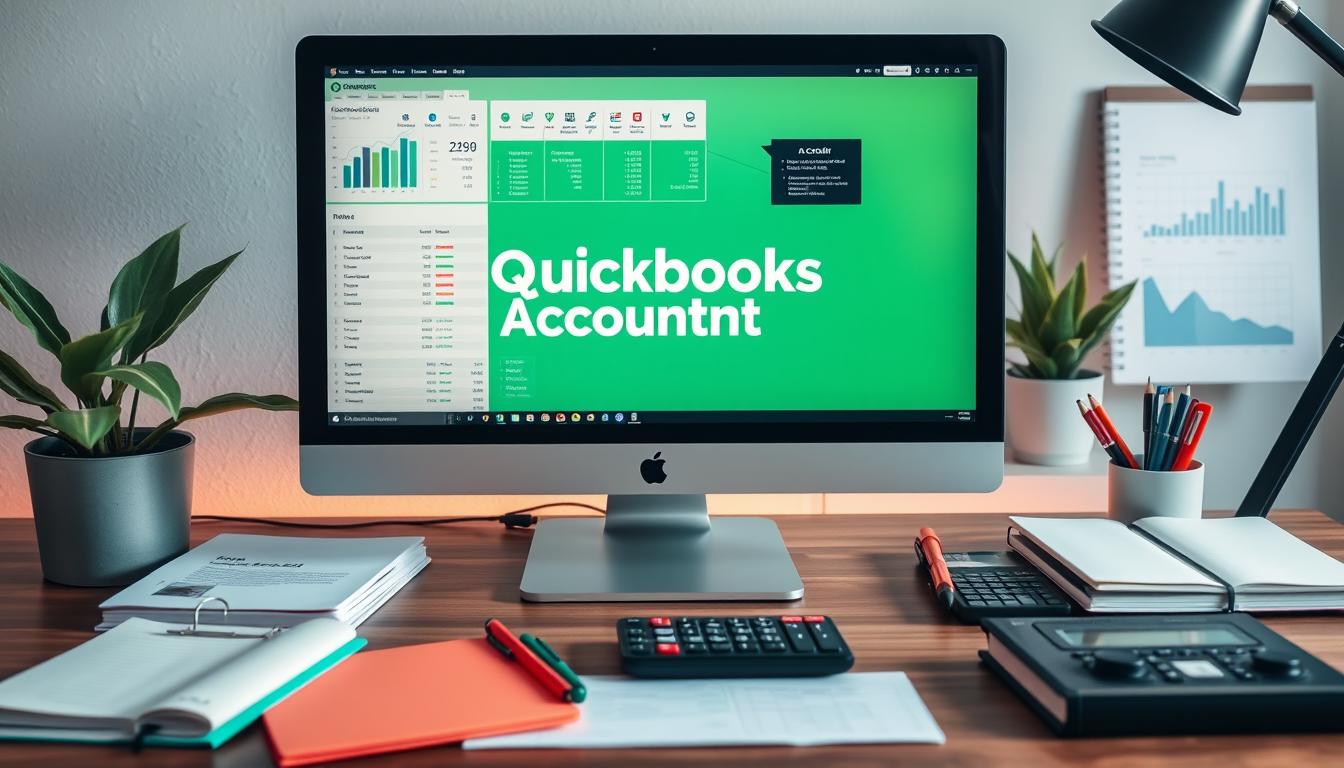
Table of Contents
In today’s fast-paced world, knowing how to use QuickBooks is key for good financial management. This guide will help you use QuickBooks easily. It will make your financial tasks smoother and give you a clearer view of your business’s performance.
You’ll learn how to use QuickBooks as a strong tool for managing your finances. This guide is for both beginners and those who want to get better at using QuickBooks. It will give you the skills to use QuickBooks with confidence.
Key Takeaways
- Understand the fundamental features of QuickBooks to maximize usage.
- Set up your QuickBooks environment for optimal performance.
- Learn to track income and expenses effectively.
- Utilize reporting tools for informed decision-making.
- Integrate QuickBooks with other financial tools to enhance functionality.
- Troubleshoot common issues to maintain operational efficiency.
- Discover tips and tricks to improve your QuickBooks experience.
Introduction to QuickBooks
Knowing about business financial tools is key for any organization. Accounting software is vital for making financial tasks easier. QuickBooks, made by Intuit, is a top choice for this. It makes managing finances simpler, helping businesses run better.
What is QuickBooks?
QuickBooks is a powerful accounting software for small to big businesses. It helps with financial records, invoicing, payroll, and more. It lets users track income, expenses, and other financial details, giving a clear view of their finances.
Benefits of Using QuickBooks for Your Business
QuickBooks offers many benefits for businesses. Here are some key advantages:
- Automation of Accounting Tasks: It cuts down on manual work by automating tasks like invoicing and billing.
- Real-time Financial Reporting: It gives current financial insights, helping in making smart choices.
- Scalability: It can grow with your business, fitting both small startups and big companies.
- User-friendly Interface: Its easy design lets users use it without needing a lot of training.
Choosing QuickBooks can greatly improve your business’s financial management. It’s a smart choice for those looking to better manage their finances.
Setting Up QuickBooks
Before starting with QuickBooks, it’s important to know the system needs and how to install it. This makes sure the QuickBooks installation works well with your computer. Each user should follow the right steps for the first setup.
System Requirements and Installation
To set up QuickBooks right, you need to meet certain system requirements:
| Component | Minimum Requirements | Recommended Requirements |
|---|---|---|
| Operating System | Windows 10 or later, macOS 10.14 or later | Windows 11, macOS 11 or later |
| Processor | 2.0 GHz or faster | Dual-core processor (2.4 GHz or faster) |
| RAM | 4 GB | 8 GB or more |
| Disk Space | 2.5 GB of available space | 5 GB or more |
Check if your system meets these needs before installing QuickBooks. Here’s how to install:
- Download the QuickBooks file from the official site.
- Run the file and follow the instructions.
- Choose your installation type—typical or custom.
- Activate QuickBooks with your license key.
Creating a New Company File
After installing, you need to create a company file to start using QuickBooks. This step helps you track your finances well. Here’s how to do it:
- Open QuickBooks and pick ‘Create a new company’.
- Use the setup wizard to enter your business details.
- Fill in your business name, type, and contact info.
- Pick a chart of accounts that fits your business.
- Click ‘Finish’ to save your new company file.
Understanding QuickBooks Interface
The QuickBooks interface is the main place for managing your finances. Knowing how it works is key to getting the most out of it. A tidy QuickBooks dashboard lets you quickly find what you need, making tasks easier and faster.
Navigating the Dashboard
When you log in, you see the QuickBooks dashboard. It has many widgets and tools. These give you a quick look at your financial health.
- Overview of Income and Expenses: Instant visual representation of financial health.
- Quick Links: Direct access to frequently used functions like invoicing and reports.
- Notifications and Alerts: Important updates on account activities and tasks.
Using the QuickBooks dashboard well helps you work more efficiently. It lets you focus on your business without distractions.
Customizing Your QuickBooks Experience
QuickBooks stands out because you can make it your own. You can change it to fit your needs. Here are some ways to customize QuickBooks:
- Theme Selection: Pick colors that look good and are easy on your eyes.
- Layout Adjustments: Move things around to put your most-used tools first.
- Shortcut Keys: Use keyboard shortcuts to move around faster.
These options make QuickBooks more personal and productive. They help you tailor it to your work style.
QuickBooks Features Overview
QuickBooks has many features to make businesses more efficient. These features help manage finances well. They include invoicing, payment processing, expense tracking, and reporting tools.
Invoicing and Payments
QuickBooks lets users create and send invoices easily. This makes billing look professional and efficient. Clients can pay with credit cards or bank transfers, improving cash flow.
QuickBooks makes it simple to receive payments. This is because it integrates payment solutions into its invoicing system.
Expense Tracking
Tracking expenses in QuickBooks is key to knowing where money goes. Users can sort expenses, add receipts, and see spending patterns. This helps with tax time and budgeting.
The layout is easy to use. It helps users track their expenses without hassle.
Reporting and Analytics
QuickBooks has strong reporting tools. They help create detailed reports on finances. Reports include profit and loss, cash flow, and expense breakdowns.
These tools give valuable insights. They support planning and decision-making. With invoicing, expense tracking, and reporting, users can manage finances confidently.
How to Manage Your Finances with QuickBooks
Managing your finances with QuickBooks means knowing how to set up accounts and record transactions. This guide will help you create a strong accounts setup for your business. It also shows you how to record transactions easily. These steps will help you understand your finances better.
Setting Up Accounts and Categories
Setting up accounts is key to tracking your money. Organize your accounts into categories that match your business. This makes reporting easier and helps you see how your business is doing.
- Income Accounts
- Expense Accounts
- Liability Accounts
- Asset Accounts
By grouping your accounts, you can manage your money better. QuickBooks lets you customize your setup to fit your needs.
Recording Transactions
Recording transactions accurately is vital for good financial management. Log every sale, purchase, and expense to keep your records up to date. QuickBooks offers several ways to record transactions:
- Manual Entry: For one-off transactions, enter them directly into QuickBooks.
- Importing Transactions: Use bank feeds to automatically add transactions to your QuickBooks account.
- Recurring Transactions: Set up repeating invoices or bills to make your work easier.
Check your transactions against bank statements often. This ensures they’re correct and helps prevent errors that can harm your finances.
| Transaction Type | Description | Recommended Method |
|---|---|---|
| Sales | Income from selling goods or services | Invoicing or Sales Receipts |
| Purchases | Expenses for running your business | Bills or Expense Reports |
| Payments | Pay bills or invoices | Check or Online Payment |
By managing your finances well with QuickBooks, you’ll make your money management more efficient and clear.
QuickBooks Tips and Tricks
Improving your QuickBooks skills can save you a lot of time. Using efficient methods makes your daily tasks easier. Learning some useful tips, shortcuts, and templates will make your work flow better.
Keyboard Shortcuts for Quick Navigation
Learning keyboard shortcuts is a great way to move fast in QuickBooks. These shortcuts help you click less and do more. Here are some key shortcuts to remember:
- Ctrl + N: Create a new transaction
- Ctrl + E: Edit the selected transaction
- Ctrl + I: Create an invoice instantly
- Ctrl + T: Open the transaction journal
Using these shortcuts regularly makes your work more efficient. You can spend more time on your business and less on navigating.
Using Templates for Efficiency
Efficiency templates make creating documents in QuickBooks easier. You can customize templates for invoices, purchase orders, and more. This saves a lot of time.
Using these templates, you can automate tasks and ensure your documents look professional. QuickBooks offers many options to make your work smoother. This improves your productivity overall.
Troubleshooting Common Issues in QuickBooks
Dealing with common QuickBooks problems can be tough, but it’s doable. Many users face error messages when working on their financial data. This part will help you spot these errors and give you tips for fixing them.
Identifying Error Messages
First, you need to know what error messages QuickBooks shows. These messages can give you clues on how to fix things. Here are some common errors you might see:
- Database connection errors
- Invalid payroll information
- Issues with opening company files
- License verification messages
How to Fix Common Software Problems
Once you know the error messages, it’s time to fix them. Here are some steps to help you:
- Restart QuickBooks and check for updates to ensure you are running the latest version.
- Run QuickBooks File Doctor to diagnose and repair file-related issues.
- Clear the QuickBooks cache by deleting temporary files to enhance performance.
- Verify your Internet connection to address any networking issues that may be impacting functionality.
Using these steps can make your work in QuickBooks smoother. By paying attention to error messages and fixing them right, you can keep your work flowing without a hitch.
Integrating QuickBooks with Other Tools
QuickBooks is a top-notch accounting tool. It shines when paired with other systems. This combo makes business operations smoother and boosts efficiency.
Linking QuickBooks with payment processors makes handling transactions easy. It also improves cash flow. Plus, third-party apps can add special features to QuickBooks, fitting your business needs.
Connecting QuickBooks with Payment Processors
QuickBooks and payment processors work together well. This means less manual work and fewer mistakes. It’s easier to keep track of money.
Some top payment processors for QuickBooks are:
- PayPal
- Square
- Stripe
- Authorize.Net
This QuickBooks integration helps record payments right away. It makes reports more accurate. Businesses get a clear picture of their finances.
They can manage money better and give customers more ways to pay.
Using Third-party Apps to Enhance Functionality
QuickBooks gets even better with third-party apps. These apps meet different business needs, like managing inventory or handling customer relationships. Some great apps for QuickBooks are:
| Application | Functionality |
|---|---|
| Shopify | E-commerce management |
| Salesforce | Customer relationship management |
| Bill.com | Accounts payable automation |
| TSheets | Time tracking and scheduling |
Using these third-party applications automates tasks. It makes data more reliable. And it helps businesses make smart choices.
Conclusion
Mastering QuickBooks is key for good financial management in any business. We looked at many parts of QuickBooks, like setting it up and managing money. Each part helps make accounting easier, so you can grow your business instead of getting stuck in paperwork.
When you start using QuickBooks, using the tips we shared can really help. This software is made to make managing money easier. By using it well, you can make better choices and control your money better.
If you want to learn more, there are many resources out there. Using QuickBooks to its fullest can make bookkeeping and accounting more efficient. This can lead to a healthier financial future. Start exploring QuickBooks and work towards success.
FAQ
What is QuickBooks and how does it work?
QuickBooks is a tool made by Intuit for managing your business’s money. It helps with things like invoicing, payroll, and keeping track of your finances. It makes accounting easier by doing the hard work for you.
What are the benefits of using QuickBooks for my business?
QuickBooks makes accounting easier and more accurate. It helps your business grow by automating tasks. It’s easy to use, making it great for all sizes of businesses.
What are the system requirements for installing QuickBooks?
QuickBooks needs a certain computer setup to work well. You’ll need a good CPU, RAM, and disk space. Make sure your computer meets these needs to install it smoothly.
How do I create a new company file in QuickBooks?
Start by opening QuickBooks and choosing ‘Create New Company.’ Then, follow the steps to enter your business details. This ensures your QuickBooks is set up right.
What features does QuickBooks offer for invoicing and payments?
QuickBooks makes invoicing easy by letting you send invoices directly to customers. You can also process payments right in the software. This helps keep your cash flow smooth.
How can I track expenses effectively using QuickBooks?
QuickBooks helps track expenses by letting you categorize them and attach receipts. It also makes detailed reports on spending. This keeps your finances accurate and well-managed.
What reporting and analytics tools are available in QuickBooks?
QuickBooks has many reporting tools. You can get detailed financial reports like profit and loss statements. These tools help you make smart business choices with accurate data.
How can I manage my finances effectively with QuickBooks?
To manage finances in QuickBooks, set up accounts and categories for income and expenses. Record transactions regularly. QuickBooks’ tools help track and report your financial activities accurately.
What are some tips and tricks for using QuickBooks more efficiently?
Use keyboard shortcuts for quick navigation and customize templates for documents. These tips can make your accounting work faster and easier.
How do I troubleshoot common issues in QuickBooks?
To fix common QuickBooks problems, look for specific error messages and use official guides. Most issues have simple fixes in the user support resources.
Can I integrate QuickBooks with other tools?
Yes, QuickBooks works with many payment processors and apps. Integrations can improve tasks like transaction management and customer relations. This makes your work more efficient.
- Tags: intuit quickbooks, intuit quickbooks login, intuit quickbooks online, quickbook, quickbooks, quickbooks accounting software, quickbooks customer service, quickbooks customer service number, quickbooks desktop, quickbooks desktop 2024, quickbooks log in, quickbooks login, quickbooks login online, quickbooks online, quickbooks online accountant, quickbooks online accounting, quickbooks online customer service, quickbooks online login, quickbooks online pricing, quickbooks payroll, quickbooks self employed, quickbooks software, quickbooks support phone number, quickbooks time, quickbooks time login, quickbooks workforce
Top Products
- QuickBooks Desktop Pro 2024 US Version
- QuickBooks Desktop Pro 2023 US Version
- QuickBooks Desktop Pro 2022 US Version
- QuickBooks Desktop Premier 2024 US Version
- QuickBooks Desktop Premier 2023 US Version
- QuickBooks Desktop Premier 2022 US Version
- QuickBooks Desktop Accountant 2024 US Version
- QuickBooks Desktop Accountant 2023 US Version
- QuickBooks Desktop Enterprise 2024 US Version
- QuickBooks Desktop Enterprise 2023 US Version
- QuickBooks for Mac 2024
- QuickBooks for Mac 2023
Popular Posts

How to categorize property tax payable in quickbooks online
Knowing how to categorize property tax payable in QuickBooks Online is key for keeping your financial records right. Property tax payable is the amount your business owes in property taxes. It can greatly affect your financial health. By learning to categorize property tax well, businesses can make sure their financial statements show their true obligations.
This knowledge is crucial as we dive into the steps and best practices for handling property tax payable in QuickBooks Online.

How much is quickbooks per month
Many users want to know the QuickBooks pricing for monthly costs. QuickBooks has various plans for different business needs. This lets users pick the right plan for their financial management.
What affects the QuickBooks monthly cost includes the QuickBooks edition, payment frequency, and extra features. This guide will explain the details of these plans. It will help you understand the costs of using QuickBooks for your business.

How does quickbooks work
QuickBooks is a key accounting software made by Intuit. It helps businesses manage their finances well. It works on a cloud-based platform, so users can access their financial data from anywhere.
This software makes tasks like bookkeeping, invoicing, and financial reporting easier. In this article, we’ll look at QuickBooks’ main features, its users, benefits, and challenges. We aim to help you understand how it can improve your financial management.

How do you record insurance payment in quickbooks
Recording insurance payments in QuickBooks is key for good insurance accounting. It helps business owners manage their money well and keep their books right. This is vital for the health of any business.
In this guide, we’ll show you how to record insurance payments easily. We’ll use QuickBooks guides and tips from accounting experts. This way, you can keep your financial records up to date.

How do you clock in hours in quickbooks desktop
In today’s fast-paced world, tracking time well is key for good payroll management. This article will show you how to clock in hours in QuickBooks Desktop. It’s a top accounting software that makes managing tasks easier. By learning how to track time, businesses can work better and pay employees right.

How are refunds categorized in quickbooks online
Knowing how to categorize refunds in QuickBooks Online is key for good financial management. It’s important to record refunds correctly to keep your finances clear. Businesses of all sizes can benefit from knowing how to do this right.
This knowledge helps make your financial records clear and accurate. It’s a basic step that can make a big difference.

Does quoteiq accept quickbooks online payments
Payment solutions are key in today’s business world. Many are looking into how platforms like QuoteIQ can improve their invoicing. A big question is: does QuoteIQ accept QuickBooks Online Payments? This article explores how QuoteIQ and QuickBooks Online Payments work together.
This shows how important it is to have good payment integration. It helps with cash flow and makes operations smoother. We’ll look at the benefits of using QuoteIQ with QuickBooks Online Payments. Plus, we’ll show you how to set it up.

Can you delete history under audit log quickbooks online
It’s important to know if you can delete entries from the audit log in QuickBooks Online. This is key for businesses that focus on financial accuracy and follow the rules. The audit log QuickBooks Online keeps a detailed history of changes to financial data. This ensures that all account activities are recorded clearly.
By tracking these changes, the audit log is crucial for good financial management. We will look into why the audit log matters and what happens if you try to delete its records. We’ll see how these actions impact your QuickBooks history.

Can quickbooks recievepayment by statements rather that individual invoices
In today’s fast-paced world, businesses need quick and easy ways to handle payments. Many QuickBooks users wonder if they can pay by statements instead of invoices. This method makes accounting simpler for companies.
Using payment statements has big advantages over traditional invoices. QuickBooks helps businesses manage payments better. This article will show you how payment statements work in QuickBooks and how they can help your business.

Can quickbooks online payments work with simple start
For small business owners, the question of whether QuickBooks Online Payments and QuickBooks Simple Start can work together is key. This integration is vital for managing finances effectively. It helps users handle transactions smoothly while using a basic accounting tool for solo businesses.
QuickBooks Online Payments lets users take payments online, making cash flow management easier. In this article, we explore how these two tools can boost efficiency for small businesses.