
How to move data from quickbooks 2021 to quickbooks 2024
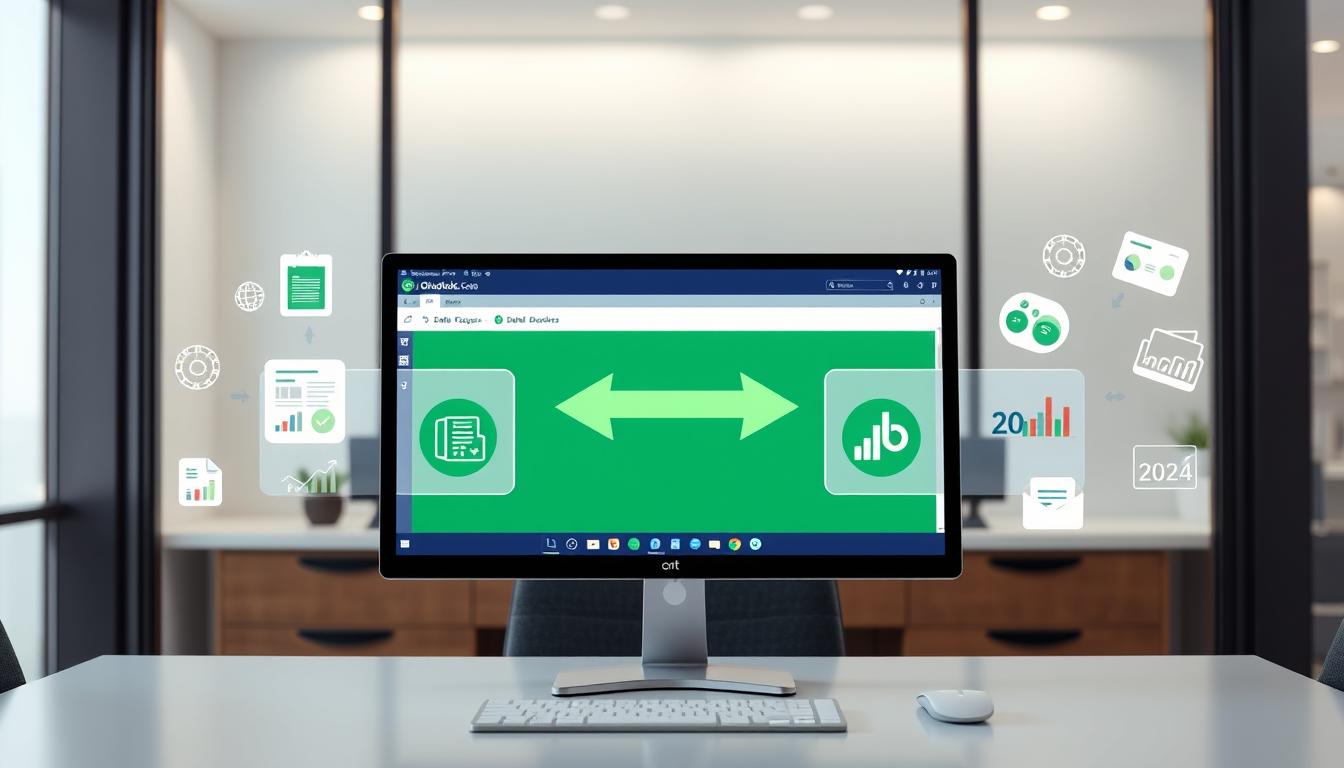
Table of Contents
Upgrading software is a big deal for any business, especially for accounting tools like QuickBooks. You might want to improve your financial management or use new features in QuickBooks 2024. Knowing how to move your data smoothly is key.
Moving your QuickBooks data right can make things better and keep your financial records safe. We’ll show you how to move your data from 2021 to 2024. This will help you work better and enjoy a better experience.
Key Takeaways
- Understanding the importance of QuickBooks data transfer for business efficiency.
- QuickBooks upgrade enables access to new features and improved functionality.
- Backing up your current data is essential before migration.
- Creating a solid migration plan will simplify your transition.
- Familiarizing yourself with the new interface enhances user experience after the upgrade.
Introduction to QuickBooks Migration
Understanding the QuickBooks migration process is key for businesses upgrading their financial software. This data migration process moves financial data from one QuickBooks version to another. It’s from QuickBooks 2021 to QuickBooks 2024. A good QuickBooks transition plan helps avoid losing important data during the upgrade.
Several factors are important for a smooth migration. First, it’s vital to check the data structure and types of information in the current QuickBooks. Knowing the new version’s features is also crucial. By planning each step, users can make the transition smoother and easier.
To make the QuickBooks migration successful, businesses need to learn about the data migration process. They should also have a detailed plan to handle any issues. This prepares them for the future and improves their financial management.
Why Upgrade from QuickBooks 2021 to QuickBooks 2024
Upgrading from QuickBooks 2021 to QuickBooks 2024 can greatly improve your accounting experience. You’ll get access to many new features and updates. These changes make your accounting work more efficient and help with financial management.
New Features in QuickBooks 2024
QuickBooks 2024 brings many new features to enhance its functionality. Some of the key updates include:
- Enhanced Reporting Tools: You can now create more detailed financial reports. This helps with better analysis.
- Improved User Interface: The new layout is easier to use. You’ll find what you need quicker.
- Integration Capabilities: New integrations make connecting with other software smoother. This boosts productivity.
- Compliance Updates: All updates ensure your accounting follows the latest rules.
The Benefits of Moving Your Data
Upgrading QuickBooks offers more than just new features. There are many benefits that improve your work:
- Increased Efficiency: Automating tasks saves time. This means you can focus on more important things.
- Time-Saving Financial Management: Faster processes mean quicker access to financial info.
- Long-Term Cost Savings: Although it might cost a bit upfront, QuickBooks 2024 saves money in the long run.
Preparing for QuickBooks Data Transfer
When moving data from QuickBooks 2021 to QuickBooks 2024, it’s important to prepare well. Good preparation makes the migration smooth. It also lowers the chance of losing data or facing downtime.
Backing Up Your Current QuickBooks Data
The first thing to do is to backup QuickBooks data. This step is like a safety net for your financial info. It protects your data during the transfer. Here are ways to safely backup your data:
- Use QuickBooks’ built-in backup feature to create a secure file.
- Save the backup file on an external hard drive or cloud storage.
- Do backups regularly before making big changes to keep your data safe.
Creating a Migration Plan
Having a good migration plan is key for a smooth data transfer. A detailed plan should list the steps, resources, and timelines for each part of the migration. Important things to think about include:
- Check your current data structure and find any features that won’t work.
- Choose roles for your team so everyone knows what to do.
- Set realistic timelines to avoid rushing, which can cause mistakes.
- Make a checklist of tasks needed for a smooth data transfer preparation.
| Migration Plan Components | Description |
|---|---|
| Data Assessment | Check your current QuickBooks data for accuracy and completeness. |
| Team Roles | Assign specific team members to manage different stages of migration. |
| Timeline | Set a timeline with clear milestones for the migration process. |
| Checklist | Make a detailed checklist for all tasks to ensure nothing is missed. |
By taking these steps, you can greatly improve your chances of a successful move to QuickBooks 2024.
Steps to Move Data from QuickBooks 2021 to QuickBooks 2024
Moving data from QuickBooks 2021 to QuickBooks 2024 requires several steps. This guide will help you migrate your data smoothly. It covers how to export and import your data into the new version.
Exporting Data from QuickBooks 2021
First, you need to export QuickBooks data from 2021. Here’s how:
- Open QuickBooks 2021 and go to the File menu.
- Choose Utilities and then Export.
- Pick the export format, usually .IIF or .qbo.
- Choose the data types you want to export, like invoices and customers.
- Decide where to save the export file.
- Click Export and wait for it to finish.
Importing Data into QuickBooks 2024
After exporting, you’ll import the data into QuickBooks 2024. Follow these data transfer steps for a smooth import:
- Open QuickBooks 2024 and go to the File menu.
- Choose Import and then From another program or file.
- Pick the file type you exported from 2021.
- Find the exported file on your computer.
- Set options for handling duplicates and click Next.
- Map your data fields if needed, matching the new QuickBooks 2024 structure.
- Click Import to finish the import.
Follow these steps carefully for a smooth transition to QuickBooks 2024.
Understanding QuickBooks Data Transfer
Knowing how QuickBooks data works is key for moving from QuickBooks 2021 to 2024. A detailed data transfer overview means understanding the QuickBooks data structure. This structure includes things like the chart of accounts, customer and vendor records, and payroll data. Each part needs careful review and preparation for the move.
When moving data, it’s important to know how different types are connected. For example, the chart of accounts is vital for financial reports. Customer and vendor records keep track of transactions. Paying attention to these details is crucial for a successful data transfer.
| Data Component | Description | Importance |
|---|---|---|
| Chart of Accounts | A list of all accounts for recording transactions. | Critical for accurate financial reporting. |
| Customer Records | Details about customers, including contact information and transaction history. | Essential for maintaining customer relationships and sales tracking. |
| Vendor Records | Information about suppliers and vendors used in transactions. | Important for managing payables and supplier relationships. |
| Payroll Data | Information related to employee compensation and tax information. | Vital for ongoing compliance and employee management. |
Managing these data parts well during migration makes QuickBooks work better. Understanding the QuickBooks data structure helps make sure everything is taken care of. This makes the move to the new version smooth.
Troubleshooting Common Issues During Data Transfer
When moving to QuickBooks 2024, users often face challenges. These can slow down the data transfer. By tackling these problems, you can make the move smoother and more efficient. This part covers key steps to avoid common issues like unsupported features and QuickBooks import errors.
Checking for Unsupported Features
It’s crucial to check if all your QuickBooks 2021 features work in QuickBooks 2024. Features not supported can cause data transfer problems. Here’s how to check your features:
- Identify special features: Look at the features you’re using now.
- Consult official documentation: Visit QuickBooks’ website or support pages for supported features.
- Modify your processes: If needed, change or replace unsupported features for a smooth migration.
Dealing with Import Errors
QuickBooks import errors are common during data transfer. They can come from file format issues or data mismatches. Here are some common error types:
| Error Type | Cause | Solution |
|---|---|---|
| Missing or Invalid Fields | Fields not filled in correctly or not in the right format. | Make sure all required fields are filled in correctly. |
| Data Format Errors | Data formats don’t match during import. | Change your data to the right format before importing. |
| Duplicate Entries | Same records causing conflicts. | Remove duplicates from your data before moving it. |
By focusing on these areas and using good troubleshooting methods, you can overcome common migration problems. This ensures a smoother transition to QuickBooks 2024.
What to Do After Transferring Your Data
After moving your data to QuickBooks 2024, you need to take some steps. These actions help ensure a smooth transition. They also help keep your data accurate and get you used to the new software.
Verifying Data Accuracy
Start by checking if your data is correct. This step is crucial to find any differences between the old and new systems. Here are some important things to do:
- Cross-check balances from QuickBooks 2021 with those in QuickBooks 2024.
- Run key reports like profit and loss statements.
- Test important transactions to make sure data is handled right.
Familiarizing with New Navigation and Features
QuickBooks 2024 has new features and easier navigation. Getting to know these changes will make your transition smoother. Here are some tips:
- Use official QuickBooks tutorials and resources for help.
- Check out the updated dashboard to find tools fast.
- Join community forums for tips and advice from others.
Advanced Tips for a Smooth Transition
Transferring data to QuickBooks 2024 can be tricky. But, using advanced QuickBooks transfer tips can help. By using the right tools and resources, you can avoid common migration problems.
Using Third-Party Tools for Enhanced Transfer
Think about using third-party data tools for QuickBooks migrations. These tools can make the transfer easier and more accurate. They help avoid errors. Some top options include:
- Transaction Pro Importer – A great tool for importing different data types.
- Qvinci – Makes it easy to see and understand your data.
- Drake Tax – Keeps your tax data accurate during transfers.
Consulting with QuickBooks Support
If you’re unsure, contact QuickBooks customer support. They offer personalized help for your needs. Support reps can solve complex issues and guide you through problems. It’s a good idea to keep a record of your issues for better support.
Maintaining Your Financial Data Post-Transfer
Keeping your financial data safe after moving to QuickBooks 2024 is key. QuickBooks data maintenance is important for your bookkeeping. It helps protect your data and makes using the software better.
Regular Backups in QuickBooks 2024
Backups are crucial for keeping your financial info safe. You should make backups a regular part of your routine. This helps avoid losing important data.
Here are some tips for effective backups:
- Schedule automatic backups at optimal intervals, such as daily or weekly.
- Store backups in secure locations, including external drives or cloud storage.
- Test backup files periodically to confirm they can be restored without issues.
- Document your backup procedures for ease of reference.
Keeping Software Updated
Keeping QuickBooks up to date is important for a better experience. Updates bring security patches and performance boosts. Here’s how to keep your QuickBooks in top shape:
- Enable automatic updates to ensure you receive the latest features and fixes.
- Monitor the QuickBooks website or notifications for new updates.
- Review the release notes to understand changes and enhancements.
User Experiences and Community Insights
Learning from QuickBooks user experiences during data migration is very helpful. The community shares tips that help others. They talk about how important it is to prepare well and plan carefully.
Many say backing up data and making detailed plans are key. These steps make the migration easier.
What Other Users Are Saying
Users who have moved to QuickBooks 2024 often share good news. They talk about:
- Using tutorials and guides to move data.
- Talking to QuickBooks support helps with problems.
- Liking the new features in QuickBooks 2024.
These tips from users are like a goldmine. They help newcomers avoid common problems.
Common Pitfalls to Avoid
Even with many positive QuickBooks user experiences, there are still challenges. Knowing these can help avoid trouble. Users warn about:
- Not checking data for errors can mess up reports.
- Ignoring unsupported features can cause data loss.
- Not getting used to the new software can slow you down.
Knowing these common issues can make the migration smoother. It can lead to a successful upgrade.
Final Thoughts on Moving to QuickBooks 2024
As businesses grow, they need better accounting tools. Moving to QuickBooks 2024 is key for success. It brings many benefits, like new features and better data handling.
One big plus is the safe transfer of data. This means no worries about losing or messing up important financial info. With QuickBooks 2024, businesses can feel sure their money matters are in good hands.
Upgrading shows a business is ready for the future. It means better financial management and growth. By keeping up with updates, businesses can grow and thrive in the long run.
| Benefits of QuickBooks 2024 | Impacts on Business |
|---|---|
| Enhanced User Interface | Improved user experience and accessibility |
| Integrated Automation Features | Time savings and increased efficiency |
| Advanced Reporting Tools | Better insights into financial health |
| Improved Data Security | Greater confidence in protecting sensitive information |
Conclusion
As we wrap up this QuickBooks data transfer guide, it’s important to remember the key steps. Moving your financial data from QuickBooks 2021 to 2024 needs careful planning. Start by backing up your data and making a detailed migration plan.
Using QuickBooks 2024’s new features can make your accounting work better. A summary of the benefits shows how upgrading can improve your work. After moving your data, check everything to make sure it’s right.
Being thorough and flexible is crucial for success. This advice helps you move smoothly and use QuickBooks 2024 to its fullest. Take this upgrade as an opportunity to improve your financial management skills.
FAQ
How does QuickBooks data transfer work?
QuickBooks data transfer means moving your data from QuickBooks 2021 to QuickBooks 2024. This ensures all your financial and customer data moves smoothly to the new version.
What are the new features in QuickBooks 2024?
QuickBooks 2024 has better reporting tools and a new interface. It also integrates better and meets new rules, making accounting easier.
Why should I upgrade from QuickBooks 2021 to QuickBooks 2024?
Upgrading to QuickBooks 2024 brings new features that make work faster and more efficient. It saves time and money in the long run.
How can I ensure my current QuickBooks data is backed up?
Back up your QuickBooks data with external devices or cloud services. Always use QuickBooks’ backup tools to avoid losing data before transferring.
What steps should I take to create a migration plan?
Plan your migration by setting timelines and tasks. Identify key people and milestones to ensure a smooth transition.
What file formats are required to export data from QuickBooks 2021?
You’ll need .QBB for backups, .IIF for lists and transactions, and .CSV for spreadsheets. Choose the right format for your data.
What should I do if I encounter import errors during the migration?
If you get import errors, check for unsupported features or old data formats. Follow error messages and contact QuickBooks support for help.
How can I verify the accuracy of the data after migration?
After migrating, compare reports and records in QuickBooks 2024 with 2021. Check customer, vendor, and payroll data to ensure everything is correct.
What are effective methods for regular backups in QuickBooks 2024?
Use QuickBooks’ automatic backup features and external storage. Back up your data weekly or after big updates to protect it.
How can third-party tools assist with the data transfer process?
Third-party tools can make data transfer easier with features for QuickBooks migration. They automate the process and reduce errors.
What are common pitfalls to avoid during the QuickBooks migration process?
Avoid not backing up data, ignoring unsupported features, and not learning the new system. Plan well and check compatibility to avoid problems.
- Tags: intuit quickbooks, intuit quickbooks login, intuit quickbooks online, quickbook, quickbooks, quickbooks accounting software, quickbooks customer service, quickbooks customer service number, quickbooks desktop, quickbooks desktop 2024, quickbooks log in, quickbooks login, quickbooks login online, quickbooks online, quickbooks online accountant, quickbooks online accounting, quickbooks online customer service, quickbooks online login, quickbooks online pricing, quickbooks payroll, quickbooks self employed, quickbooks software, quickbooks support phone number, quickbooks time, quickbooks time login, quickbooks workforce
Top Products
- QuickBooks Desktop Pro 2024 US Version
- QuickBooks Desktop Pro 2023 US Version
- QuickBooks Desktop Pro 2022 US Version
- QuickBooks Desktop Premier 2024 US Version
- QuickBooks Desktop Premier 2023 US Version
- QuickBooks Desktop Premier 2022 US Version
- QuickBooks Desktop Accountant 2024 US Version
- QuickBooks Desktop Accountant 2023 US Version
- QuickBooks Desktop Enterprise 2024 US Version
- QuickBooks Desktop Enterprise 2023 US Version
- QuickBooks for Mac 2024
- QuickBooks for Mac 2023
Popular Posts

How to categorize property tax payable in quickbooks online
Knowing how to categorize property tax payable in QuickBooks Online is key for keeping your financial records right. Property tax payable is the amount your business owes in property taxes. It can greatly affect your financial health. By learning to categorize property tax well, businesses can make sure their financial statements show their true obligations.
This knowledge is crucial as we dive into the steps and best practices for handling property tax payable in QuickBooks Online.

How much is quickbooks per month
Many users want to know the QuickBooks pricing for monthly costs. QuickBooks has various plans for different business needs. This lets users pick the right plan for their financial management.
What affects the QuickBooks monthly cost includes the QuickBooks edition, payment frequency, and extra features. This guide will explain the details of these plans. It will help you understand the costs of using QuickBooks for your business.

How does quickbooks work
QuickBooks is a key accounting software made by Intuit. It helps businesses manage their finances well. It works on a cloud-based platform, so users can access their financial data from anywhere.
This software makes tasks like bookkeeping, invoicing, and financial reporting easier. In this article, we’ll look at QuickBooks’ main features, its users, benefits, and challenges. We aim to help you understand how it can improve your financial management.

How do you record insurance payment in quickbooks
Recording insurance payments in QuickBooks is key for good insurance accounting. It helps business owners manage their money well and keep their books right. This is vital for the health of any business.
In this guide, we’ll show you how to record insurance payments easily. We’ll use QuickBooks guides and tips from accounting experts. This way, you can keep your financial records up to date.

How do you clock in hours in quickbooks desktop
In today’s fast-paced world, tracking time well is key for good payroll management. This article will show you how to clock in hours in QuickBooks Desktop. It’s a top accounting software that makes managing tasks easier. By learning how to track time, businesses can work better and pay employees right.

How are refunds categorized in quickbooks online
Knowing how to categorize refunds in QuickBooks Online is key for good financial management. It’s important to record refunds correctly to keep your finances clear. Businesses of all sizes can benefit from knowing how to do this right.
This knowledge helps make your financial records clear and accurate. It’s a basic step that can make a big difference.

Does quoteiq accept quickbooks online payments
Payment solutions are key in today’s business world. Many are looking into how platforms like QuoteIQ can improve their invoicing. A big question is: does QuoteIQ accept QuickBooks Online Payments? This article explores how QuoteIQ and QuickBooks Online Payments work together.
This shows how important it is to have good payment integration. It helps with cash flow and makes operations smoother. We’ll look at the benefits of using QuoteIQ with QuickBooks Online Payments. Plus, we’ll show you how to set it up.

Can you delete history under audit log quickbooks online
It’s important to know if you can delete entries from the audit log in QuickBooks Online. This is key for businesses that focus on financial accuracy and follow the rules. The audit log QuickBooks Online keeps a detailed history of changes to financial data. This ensures that all account activities are recorded clearly.
By tracking these changes, the audit log is crucial for good financial management. We will look into why the audit log matters and what happens if you try to delete its records. We’ll see how these actions impact your QuickBooks history.

Can quickbooks recievepayment by statements rather that individual invoices
In today’s fast-paced world, businesses need quick and easy ways to handle payments. Many QuickBooks users wonder if they can pay by statements instead of invoices. This method makes accounting simpler for companies.
Using payment statements has big advantages over traditional invoices. QuickBooks helps businesses manage payments better. This article will show you how payment statements work in QuickBooks and how they can help your business.

Can quickbooks online payments work with simple start
For small business owners, the question of whether QuickBooks Online Payments and QuickBooks Simple Start can work together is key. This integration is vital for managing finances effectively. It helps users handle transactions smoothly while using a basic accounting tool for solo businesses.
QuickBooks Online Payments lets users take payments online, making cash flow management easier. In this article, we explore how these two tools can boost efficiency for small businesses.