
How to mail invoice quickbooks
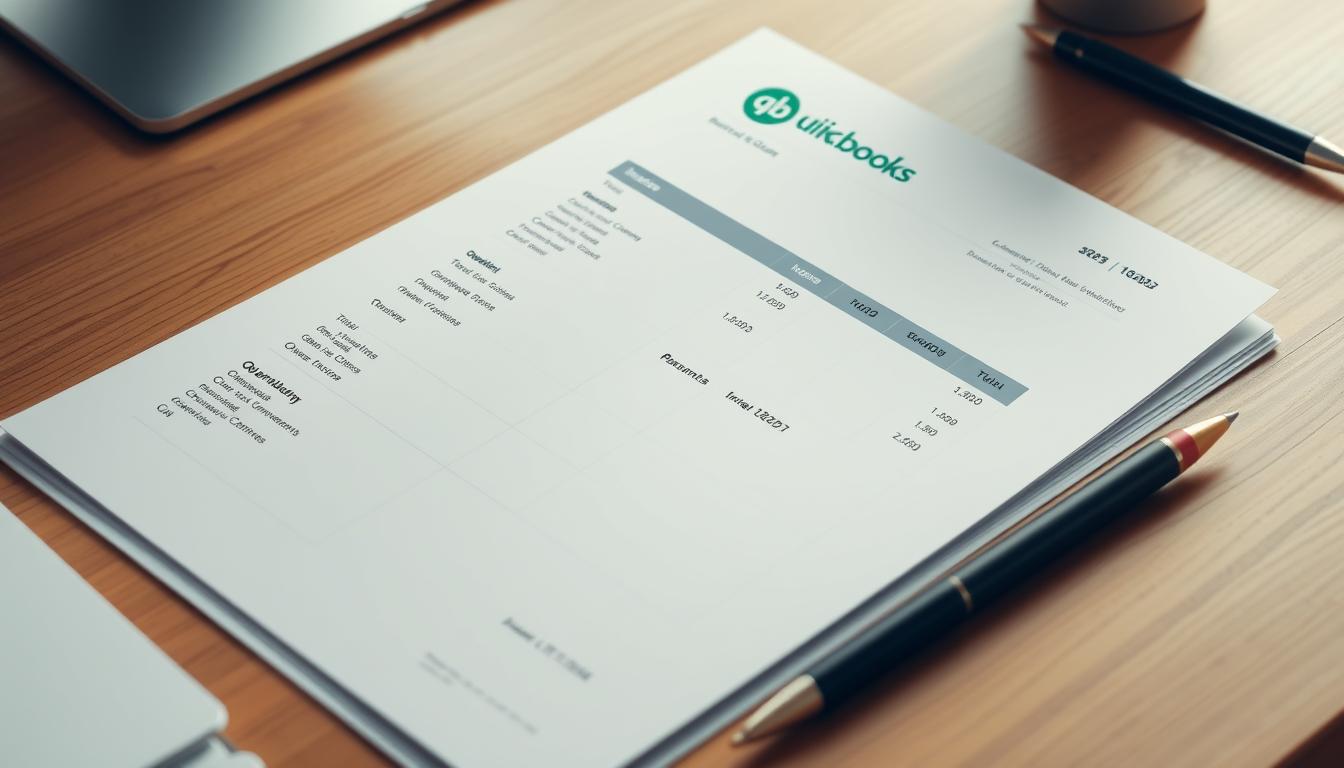
Table of Contents
In today’s fast-paced business world, sending invoices quickly is key to keeping cash flowing and payments on time. QuickBooks, a top invoicing software, makes managing invoices easy for businesses of all sizes. It helps you mail invoices fast or explore other ways to send them through QuickBooks.
With QuickBooks, you can create, customize, and mail invoices easily. This makes invoicing more efficient than ever. It supports both electronic and physical mailing, helping your business run smoothly.
Key Takeaways
- QuickBooks enhances the efficiency of business invoicing.
- Mail invoice QuickBooks for seamless payment processing.
- Sending invoices QuickBooks is straightforward and user-friendly.
- Customize your quickbooks invoice for branding consistency.
- Track invoice statuses to ensure timely follow-ups.
Introduction to QuickBooks Invoicing
The finance world needs quick solutions for everyday tasks. QuickBooks invoicing features are a top choice for businesses wanting to simplify their invoicing. It lets users make, customize, and send invoices quickly, saving time and cutting down on mistakes.
QuickBooks shines with its recurring invoices, perfect for ongoing client work. It also offers many invoice templates. This helps businesses keep their look consistent while looking professional.
Another key benefit is the payment tracking system. It keeps track of all payments, helping businesses stay on top of their finances. QuickBooks is great for any business size, from small startups to big companies.
| QuickBooks Invoicing Features | Description |
|---|---|
| Recurring Invoices | Automatically send invoices at specified intervals. |
| Customizable Templates | Select from various templates to maintain branding. |
| Payment Tracking | Monitor incoming payments easily and accurately. |
| Client Portal | Allow clients to view and pay invoices online. |
Using these features with other financial tools in QuickBooks boosts efficiency. It offers a complete solution for success in today’s fast-paced business world.
Understanding the Benefits of Mailing Invoices
Mailing invoices has many advantages over other ways to send them. One big plus is it helps improve cash flow. By sending out physical invoices, businesses make a clear request for payment. This usually means clients pay faster, which helps with financial stability.
It’s also easier to keep good relationships with clients when you mail invoices. Written invoices help avoid payment mix-ups. Clients like clear, easy-to-understand records, which builds trust. A physical invoice is a strong reminder of the payment needed.
Businesses should mix digital and physical invoices to meet different client needs. Some like email invoices for ease, while others prefer the security of a mailed one. Knowing these preferences helps businesses use both methods well. This way, they get the most out of mailing invoices and improve their invoicing efficiency.
| Benefit | Description |
|---|---|
| Improved Cash Flow | Faster payments due to formalizing requests for payment. |
| Professional Relationships | Clear documentation minimizes misunderstandings and builds trust. |
| Flexible Options | Accommodating both digital and physical invoicing preferences. |
| Record Keeping | Physical invoices provide a reliable record of transactions. |
Setting Up Your QuickBooks Account for Invoicing
Setting up your QuickBooks account is key for smooth invoicing. Begin by finishing the QuickBooks account setup. This ensures your business details are correct. You’ll choose your business type and enter your address and contact info.
Then, turn on invoice features in QuickBooks. Go to settings and find invoicing options. Pick the features that fit your business. This includes customizing invoices and setting payment terms.
Connecting your bank and payment gateways is also important. It makes transactions easy and helps manage cash flow. With your bank linked, you can track payments and expenses easily in QuickBooks.
Here’s a checklist for setting up QuickBooks:
- Complete the initial QuickBooks account setup.
- Enable invoicing features in settings.
- Customize invoice templates for branding.
- Link your bank account and payment gateways.
- Review and optimize your business settings.
Each step is crucial for a smooth workflow. Spending time on setup helps your business manage invoices well.
Creating a QuickBooks Invoice
Learning to create QuickBooks invoices is key for businesses. QuickBooks makes managing finances easy with tools for creating invoices. Start by entering client details like their name and address. This helps avoid payment delays and keeps communication professional.
Then, add information about the services or products. Include descriptions, quantities, and prices. QuickBooks can calculate taxes and discounts, making sure the total is right. This keeps clients informed about what they owe.
QuickBooks also lets you create invoices from estimates or recurring transactions. This saves time and cuts down on errors. Using these features helps keep cash flowing and prevents payment issues.
Customizing Your QuickBooks Invoice
Customizing invoices in QuickBooks is key to showing your brand’s identity. It makes your invoices more than just documents. They become a part of your brand’s image. Here, you’ll learn how to pick the right templates and add your brand’s touch.
Choosing Templates
QuickBooks has many invoice templates for different businesses. You can find one that fits your brand easily. When picking a template, consider:
- Layout: Choose a layout that’s clear and effective.
- Color Schemes: Pick colors that match your brand’s look.
- Font Styles: Select fonts that are easy to read and match your brand’s voice.
After picking a template, you can change fields to add important details. This ensures your invoice meets your business needs.
Adding Your Business Logo
Adding your logo to invoices is crucial for branding. It makes your invoices look more professional and strengthens your brand’s presence. Here’s how to add your logo:
- Go to the Custom Form Styles section in QuickBooks.
- Pick the template you want to customize.
- Click on the Logo option to upload your image.
- Move your logo to where you want it in the invoice layout.
By customizing invoices and adding your brand’s touch, you make a strong impression on clients. This shows professionalism and helps build your brand in the market.
How to Mail Invoice QuickBooks
QuickBooks makes sending invoices easy, improving your business and customer satisfaction. You can choose between electronic and physical methods. Knowing the difference helps pick the right one for your business.
Sending invoices by email is fast and saves time. It’s great for those who like digital communication. QuickBooks lets you send emails directly, making transactions quicker.
Physical invoice mailing is needed for some clients who prefer paper. QuickBooks makes it easy to print invoices. This ensures they look professional.
Setting up both methods is simple. For email, link your QuickBooks to your email and customize your message. For physical, use a good printer and check your supplies.
In short, QuickBooks has many ways to send invoices. It meets different customer needs and helps your business grow. Whether digital or paper, good invoicing is key to success.
Sending Invoices via Email
QuickBooks makes sending invoices via email easy for professionals. This guide will show you how to send email invoices. It also offers tips on formatting to make your invoices clear and professional.
Step-by-Step Guide to Email Invoices
- Select the invoice you wish to send within your QuickBooks account.
- Click the “Email” option located at the top right of the invoice.
- Enter the recipient’s email address accurately.
- Add a concise but informative subject line, e.g., “Your Invoice from [Your Business Name].”
- Include a brief message in the email body, thanking the client and providing context for the invoice.
- Choose the format for the invoice attachment (PDF is recommended for compatibility).
- Click “Send” to finalize the process. You will receive a confirmation notification.
Formatting Tips for Email Invoices
When sending invoices via email, proper formatting is key. It keeps your invoices professional and easy to read. Here are some tips:
- Use a clear and straightforward subject line to enhance visibility in the recipient’s inbox.
- Attach the invoice as a PDF for universal access and to preserve the formatting.
- Keep the body text concise, reaffirming invoice details such as the due date and payment options.
- Incorporate your business logo at the top of the invoice to build brand recognition.
- Utilize bullet points for listing services or products, showcasing clarity in the invoice details.
| Format | Advantages | Disadvantages |
|---|---|---|
| Preserves layout and compatibility | Requires additional software to open | |
| Word Document | Easy to edit for corrections | Formatting issues may arise |
| Image (JPEG/PNG) | Visually appealing with graphics | Difficult to read text and no editing capability |
By following these steps and formatting tips, you can improve your efficiency in sending invoices via email. It also helps you present a professional image to your clients.
Mailing Physical Invoices Through QuickBooks
Mailing invoices through QuickBooks makes billing easier and improves client relations. First, create the invoices in QuickBooks. Then, print them on good paper for a professional look.
Before sending, double-check the invoices for errors. Make sure the amounts, due dates, and client info are right. This keeps your clients trusting you.
When mailing, pick a sturdy envelope to protect the invoices. You can use regular or fast mail, depending on how quickly you need it to arrive.
It’s important to track your invoices. Many mail services let you track your mail. This way, you know when your clients get their invoices. It helps with communication and getting payments on time.
Here’s a quick guide to mailing invoices:
| Step | Description |
|---|---|
| 1 | Generate the invoice within QuickBooks. |
| 2 | Print invoices on high-quality paper. |
| 3 | Perform a quality check for accuracy. |
| 4 | Package the invoices securely. |
| 5 | Select a suitable postal service. |
| 6 | Track the delivery status of the invoices. |
Following these steps will make your invoice mailing process smooth and efficient. Your clients will receive their invoices without a hitch.
Tracking Invoice Status in QuickBooks
Efficient invoice tracking QuickBooks features are key to managing your finances. QuickBooks tools help you keep an eye on invoices sent to clients. You can see if invoices have been viewed and if payments are still pending.
QuickBooks notifications make tracking easier. Alerts for overdue invoices keep you updated on payments. This helps you stay on top of your finances and avoid delays.
| Feature | Description | Benefit |
|---|---|---|
| Invoice Status Tracking | View whether invoices are open, viewed, or paid. | Get insights into payment progress. |
| Automatic Notifications | Receive alerts for overdue invoices. | Prompt timely follow-ups and collection efforts. |
| Client Payment Reminders | Set reminders for clients about upcoming payments. | Maintain a steady cash flow. |
Using these tools well helps accountants and business owners work more smoothly. It ensures no invoice is missed. Tracking invoices helps communicate better with clients and improves financial management.
Best Practices for Follow-Up on Invoices
Getting payments on time is key for good accounts receivable management. Good follow-up practices can boost cash flow and improve customer relations. Here are some strategies for following up on invoices:
- Set Reminders: Use QuickBooks to set reminders. Regular reminders help customers remember to pay on time.
- Send Polite Reminders: Keep your messages friendly and clear. Make sure to include all the invoice details.
- Automate Follow-Ups: Use email templates for follow-ups. This makes the process easier and keeps your messages professional.
- Open Communication: Talk to clients about any payment delays. This can help fix issues and might speed up payments.
Also, handle late payments well. Have a clear plan for follow-ups, including how to negotiate. Always stay professional, even when it’s tough. Using these invoicing best practices can speed up payments and improve your relationship with clients.
| Follow-Up Method | Description | Effectiveness |
|---|---|---|
| Reminder Emails | Automated emails sent before and after due dates. | High |
| Phone Calls | Direct calls to clients for personal touch. | Medium |
| Physical Letters | Formal reminders sent by postal mail. | Low |
| Follow-Up Meetings | In-person discussions regarding overdue invoices. | High |
Conclusion
Using QuickBooks for invoicing makes your business run better. We’ve shown how QuickBooks makes invoicing easy and reliable. It helps keep your money flow smooth.
QuickBooks is great for creating invoices and tracking them. It’s a full solution for keeping your cash flow healthy.
Good invoicing is key to your business’s health. QuickBooks has the features you need for today’s fast market. Following our guide can help you get paid on time and keep clients happy.
Start using QuickBooks for your invoices today. Stay up-to-date with the latest invoicing tips. This way, you’ll manage your finances better and use QuickBooks to its fullest.
FAQ
How do I mail invoices using QuickBooks?
To mail invoices with QuickBooks, you have two options. You can send them via email or through the postal service. For email, pick the invoice, enter the recipient’s email, and send it. For postal service, print the invoice, package it, and mail it.
What are the benefits of using QuickBooks for invoicing?
QuickBooks makes invoicing easy and efficient. It lets you customize invoices, track payments, and set up recurring bills. It also integrates with other financial tools. This helps improve cash flow, keeps client relationships strong, and cuts down on payment delays.
Can I customize my QuickBooks invoices?
Yes, you can make your QuickBooks invoices your own. Choose from different templates, add your logo, and change colors and fonts. This makes your invoices look professional and reflects your brand.
How can I track the status of my invoices in QuickBooks?
QuickBooks helps you keep an eye on your invoices. You can see if they’ve been viewed or if payments are late. You can also set up alerts for overdue invoices. This is key for keeping your finances healthy.
What are some best practices for following up on invoices?
For following up on invoices, use QuickBooks reminders, send polite emails, and set up automatic follow-ups. Keeping in touch with clients in a professional way increases the chance of getting paid on time.
How do I set up my QuickBooks account for invoicing?
To start invoicing with QuickBooks, first set up your company profile. Then, turn on invoicing and link your bank accounts and payment gateways. This setup makes your invoicing process smooth and accurate.
- Tags: intuit quickbooks, intuit quickbooks login, intuit quickbooks online, quickbook, quickbooks, quickbooks accounting software, quickbooks customer service, quickbooks customer service number, quickbooks desktop, quickbooks desktop 2024, quickbooks log in, quickbooks login, quickbooks login online, quickbooks online, quickbooks online accountant, quickbooks online accounting, quickbooks online customer service, quickbooks online login, quickbooks online pricing, quickbooks payroll, quickbooks self employed, quickbooks software, quickbooks support phone number, quickbooks time, quickbooks time login, quickbooks workforce
Top Products
- QuickBooks Desktop Pro 2024 US Version
- QuickBooks Desktop Pro 2023 US Version
- QuickBooks Desktop Pro 2022 US Version
- QuickBooks Desktop Premier 2024 US Version
- QuickBooks Desktop Premier 2023 US Version
- QuickBooks Desktop Premier 2022 US Version
- QuickBooks Desktop Accountant 2024 US Version
- QuickBooks Desktop Accountant 2023 US Version
- QuickBooks Desktop Enterprise 2024 US Version
- QuickBooks Desktop Enterprise 2023 US Version
- QuickBooks for Mac 2024
- QuickBooks for Mac 2023
Popular Posts

How to categorize property tax payable in quickbooks online
Knowing how to categorize property tax payable in QuickBooks Online is key for keeping your financial records right. Property tax payable is the amount your business owes in property taxes. It can greatly affect your financial health. By learning to categorize property tax well, businesses can make sure their financial statements show their true obligations.
This knowledge is crucial as we dive into the steps and best practices for handling property tax payable in QuickBooks Online.

How much is quickbooks per month
Many users want to know the QuickBooks pricing for monthly costs. QuickBooks has various plans for different business needs. This lets users pick the right plan for their financial management.
What affects the QuickBooks monthly cost includes the QuickBooks edition, payment frequency, and extra features. This guide will explain the details of these plans. It will help you understand the costs of using QuickBooks for your business.

How does quickbooks work
QuickBooks is a key accounting software made by Intuit. It helps businesses manage their finances well. It works on a cloud-based platform, so users can access their financial data from anywhere.
This software makes tasks like bookkeeping, invoicing, and financial reporting easier. In this article, we’ll look at QuickBooks’ main features, its users, benefits, and challenges. We aim to help you understand how it can improve your financial management.

How do you record insurance payment in quickbooks
Recording insurance payments in QuickBooks is key for good insurance accounting. It helps business owners manage their money well and keep their books right. This is vital for the health of any business.
In this guide, we’ll show you how to record insurance payments easily. We’ll use QuickBooks guides and tips from accounting experts. This way, you can keep your financial records up to date.

How do you clock in hours in quickbooks desktop
In today’s fast-paced world, tracking time well is key for good payroll management. This article will show you how to clock in hours in QuickBooks Desktop. It’s a top accounting software that makes managing tasks easier. By learning how to track time, businesses can work better and pay employees right.

How are refunds categorized in quickbooks online
Knowing how to categorize refunds in QuickBooks Online is key for good financial management. It’s important to record refunds correctly to keep your finances clear. Businesses of all sizes can benefit from knowing how to do this right.
This knowledge helps make your financial records clear and accurate. It’s a basic step that can make a big difference.

Does quoteiq accept quickbooks online payments
Payment solutions are key in today’s business world. Many are looking into how platforms like QuoteIQ can improve their invoicing. A big question is: does QuoteIQ accept QuickBooks Online Payments? This article explores how QuoteIQ and QuickBooks Online Payments work together.
This shows how important it is to have good payment integration. It helps with cash flow and makes operations smoother. We’ll look at the benefits of using QuoteIQ with QuickBooks Online Payments. Plus, we’ll show you how to set it up.

Can you delete history under audit log quickbooks online
It’s important to know if you can delete entries from the audit log in QuickBooks Online. This is key for businesses that focus on financial accuracy and follow the rules. The audit log QuickBooks Online keeps a detailed history of changes to financial data. This ensures that all account activities are recorded clearly.
By tracking these changes, the audit log is crucial for good financial management. We will look into why the audit log matters and what happens if you try to delete its records. We’ll see how these actions impact your QuickBooks history.

Can quickbooks recievepayment by statements rather that individual invoices
In today’s fast-paced world, businesses need quick and easy ways to handle payments. Many QuickBooks users wonder if they can pay by statements instead of invoices. This method makes accounting simpler for companies.
Using payment statements has big advantages over traditional invoices. QuickBooks helps businesses manage payments better. This article will show you how payment statements work in QuickBooks and how they can help your business.

Can quickbooks online payments work with simple start
For small business owners, the question of whether QuickBooks Online Payments and QuickBooks Simple Start can work together is key. This integration is vital for managing finances effectively. It helps users handle transactions smoothly while using a basic accounting tool for solo businesses.
QuickBooks Online Payments lets users take payments online, making cash flow management easier. In this article, we explore how these two tools can boost efficiency for small businesses.