
How to list returns in quickbooks
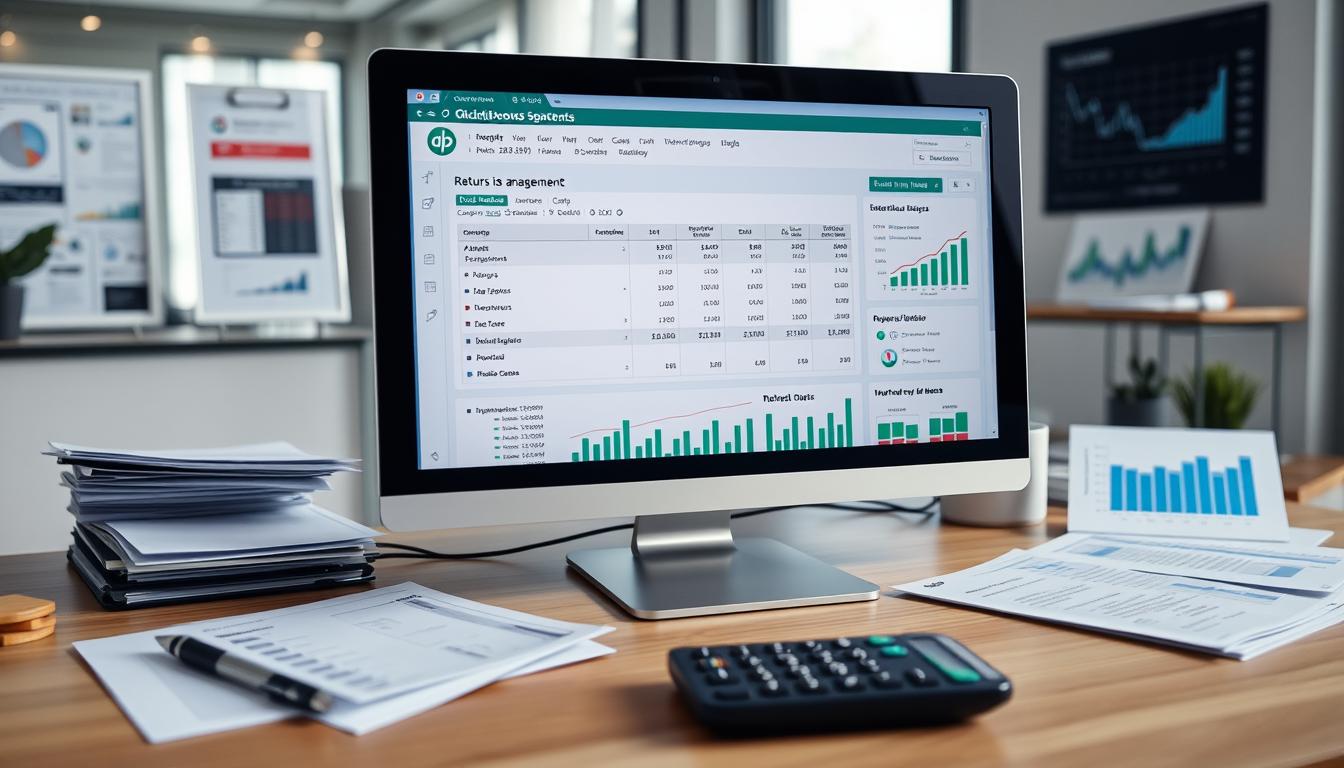
Table of Contents
In today’s fast-paced business world, knowing how to handle product returns is key. QuickBooks makes it easy to manage returns. It helps you list returns, track their financial impact, and report accurately. This guide will show you how to use QuickBooks for smooth returns management.
Key Takeaways
- Effective returns management is crucial for customer satisfaction.
- QuickBooks simplifies the listing and tracking of product returns.
- Understanding the impact of returns on finances is essential.
- Integration with QuickBooks enhances accuracy and efficiency.
- Mastering QuickBooks returns management can lead to better decision-making.
Understanding Product Returns
Product returns can be a big problem for businesses. They affect many parts of the business and its money. Knowing why returns happen is key to handling them well. This helps in making plans to avoid returns and keep customers happy.
Why Product Returns Occur
There are many product returns causes. Some common ones are:
- Poor product quality or defects
- Incorrect items sent to customers
- Buyer’s remorse or change of mind
- Product mismatch due to misleading descriptions
By knowing these product returns causes, companies can improve quality and descriptions. This makes it less likely for customers to return items.
Impact of Returns on Business Finances
The financial impact of returns is big. It affects money flow and managing stock. Each return costs money and takes away from sales. Businesses deal with:
- Increased operational costs related to processing returns
- Potential loss of future sales due to decreased customer trust
- Cash flow challenges caused by returned merchandise
Good return management can lessen these problems. It helps keep a company’s profits up. Companies look at return trends to adjust their stock and improve customer service.
Setting Up QuickBooks for Returns
Setting up QuickBooks for returns is key for managing product returns well. A good QuickBooks account setup helps track returns and makes processing them easier. This guide shows how to get into your QuickBooks account and set up a returns account.
Accessing Your QuickBooks Account
First, log into your QuickBooks account. Use your login details to get in, making sure you have the right permissions. If you can’t log in, try resetting your password or ask your system admin for help.
Creating a Returns Account in QuickBooks
After logging in, it’s time to set up a returns account. This account will handle all return transactions. Here’s how to do it right:
- Select the “Accounting” tab from the left menu.
- Click on “Chart of Accounts.”
- Choose “New” to create a new account.
- In the “Account Type” field, pick “Income” or “Other Income” based on your preference.
- Give this account a clear name, like “Returns Account,” for easy recognition.
- Add a brief description if needed, and then click “Save and Close” to complete the setup.
With this returns account set up, you can keep an eye on return transactions. It will improve your returns management in QuickBooks.
Step-by-Step Guide to List Returns in QuickBooks
Managing returns well can make your business run smoother. This guide will show you how to handle returns in QuickBooks. It’s all about making sure your sales records are accurate and up-to-date. By following these steps, you can list returns easily and keep your records in order.
Accessing the Sales Receipt Section
To start listing returns in QuickBooks, first log into your account. Look for the Sales Receipt section on your dashboard. This is where you manage all sales, including returns. To get there, click on “Sales” and then “Sales Receipts.”
Choosing the Correct Return Method
Once you’re in the Sales Receipt section, pick the right return method. This depends on what the customer wants. You might need to:
- Return Item: For items returned without a change in payment method.
- Refund: If the customer wants a full refund.
- Exchange: When a customer wants to swap the returned item for something else.
Choose the method that fits the situation to process returns correctly in QuickBooks.
Entering Customer Return Information
After picking the right method, enter the customer’s return details. Make sure to include:
- Customer Name: Who is making the return.
- Items Returned: What products are being returned and how many.
- Reason for Return: Why the items are being returned for better tracking.
Be precise with your entries to keep your records clear. This helps avoid mistakes in future sales.
QuickBooks Features That Assist with Returns
Using the right QuickBooks features can make managing returns easier for businesses. It has tools that help track and process returns well. This helps improve a company’s financial health. Key features include advanced reporting tools and automated return processing.
Utilizing QuickBooks Reporting Tools
QuickBooks has strong reporting tools for tracking returns. These tools help businesses:
- Analyze return trends over specific periods.
- Understand the reasons behind product returns.
- Evaluate the financial impact of returns on sales.
By using these tools well, businesses can spot patterns. They can then make smart choices to improve their return strategies.
Advantages of Automated Return Processing
Automated return processing in QuickBooks makes handling returns easier. The main benefits are:
- Reduced manual entry errors: Automation cuts down on human mistakes, making data more accurate.
- Improved response times: Faster return processing helps keep customers happy.
- Efficiency in tracking returns: Automation keeps detailed records of all return transactions.
Using these QuickBooks features improves the return management process. It leads to better efficiency and customer retention.
| Feature | Description | Benefits |
|---|---|---|
| Reporting Tools | Tools to analyze return trends and impacts. | Informed decision-making and trend analysis. |
| Automated Return Processing | Streamlined processing for returns. | Reduces errors, improves response times, and tracks returns effectively. |
Common Issues When Listing Returns in QuickBooks
When using QuickBooks, users often face problems that make listing returns tricky. It’s key to know these issues to keep financial records right. QuickBooks errors can happen during data entry and cause return problems. Fixing these issues is vital to keep all records up to date and show the business’s real financial health.
Troubleshooting Entry Errors
Entry errors are a big problem when listing returns in QuickBooks. These mistakes can be simple, like typos, or more complex, like wrong return methods or amounts. To fix these errors well:
- Double-check the data entered for accuracy.
- Verify the corresponding sales receipt to ensure alignment with the return entry.
- Use the QuickBooks audit trail feature to identify any discrepancies in data changes.
Resolving Return Discrepancies
Return discrepancies can make business operations and financial reports hard to manage. Finding the cause of these issues is key to solving them. Common reasons for these discrepancies include:
- Mismatch between the returned product and the original sales receipt.
- Errors in refund amounts processed compared to initial sales figures.
- Failure to apply returned items to the appropriate inventory account.
To fix these discrepancies, compare return entries with original sales data. Make sure they show the right quantities, amounts, and accounts. Regular audits help keep things accurate and avoid future problems.
Best Practices for Managing Returns in QuickBooks
Managing product returns well is key to keeping customers happy and your finances stable. By following the best practices for return management, you can handle returns smoothly. This lets your business keep up with market changes. Regular updates and insights from return trends analysis are crucial for a good returns strategy.
Regularly Updating Return Policies
It’s important to update your return policies to match what customers expect and the market’s changes. Having clear and flexible return policies builds trust and loyalty with your customers. By regularly checking these policies, you can adjust to new rules, customer feedback, and industry standards. This ensures you meet customer needs while keeping your business profitable.
Tracking Return Trends for Better Decision Making
Looking at return trends is key for good inventory management. It helps you find out why customers return certain products or services. This information helps you make smart choices about product changes, restocking, and inventory levels. Using return trends analysis makes your operations more efficient and improves customer satisfaction by fixing common return problems.
Integrating QuickBooks with E-commerce Platforms
Using QuickBooks with e-commerce platforms helps a lot with managing returns. It makes tracking and reporting easier. This means businesses can focus more on customer satisfaction.
Benefits of Integration for Returns Management
QuickBooks integration makes handling e-commerce returns smooth. It improves financial and inventory management. This saves time and reduces mistakes.
- Improved Efficiency: Automating returns saves time and reduces errors.
- Accurate Inventory Levels: Updates keep stock levels correct.
- Enhanced Data Management: One system reduces errors from multiple updates.
- Better Customer Experience: Quick return processing makes customers happier.
Steps to Sync Returns with Your Online Store
To sync returns with QuickBooks, follow some key steps.
- Link your e-commerce platform to QuickBooks using apps like Shopify or WooCommerce.
- Set up the integration to focus on return categories.
- Test the syncing to make sure it works right.
- Check the data after integration to see if returns are recorded correctly.
- Update the integration as your e-commerce changes.
By following these steps, businesses can make their returns management better. This helps both customers and the financial team.
Manual vs. Automated Returns Processing in QuickBooks
Handling product returns is key for any business. Knowing the difference between manual and automated processing can greatly affect your work. QuickBooks has features for both, but it’s important to know the pros and cons to choose the best option for you.
Pros and Cons of Manual Returns Management
Manual processing is familiar to some, offering a personal touch in customer service. However, it has its downsides:
- Pros:
- Direct control over each return transaction.
- Opportunity for personalized customer interactions.
- Cons:
- Increased likelihood of human error, which can affect accounting accuracy.
- Slower turnaround times, impacting customer satisfaction.
How Automation Simplifies the Process
Automated returns offer a modern way to improve QuickBooks efficiency. They help businesses run smoother by cutting down on manual work and time. The main benefits are:
- Speed: Automated returns make processing much faster, leading to quicker refunds for customers.
- Accuracy: They lower the chance of mistakes found in manual processing, making transactions more reliable.
- Tracking: Better reporting tools help track return trends more effectively.
Adding automated returns management can bring these benefits while reducing the hassle of manual entries. As businesses grow, using automated solutions becomes more valuable.
| Feature | Manual Processing | Automated Returns |
|---|---|---|
| Control | High | Low |
| Error Rate | Higher | Lower |
| Processing Time | Longer | Shorter |
| Customer Interaction | Direct | Indirect |
Customer Communication Regarding Returns
Good communication is key when it comes to returns. Clear and timely messages help customers know what to do next. By following best practices, you can make customers happy and keep them coming back. Here are some example emails to help you notify customers about returns.
Template Emails for Return Notifications
Using templates for return notifications makes your messages consistent and professional. Here are a few examples:
- Return Confirmation Email: Thank you for reaching out. We have received your return request for [Product Name]. Please use the following return label to send the item back.
- Return Received Email: We have received your returned item, [Product Name]. Your refund is being processed and will be reflected in your account within [Timeframe].
- Return Denied Email: Unfortunately, your return for [Product Name] does not meet our return policy criteria. For more information, please refer to our policy or contact us directly.
Best Practices for Handling Customer Inquiries
Dealing with customer inquiries in a professional way is important. It makes customers happy and loyal. Here are some tips:
- Respond quickly to all return-related questions.
- Give clear and simple info about return policies.
- Be friendly and understanding, showing you care about their concerns.
- Check in with customers after you’ve helped them to make sure they’re happy.
Understanding Return Reports in QuickBooks
QuickBooks helps businesses manage returns better. Return reports give insights into trends and common issues. This info is key for making better decisions to improve operations.
Generating Useful Return Reports
Creating return reports in QuickBooks is easy. First, go to the Reports menu. Then, pick Sales Reports and choose Return Reports. Next, set your date range and filters. Finally, save or print the report for later.
- Navigate to the Reports menu.
- Select Sales Reports and choose the Return Reports option.
- Customize the date range and any additional filters needed.
- Generate the report and save or print for future reference.
Analyzing Data to Reduce Future Returns
Understanding return data is crucial. By looking at reports, businesses can spot common return reasons. Key steps include:
- Reviewing product categories with the highest return rates.
- Identifying any trends in seasonal returns.
- Comparing returns data across different sales channels.
This helps cut down on returns. It also boosts customer happiness and product quality.
| Return Category | Return Rate (%) | Action Required |
|---|---|---|
| Electronics | 15 | Quality Review |
| Apparel | 10 | Fit and Sizing Analysis |
| Home Goods | 8 | Customer Feedback Collection |
Conclusion
Managing returns in QuickBooks is key for a healthy business. It helps you understand product returns and set up your QuickBooks account. This article showed how QuickBooks features can help manage returns and improve efficiency.
A good returns strategy can lower errors and make customers happier. By using QuickBooks tools well, you can make your returns process better. This will help your business financially and improve customer satisfaction.
It’s important to talk to your customers well during returns. This makes them feel important and valued. Good returns management in QuickBooks leads to long-term success for your business.
FAQ
How do I list product returns in QuickBooks?
To list product returns in QuickBooks, go to your Sales Receipt section. Choose the right return method and enter the customer’s return information. This process helps keep your records accurate and manage returns well.
What are the common causes of product returns?
Product returns often happen because customers are not happy, they ordered the wrong thing, or the product is faulty. Knowing these reasons helps businesses plan better and lessen the financial hit from returns.
How can I set up my QuickBooks account for handling returns?
To manage returns in QuickBooks, log in and create a special returns account. This is key for tracking and solving returns efficiently.
What features in QuickBooks assist with managing returns?
QuickBooks has tools like reporting for return trends and automated processing. These features cut down on mistakes and make managing returns faster and more efficient.
What are some common issues when listing returns in QuickBooks?
Issues include mistakes in entry, wrong return amounts, and trouble tracking returns. Fixing these problems quickly keeps your financial records right.
How can businesses improve their returns management practices?
Improving returns management means updating return policies, looking at return trends, and talking clearly with customers. These steps boost customer happiness and help with inventory choices.
What are the benefits of integrating QuickBooks with e-commerce platforms?
Linking QuickBooks with e-commerce sites makes returns easier by syncing online store returns with QuickBooks. This integration boosts efficiency, accuracy, and financial management.
Should I choose manual or automated returns processing in QuickBooks?
Manual processing is slow and error-prone, while automated is faster and more accurate. QuickBooks’ automated options can really improve your workflow.
How should I communicate with customers regarding returns?
Good communication about returns means using template emails and following best practices for answering questions. Quick and clear communication keeps customer relationships strong.
How can I generate and use return reports in QuickBooks?
Return reports in QuickBooks help you understand return data and spot patterns. By seeing these patterns, businesses can take steps to lower returns and boost customer satisfaction.
- Tags: intuit quickbooks, intuit quickbooks login, intuit quickbooks online, quickbook, quickbooks, quickbooks accounting software, quickbooks customer service, quickbooks customer service number, quickbooks desktop, quickbooks desktop 2024, quickbooks log in, quickbooks login, quickbooks login online, quickbooks online, quickbooks online accountant, quickbooks online accounting, quickbooks online customer service, quickbooks online login, quickbooks online pricing, quickbooks payroll, quickbooks self employed, quickbooks software, quickbooks support phone number, quickbooks time, quickbooks time login, quickbooks workforce
Top Products
- QuickBooks Desktop Pro 2024 US Version
- QuickBooks Desktop Pro 2023 US Version
- QuickBooks Desktop Pro 2022 US Version
- QuickBooks Desktop Premier 2024 US Version
- QuickBooks Desktop Premier 2023 US Version
- QuickBooks Desktop Premier 2022 US Version
- QuickBooks Desktop Accountant 2024 US Version
- QuickBooks Desktop Accountant 2023 US Version
- QuickBooks Desktop Enterprise 2024 US Version
- QuickBooks Desktop Enterprise 2023 US Version
- QuickBooks for Mac 2024
- QuickBooks for Mac 2023
Popular Posts

How to categorize property tax payable in quickbooks online
Knowing how to categorize property tax payable in QuickBooks Online is key for keeping your financial records right. Property tax payable is the amount your business owes in property taxes. It can greatly affect your financial health. By learning to categorize property tax well, businesses can make sure their financial statements show their true obligations.
This knowledge is crucial as we dive into the steps and best practices for handling property tax payable in QuickBooks Online.

How much is quickbooks per month
Many users want to know the QuickBooks pricing for monthly costs. QuickBooks has various plans for different business needs. This lets users pick the right plan for their financial management.
What affects the QuickBooks monthly cost includes the QuickBooks edition, payment frequency, and extra features. This guide will explain the details of these plans. It will help you understand the costs of using QuickBooks for your business.

How does quickbooks work
QuickBooks is a key accounting software made by Intuit. It helps businesses manage their finances well. It works on a cloud-based platform, so users can access their financial data from anywhere.
This software makes tasks like bookkeeping, invoicing, and financial reporting easier. In this article, we’ll look at QuickBooks’ main features, its users, benefits, and challenges. We aim to help you understand how it can improve your financial management.

How do you record insurance payment in quickbooks
Recording insurance payments in QuickBooks is key for good insurance accounting. It helps business owners manage their money well and keep their books right. This is vital for the health of any business.
In this guide, we’ll show you how to record insurance payments easily. We’ll use QuickBooks guides and tips from accounting experts. This way, you can keep your financial records up to date.

How do you clock in hours in quickbooks desktop
In today’s fast-paced world, tracking time well is key for good payroll management. This article will show you how to clock in hours in QuickBooks Desktop. It’s a top accounting software that makes managing tasks easier. By learning how to track time, businesses can work better and pay employees right.

How are refunds categorized in quickbooks online
Knowing how to categorize refunds in QuickBooks Online is key for good financial management. It’s important to record refunds correctly to keep your finances clear. Businesses of all sizes can benefit from knowing how to do this right.
This knowledge helps make your financial records clear and accurate. It’s a basic step that can make a big difference.

Does quoteiq accept quickbooks online payments
Payment solutions are key in today’s business world. Many are looking into how platforms like QuoteIQ can improve their invoicing. A big question is: does QuoteIQ accept QuickBooks Online Payments? This article explores how QuoteIQ and QuickBooks Online Payments work together.
This shows how important it is to have good payment integration. It helps with cash flow and makes operations smoother. We’ll look at the benefits of using QuoteIQ with QuickBooks Online Payments. Plus, we’ll show you how to set it up.

Can you delete history under audit log quickbooks online
It’s important to know if you can delete entries from the audit log in QuickBooks Online. This is key for businesses that focus on financial accuracy and follow the rules. The audit log QuickBooks Online keeps a detailed history of changes to financial data. This ensures that all account activities are recorded clearly.
By tracking these changes, the audit log is crucial for good financial management. We will look into why the audit log matters and what happens if you try to delete its records. We’ll see how these actions impact your QuickBooks history.

Can quickbooks recievepayment by statements rather that individual invoices
In today’s fast-paced world, businesses need quick and easy ways to handle payments. Many QuickBooks users wonder if they can pay by statements instead of invoices. This method makes accounting simpler for companies.
Using payment statements has big advantages over traditional invoices. QuickBooks helps businesses manage payments better. This article will show you how payment statements work in QuickBooks and how they can help your business.

Can quickbooks online payments work with simple start
For small business owners, the question of whether QuickBooks Online Payments and QuickBooks Simple Start can work together is key. This integration is vital for managing finances effectively. It helps users handle transactions smoothly while using a basic accounting tool for solo businesses.
QuickBooks Online Payments lets users take payments online, making cash flow management easier. In this article, we explore how these two tools can boost efficiency for small businesses.