
How to find cash payments in quickbooks online
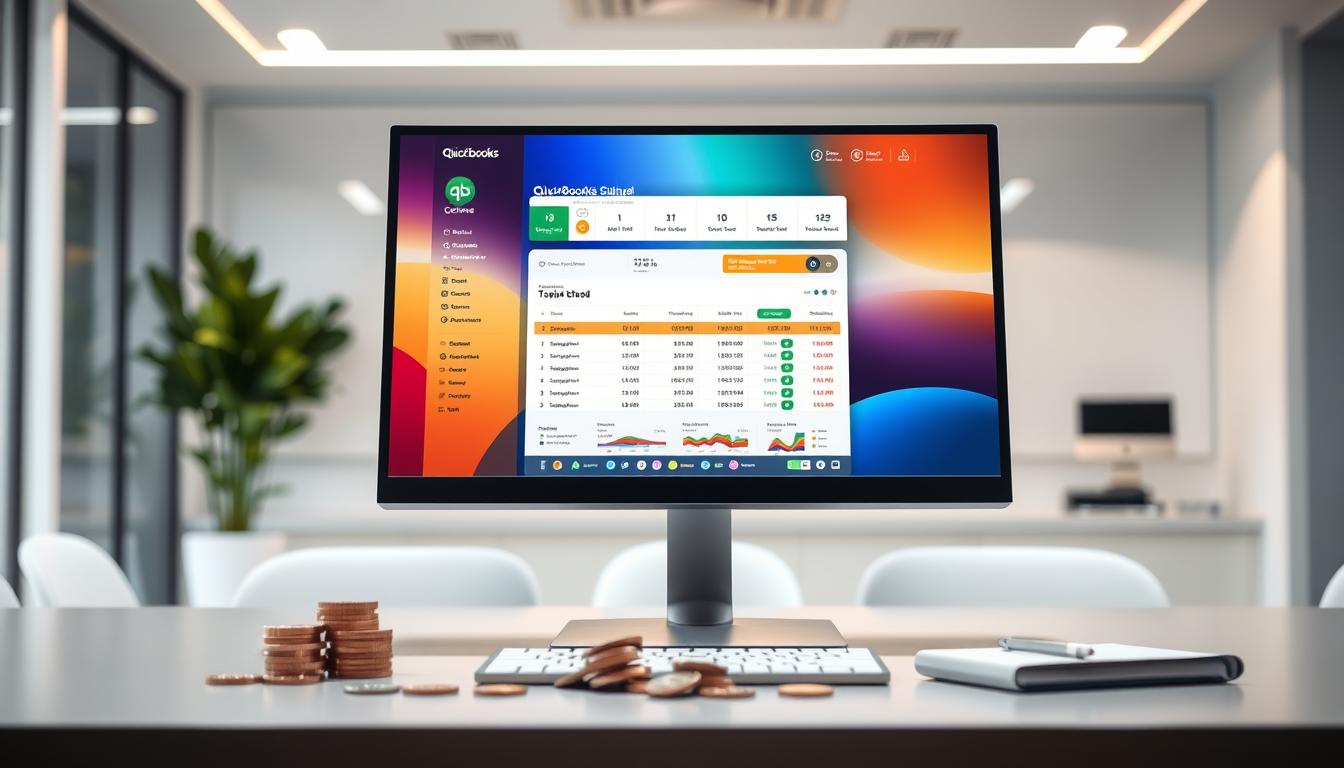
Table of Contents
For small businesses, knowing how to find cash payments in QuickBooks Online is key. It helps keep financial records accurate. Cash payments are important for managing cash flow well. This article shows how to find these transactions easily, helping users track payments better.
By learning these methods, users can keep their finances organized. This makes it easier to make informed financial decisions.
Key Takeaways
- Recognize the importance of tracking cash payments in your accounting process.
- Learn to set up QuickBooks Online for seamless cash transactions.
- Utilize step-by-step methods to locate cash transactions effectively.
- Discover filtering techniques for quicker access to cash payments.
- Understand how to export cash payment reports for better analysis.
- Differentiate between QuickBooks Online and other accounting software in managing cash payments.
- Identify common mistakes and best practices for efficient cash management.
Understanding Cash Payments in QuickBooks Online
To fully grasp the functionality of cash payments within QuickBooks Online, it’s essential to understand what constitutes a cash payment. This understanding not only aids in effective use of the software but also improves overall financial management practices.
What Constitutes a Cash Payment?
The cash payments definition includes any transaction where cash is received directly. This includes cash sales and cash receipts from customers. These cash transactions are key to tracking a company’s liquidity and performance. QuickBooks Online features a robust system that categorizes these cash payments. This allows users to maintain clarity regarding their financial statements.
- Cash Sales: This refers to sales made directly for cash, influencing daily income.
- Cash Received from Customers: Money collected from clients for services or products sold.
- Refunds: Cash returned to customers, impacting the net cash flow.
- Cash Withdrawals: Funds taken out of the business for personal use.
By properly categorizing these transactions, QuickBooks Online ensures that business owners have up-to-date insights into their financial situation. Accurate tracking of cash payments directly supports effective budgeting, forecasting, and financial planning.
| Type of Cash Transaction | Description | Impact on Financial Statements |
|---|---|---|
| Cash Sales | Immediate revenue from cash purchases | Increases total revenue |
| Cash Received | Payments from customers for goods or services | Boosts cash flow |
| Refunds | Returns of cash to customers | Decreases revenue |
| Cash Withdrawals | Funds taken out for personal use | Reduces cash assets |
Setting Up Your QuickBooks Online Account for Cash Transactions
Managing cash well means setting up QuickBooks Online right. You need to set up cash payment settings well. This guide will help you do that.
Configuring Cash Payment Settings
First, go to your QuickBooks Online account. Then, find the settings menu. Here’s how to set up your cash payment settings:
- Click on the Gear icon in the upper right corner.
- Select Account and Settings from the dropdown menu.
- In the left panel, click on Advanced.
- Scroll down to the Currency section and pick your currency for transactions.
After setting your currency, create accounts for cash management:
- Go back to the main dashboard and select Chart of Accounts.
- Click on the New button to create a new account.
- Enter the account type (like Cash) and detail type.
- Save your changes to finish setting up your account.
Next, add payment options to make managing cash easier. This includes setting up payment processing solutions.
Properly setting up cash transactions helps you keep accurate records. This improves your financial control. Here’s a table with key settings for easy cash transaction management:
| Setting | Description |
|---|---|
| Default Currency | The currency used in all cash transactions. |
| Cash Accounts | Dedicated accounts for managing cash inflows and outflows. |
| Payment Integration | Links to payment processors for direct cash transaction handling. |
By following these steps, you can set up QuickBooks Online for cash transactions. This ensures accurate tracking and management of all cash payments.
Locating Cash Payments in QuickBooks Online
Knowing how to find cash payments in QuickBooks Online is key for better financial management. It helps track cash transactions accurately. This makes it easier to reconcile your finances.
Step-by-Step Guide to Finding Cash Transactions
To find cash payments, follow these steps:
- Log into your QuickBooks Online account.
- Navigate to the Dashboard and find the Transactions menu.
- Select All Sales to view different types of transactions.
- Use the transaction search function to filter transactions. Choose Cash as the payment type.
- Analyze the results to identify specific cash transactions. Sort by date, amount, or client name for clarity.
- If needed, access the Reports section to generate detailed cash payment reports.
Using the transaction search in QuickBooks Online makes finding cash payments easy. It helps keep your cash flow accurate. Always note any changes or reconciliations you make.
| Step | Action | Purpose |
|---|---|---|
| 1 | Log in | Access your QuickBooks Online account. |
| 2 | Navigate to Transactions | View all sales transactions. |
| 3 | Select All Sales | Filter to view specific transaction types. |
| 4 | Use Transaction Search | Refine results to identify cash payments. |
| 5 | Analyze Results | Sort transactions for better understanding. |
| 6 | Access Reports | Generate cash payment summaries. |
Using Filters to Find Cash Transactions Quickly
Filters are key in finding cash transactions fast in QuickBooks Online. They make managing finances more efficient. By setting specific criteria, you can quickly find what you need, saving time and effort.
Applying Filters Effectively
To filter cash transactions well, follow these steps:
- Go to the transaction report area in QuickBooks Online.
- Pick the right report that has cash transactions.
- Use filters for dates, amounts, or categories you want.
- Apply the filters and check the data for efficiency.
Using these filters makes your financial work smoother. Adjust the settings to get all the cash transactions you need. This method makes your work easier and more accurate.
| Filter Criteria | Description | Example |
|---|---|---|
| Date Range | Filter transactions by a specific timeframe. | January 1, 2023 – January 31, 2023 |
| Amount | Limit transactions to those within specified monetary values. | Greater than $100 |
| Category | Narrow down transactions by predefined categories. | Office Supplies |
Using these methods to filter cash transactions greatly improves your financial record keeping. It makes finding cash transactions in QuickBooks Online much easier.
Exporting Cash Payment Reports from QuickBooks Online
Exporting cash payment reports from QuickBooks Online is key for businesses to keep their finances accurate. Users can choose from several formats like Excel and PDF to export these reports. This makes it easier to analyze data outside of QuickBooks and share it with others.
Formats for Exporting Reports
QuickBooks Online offers many formats for exporting cash reports. Each format has its own use and benefits, depending on what a business needs. Here’s a look at the most common formats:
| Format | Compatibility | Use Case | Advantages |
|---|---|---|---|
| Excel | Microsoft Excel, Google Sheets | Data analysis, budgeting | Editable, easy to manipulate data |
| Universal compatibility | Formal presentations, sharing reports | Read-only, high fidelity | |
| CSV | Spreadsheet software | Importing into other systems | Lightweight, easy to import |
| HTML | Web browsers | Web-based reporting | Interactive features, easy sharing |
Using these formats to export cash reports can improve a business’s financial reporting. It also ensures that stakeholders can view important data in the format they prefer.
QuickBooks Online vs. Other Accounting Software for Cash Payments
When comparing QuickBooks Online to other accounting software like Xero, FreshBooks, and Zoho, we see key differences. Each has its own strengths and weaknesses. It’s important to think about these when choosing cash management software.
Comparative Analysis
Looking at cash payment features is essential. We need to consider user experience, available functions, and financial impact. Here’s a table comparing the main differences:
| Features | QuickBooks Online | Xero | FreshBooks | Zoho |
|---|---|---|---|---|
| Ease of Use | Intuitive interface with guided setup | Simple navigation, customizable dashboard | User-friendly but with limited cash management | Customizable but may require training |
| Cash Payment Management | Comprehensive cash handling features | Strong cash management functionalities | Basic cash tracking options | Robust but may need addons |
| Cost | Monthly subscription with tiered pricing | Affordable plans, scalable options | Reasonably priced, good for freelancers | Competitive pricing with feature-rich tiers |
| Customer Support | 24/7 support via chat/phone | Online help center and chat support | Responsive support but limited hours | Extensive support resources available |
This comparison shows QuickBooks Online’s strong cash payment management. It often beats its rivals. For businesses looking at accounting software, knowing these differences helps make the right choice for their cash needs.
Best Practices for Managing Cash Payments in QuickBooks Online
Managing cash payments well is key for any business’s financial health. Using QuickBooks Online for cash management can make things smoother and more accurate. Here are some tips to help you manage cash better.
Tips for Efficient Cash Management
- Accurate Record-Keeping: Record all cash transactions right away. This is the first step to good management.
- Regular Reconciliation: Match bank statements with QuickBooks records often. This helps spot problems early.
- Utilize Reporting Tools: Use QuickBooks Online’s reporting tools to understand cash flow. This helps in making smart decisions.
- Set Payment Alerts: Set reminders for when payments are due. This keeps you on track and avoids extra fees.
- Monitor Cash Flow: Use cash flow statements to check if you have enough money. This ensures you can meet your needs.
Common Mistakes When Tracking Cash Payments
Managing cash payments in QuickBooks Online can be tricky. Spotting errors in cash transactions is key to keeping financial records accurate. Issues often come from wrong data entry and categorizing transactions, causing big cash flow problems.
Avoiding Pitfalls
Knowing common mistakes helps improve cash payment management. Here are some typical errors that can lead to QuickBooks Online issues:
- Incorrect Entries: Mistakes in data entry can lead to wrong records. These errors can be missed but cause big problems in financial reports.
- Failure to Reconcile Accounts: Not checking accounts regularly can hide differences between bank statements and cash balances.
- Improper Categorization: Wrongly classifying transactions makes tracking money harder, leading to confusion and cash flow issues.
- Not Updating Records Promptly: Not recording cash payments right away can make cash position views inaccurate.
By fixing these mistakes and following the right steps, users can make managing cash better.
| Common Mistakes | Implications | Solutions |
|---|---|---|
| Incorrect Entries | Leads to financial reporting errors | Double-check entries before finalizing |
| Failure to Reconcile Accounts | Discrepancies between records and bank statements | Conduct regular reconciliations |
| Improper Categorization | Confusion over financial data | Utilize proper categorization methods |
| Not Updating Records Promptly | Inaccurate cash position overview | Set reminders for updates |
Conclusion
Keeping accurate financial records is key for any business. QuickBooks Online helps track and manage cash well. By knowing how to use it, you can make your cash management better.
This article shows how important it is to track cash well. Using the right strategies helps avoid mistakes. This makes your finances healthier and your business stronger.
Finally, managing cash in QuickBooks Online is more than just entering numbers. It’s about creating a culture that values accuracy and efficiency. By using the tips from this article, you can build a solid financial base for your business.
FAQ
What constitutes a cash payment in QuickBooks Online?
A cash payment in QuickBooks Online is when cash is exchanged. This includes sales and payments from customers. These transactions help show the financial health of your business.
How can I set up my QuickBooks Online account for cash transactions?
To handle cash transactions in QuickBooks Online, first set up your cash payment settings. Then, create accounts for these transactions. Make sure to add payment options for smooth cash flow management.
What steps can I take to locate cash payments in QuickBooks Online?
To find cash payments, use the menu and reports in QuickBooks Online. The search function also helps quickly find these transactions. This is key for managing cash flow and reconciliations.
How can I apply filters to find cash transactions quickly?
Filters in transaction reports help you search by date, amount, or category. This makes finding cash transactions in QuickBooks Online faster and easier.
What formats are available for exporting cash payment reports from QuickBooks Online?
Cash payment reports can be exported in Excel and PDF formats from QuickBooks Online. Exporting these reports helps with analysis and keeping records, which is important for sharing with stakeholders.
How does QuickBooks Online compare to other accounting software for cash payments?
QuickBooks Online is compared to Xero, FreshBooks, and Zoho for handling cash payments. Each has its own strengths and weaknesses in user experience, features, and cost. This helps businesses choose the best tool for managing cash.
What are some best practices for managing cash payments in QuickBooks Online?
Best practices include keeping accurate records and reconciling accounts regularly. Use reports for financial analysis. These steps help manage cash better and avoid flow issues.
What are common mistakes to avoid when tracking cash payments?
Common mistakes include making wrong entries, not reconciling accounts, and not categorizing transactions. Avoiding these mistakes is key to keeping financial records accurate and improving cash management.
- Tags: intuit quickbooks, intuit quickbooks login, intuit quickbooks online, quickbook, quickbooks, quickbooks accounting software, quickbooks customer service, quickbooks customer service number, quickbooks desktop, quickbooks desktop 2024, quickbooks log in, quickbooks login, quickbooks login online, quickbooks online, quickbooks online accountant, quickbooks online accounting, quickbooks online customer service, quickbooks online login, quickbooks online pricing, quickbooks payroll, quickbooks self employed, quickbooks software, quickbooks support phone number, quickbooks time, quickbooks time login, quickbooks workforce
Top Products
- QuickBooks Desktop Pro 2024 US Version
- QuickBooks Desktop Pro 2023 US Version
- QuickBooks Desktop Pro 2022 US Version
- QuickBooks Desktop Premier 2024 US Version
- QuickBooks Desktop Premier 2023 US Version
- QuickBooks Desktop Premier 2022 US Version
- QuickBooks Desktop Accountant 2024 US Version
- QuickBooks Desktop Accountant 2023 US Version
- QuickBooks Desktop Enterprise 2024 US Version
- QuickBooks Desktop Enterprise 2023 US Version
- QuickBooks for Mac 2024
- QuickBooks for Mac 2023
Popular Posts

How to categorize property tax payable in quickbooks online
Knowing how to categorize property tax payable in QuickBooks Online is key for keeping your financial records right. Property tax payable is the amount your business owes in property taxes. It can greatly affect your financial health. By learning to categorize property tax well, businesses can make sure their financial statements show their true obligations.
This knowledge is crucial as we dive into the steps and best practices for handling property tax payable in QuickBooks Online.

How much is quickbooks per month
Many users want to know the QuickBooks pricing for monthly costs. QuickBooks has various plans for different business needs. This lets users pick the right plan for their financial management.
What affects the QuickBooks monthly cost includes the QuickBooks edition, payment frequency, and extra features. This guide will explain the details of these plans. It will help you understand the costs of using QuickBooks for your business.

How does quickbooks work
QuickBooks is a key accounting software made by Intuit. It helps businesses manage their finances well. It works on a cloud-based platform, so users can access their financial data from anywhere.
This software makes tasks like bookkeeping, invoicing, and financial reporting easier. In this article, we’ll look at QuickBooks’ main features, its users, benefits, and challenges. We aim to help you understand how it can improve your financial management.

How do you record insurance payment in quickbooks
Recording insurance payments in QuickBooks is key for good insurance accounting. It helps business owners manage their money well and keep their books right. This is vital for the health of any business.
In this guide, we’ll show you how to record insurance payments easily. We’ll use QuickBooks guides and tips from accounting experts. This way, you can keep your financial records up to date.

How do you clock in hours in quickbooks desktop
In today’s fast-paced world, tracking time well is key for good payroll management. This article will show you how to clock in hours in QuickBooks Desktop. It’s a top accounting software that makes managing tasks easier. By learning how to track time, businesses can work better and pay employees right.

How are refunds categorized in quickbooks online
Knowing how to categorize refunds in QuickBooks Online is key for good financial management. It’s important to record refunds correctly to keep your finances clear. Businesses of all sizes can benefit from knowing how to do this right.
This knowledge helps make your financial records clear and accurate. It’s a basic step that can make a big difference.

Does quoteiq accept quickbooks online payments
Payment solutions are key in today’s business world. Many are looking into how platforms like QuoteIQ can improve their invoicing. A big question is: does QuoteIQ accept QuickBooks Online Payments? This article explores how QuoteIQ and QuickBooks Online Payments work together.
This shows how important it is to have good payment integration. It helps with cash flow and makes operations smoother. We’ll look at the benefits of using QuoteIQ with QuickBooks Online Payments. Plus, we’ll show you how to set it up.

Can you delete history under audit log quickbooks online
It’s important to know if you can delete entries from the audit log in QuickBooks Online. This is key for businesses that focus on financial accuracy and follow the rules. The audit log QuickBooks Online keeps a detailed history of changes to financial data. This ensures that all account activities are recorded clearly.
By tracking these changes, the audit log is crucial for good financial management. We will look into why the audit log matters and what happens if you try to delete its records. We’ll see how these actions impact your QuickBooks history.

Can quickbooks recievepayment by statements rather that individual invoices
In today’s fast-paced world, businesses need quick and easy ways to handle payments. Many QuickBooks users wonder if they can pay by statements instead of invoices. This method makes accounting simpler for companies.
Using payment statements has big advantages over traditional invoices. QuickBooks helps businesses manage payments better. This article will show you how payment statements work in QuickBooks and how they can help your business.

Can quickbooks online payments work with simple start
For small business owners, the question of whether QuickBooks Online Payments and QuickBooks Simple Start can work together is key. This integration is vital for managing finances effectively. It helps users handle transactions smoothly while using a basic accounting tool for solo businesses.
QuickBooks Online Payments lets users take payments online, making cash flow management easier. In this article, we explore how these two tools can boost efficiency for small businesses.