
How to connect smart suite with quickbooks
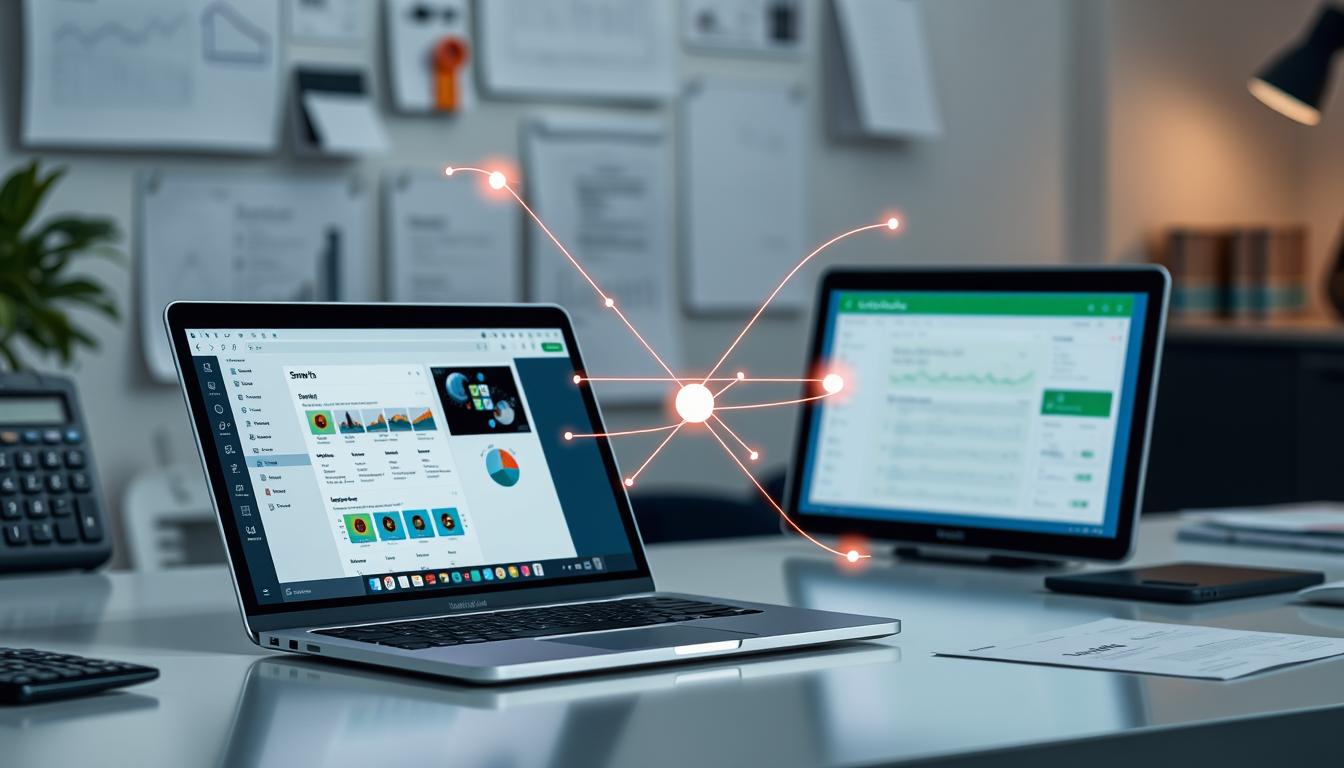
Table of Contents
In today’s fast-paced world, linking Smart Suite with QuickBooks is key for businesses. It helps manage finances better and cuts down on repetitive tasks. This saves time and resources.
By connecting Smart Suite and QuickBooks, companies can track cash flow better. They can also plan finances more proactively. Knowing how to use this QuickBooks integration is crucial for top-notch accounting.
Key Takeaways
- Integration enhances overall financial management capabilities.
- Facilitates efficient data handling to reduce effort and errors.
- Allows for improved cash flow tracking.
- Supports proactive financial planning through real-time data updates.
- Streamlines accounting processes for better productivity.
Understanding Smart Suite and QuickBooks
Smart Suite and QuickBooks offer great tools for businesses to grow. Knowing what each can do helps users use them best.
What is Smart Suite?
Smart Suite is a software that manages all business tasks in one place. It helps with projects, tasks, and team work. This makes teams work better together and reach their goals faster.
Overview of QuickBooks Functionality
QuickBooks is a top choice for accounting software. It handles invoicing, payroll, expenses, and financial reports. It’s perfect for small to medium businesses to manage their money well.
Together, Smart Suite and QuickBooks make work flow better. They help businesses manage tasks and keep financial records right. This lets them make smart choices with up-to-date information.
| Feature | Smart Suite | QuickBooks |
|---|---|---|
| Project Management | Yes | No |
| Invoicing | No | Yes |
| Expense Tracking | No | Yes |
| Team Collaboration | Yes | No |
| Payroll Processing | No | Yes |
| Financial Reporting | No | Yes |
Benefits of Integrating Smart Suite with QuickBooks
Integrating Smart Suite with QuickBooks offers big advantages. It helps with both saving money and working better. Businesses see their work flow better and keep their data current. This helps them make smarter money choices.
Streamlined Financial Workflows
When Smart Suite and QuickBooks work together, data moves smoothly. This cuts down on mistakes from typing wrong numbers. Now, tasks that took hours can be done in minutes, making work more efficient. Some key benefits are:
- Less time on financial paperwork.
- Fewer errors from wrong data entry.
- Teamwork in finance gets better.
Improved Data Management
This combo keeps all financial data the same in both places. It makes it easy to find correct info for reports. The business integration gives deep insights for better financial planning and analysis. More benefits include:
| Feature | Smart Suite | QuickBooks |
|---|---|---|
| Real-time Data Updates | Yes | Yes |
| Data Access | Multi-User Access | Role-Based Access |
| Reporting Capabilities | Custom Reports | Comprehensive Financial Reports |
This strong team-up boosts financial efficiency. Companies can make choices with the latest data.
Prerequisites for Connection
To link Smart Suite and QuickBooks, you need to check a few things. You must have the right accounts and make sure your software works together. This setup is key for smooth data sharing.
Account Requirements
You need active accounts on both Smart Suite and QuickBooks. Your account settings must allow for integration. This is important for the Smart Suite account setup.
Setting up your accounts right helps both platforms talk to each other. This makes working together and managing data easier.
Software Compatibility
It’s important to know what QuickBooks needs for a good connection with Smart Suite. Make sure your versions of both software can work together. Here’s a list of compatible versions:
| Software | Compatible Versions |
|---|---|
| Smart Suite | Version 2.0 and higher |
| QuickBooks | Pro 2021, Premier 2021, and Online versions |
Step-by-Step Guide to Connect Smart Suite with QuickBooks
Connecting Smart Suite with QuickBooks makes your workflow more efficient. This guide will help you set up the integration smoothly. You’ll learn how to do it from start to finish.
Accessing Integration Settings
First, go to the settings page in both Smart Suite and QuickBooks. In Smart Suite, find the ‘Integrations’ section. It has options for connecting with accounting software. Open QuickBooks and go to the ‘Apps’ tab. Here, you can see the integration options.
Linking Your Accounts
Linking your accounts is key in the integration process. Open the integration pages and follow the prompts to authenticate your accounts. Enter your login details for both platforms and give the needed permissions for data syncing. Once verified, both apps can talk to each other smoothly.
Configuring Data Sync Options
After linking, set up your data sync options. This lets you choose what data to sync, like invoices and customer details. Pick how often you want updates, whether it’s real-time or scheduled. Proper setup ensures your system runs smoothly.
Troubleshooting Connection Issues
When you try to link Smart Suite with QuickBooks, you might run into problems. Knowing what these issues are can help you fix them fast. Below, you’ll find tips for solving common problems and when to ask for help from customer support.
Common Problems and Solutions
Many issues come up when linking these two systems. Here are some common problems and how to fix them:
- Failed connections: First, check if your internet is working. Also, make sure both accounts are active.
- Mismatched data entries: Double-check that the data formats match. Also, use the same names in both systems.
- Permission settings: Ensure you have the right permissions to share data.
- Incomplete setup: Go over the setup checklist again to make sure you did everything right.
When to Contact Support
If you’ve tried the troubleshooting tips and still can’t fix the problem, it’s time to contact customer support. Look for these signs to know when to ask for help:
- Keep getting errors even after trying the troubleshooting steps.
- Face complex issues that need more than basic troubleshooting skills.
- Need help understanding software compatibility or what it can do.
You can reach out to customer support in several ways:
- Live chat
- Phone support
Understanding the Data Flow Between Smart Suite and QuickBooks
The flow of data between Smart Suite and QuickBooks is key. It ensures that information moves accurately between the two. Knowing how data is shared helps users keep everything running smoothly and data safe.
How Data is Transferred
Data moves between Smart Suite and QuickBooks through automated syncs. This means updates happen in real-time. Users can pick what data to share, like customer info, financials, and inventory.
This flexibility makes managing business easier. It lets users tailor the integration to fit their needs.
Maintaining Data Integrity
Keeping data accurate is crucial. Users should check data regularly to avoid mistakes. Running audits and comparing records helps.
Having clear rules for tracking changes and checking data ensures everything is correct. This makes the system work better and more efficiently.
Best Practices for Using Smart Suite with QuickBooks
Using Smart Suite with QuickBooks can make your business run smoother. To get the most out of it, follow some key steps. These include keeping the software up to date and controlling who can use it.
Regular Updates and Maintenance
Staying current with updates is crucial for security and performance. Smart Suite and QuickBooks often add new features and fix bugs. Regular updates help in:
- Stopping security threats by using the latest fixes.
- Making sure everything works well together.
- Keeping your system running fast and efficient.
Ensuring User Permissions are Set Correctly
It’s important to manage who can see your financial data. The right permissions can protect your business. Here are some tips:
- Give users only the access they need, not more.
- Check and change user roles when your team changes.
- Add extra security with two-factor authentication.
By keeping your software updated and managing user access well, you can make your business more efficient. This also helps protect your data from unauthorized access.
Real-world Applications and Use Cases
Integrating Smart Suite with QuickBooks has brought success to many businesses. It has made financial tracking more accurate and operations smoother. Seeing how different industries use these solutions offers valuable lessons.
Examples of Successful Integrations
Many businesses have seen big improvements by using this integration. Here are a few examples:
- Retail: A clothing store cut down on manual data entry by linking inventory with financial reports in QuickBooks.
- Healthcare: A medical office got faster billing by syncing patient records and automated invoicing, cutting down on delays.
- Construction: A construction company managed project costs better by connecting project management in Smart Suite with QuickBooks financial reports.
Industry-Specific Scenarios
Each industry has its own challenges and benefits from integration:
| Industry | Challenge | Solution | Benefits |
|---|---|---|---|
| Manufacturing | Complex inventory management | Automated data flow between Smart Suite and QuickBooks | Reduced errors, improved inventory accuracy |
| Non-Profit | Fundraising and expenses tracking | Integrated donor management with financial reports | Enhanced transparency, better financial oversight |
| Real Estate | Tracking multiple properties and transactions | Synchronized property management with accounting software | Streamlined reporting, improved cash flow management |
Monitoring Your Integration Performance
Monitoring your integration performance is key to keeping Smart Suite and QuickBooks working well together. It helps you make smart choices and improve your system. Regular checks and tweaks can really boost your daily work.
Key Metrics to Track
It’s important to watch a few key metrics to see how your integration is doing. Here are some to focus on:
- Sync Success Rates: Check how often data moves smoothly between systems.
- Data Accuracy: Look at how right and consistent data is in both places.
- Timeliness of Updates: See how fast data changes show up in both systems.
- User Interaction: Look at how users interact with the integration tools and data.
Watching these metrics helps you spot problems early and fix them fast.
Adjusting Settings for Optimal Performance
Use what you learn from metrics to tweak your system for better performance. Here are some tips:
- Review Frequency: Use tools to regularly check performance and spot trends.
- Adjust Sync Intervals: Change how often data syncs to fit your business needs.
- Update User Permissions: Make sure users have the right access to work better.
- Explore Advanced Features: Use any extra features in both systems to boost performance.
By making these changes based on your metrics, you’ll get the most out of your Smart Suite and QuickBooks integration.
Conclusion
Integrating Smart Suite with QuickBooks is a big step forward. It makes financial processes smooth and business management easier. We’ve looked at the key parts of this integration, its benefits, and possible issues.
When you use both platforms together, you see big improvements. Your operations become more efficient, and your financial reports more accurate.
By following the steps we’ve shared, you can link these tools. This creates a system that manages data well and boosts productivity. The integration makes daily tasks simpler and helps businesses make better decisions with up-to-date financial info.
For companies wanting to improve and streamline, this integration is key. It changes how businesses work, giving them a strong way to handle finances in today’s fast-paced world.
FAQ
What is the process to integrate Smart Suite with QuickBooks?
To integrate Smart Suite with QuickBooks, first access the settings in both platforms. Then, link your accounts. Finally, set up how data will sync to keep everything flowing smoothly.
Are there specific account requirements for the integration?
Yes, you need active accounts in both Smart Suite and QuickBooks. You also need the right permissions to use the integration. Make sure your account settings are correct for a successful connection.
What are the benefits of using Smart Suite and QuickBooks together?
Using both platforms together streamlines your finances and improves data management. It makes your operations more efficient. You can automate data transfers, cut down on errors, and keep your financial records up to date.
How can I troubleshoot common connection issues?
For common issues like failed connections or data mismatches, follow the troubleshooting tips provided. If problems still exist, reach out to customer support for help.
What types of data can be synced between Smart Suite and QuickBooks?
You can sync financial data like invoices, expenses, and payroll. This makes tracking and analyzing your finances easier.
How can I ensure data integrity during the integration?
To keep data accurate, verify and reconcile it during transfer. This ensures your financial records are consistent and reliable.
What are best practices for maintaining integration between Smart Suite and QuickBooks?
Keep your software up to date and manage user permissions well. Also, regularly check how the integration is performing. This keeps your systems running smoothly and securely.
Can you provide examples of businesses successfully integrating Smart Suite with QuickBooks?
Many businesses in different fields have successfully integrated Smart Suite and QuickBooks. This has improved their financial management and efficiency. Looking at case studies from your industry can offer valuable insights.
What metrics should I monitor to evaluate integration performance?
Watch the success rate of data syncs, data accuracy, and how quickly updates happen. Checking these metrics often helps you fine-tune the integration for better performance.
Why is the integration between Smart Suite and QuickBooks important for my business?
This integration is key for automating financial tasks, reducing errors, and better managing your business. It leads to better decision-making and financial health for your company.
- Tags: intuit quickbooks, intuit quickbooks login, intuit quickbooks online, quickbook, quickbooks, quickbooks accounting software, quickbooks customer service, quickbooks customer service number, quickbooks desktop, quickbooks desktop 2024, quickbooks log in, quickbooks login, quickbooks login online, quickbooks online, quickbooks online accountant, quickbooks online accounting, quickbooks online customer service, quickbooks online login, quickbooks online pricing, quickbooks payroll, quickbooks self employed, quickbooks software, quickbooks support phone number, quickbooks time, quickbooks time login, quickbooks workforce
Top Products
- QuickBooks Desktop Pro 2024 US Version
- QuickBooks Desktop Pro 2023 US Version
- QuickBooks Desktop Pro 2022 US Version
- QuickBooks Desktop Premier 2024 US Version
- QuickBooks Desktop Premier 2023 US Version
- QuickBooks Desktop Premier 2022 US Version
- QuickBooks Desktop Accountant 2024 US Version
- QuickBooks Desktop Accountant 2023 US Version
- QuickBooks Desktop Enterprise 2024 US Version
- QuickBooks Desktop Enterprise 2023 US Version
- QuickBooks for Mac 2024
- QuickBooks for Mac 2023
Popular Posts

How to categorize property tax payable in quickbooks online
Knowing how to categorize property tax payable in QuickBooks Online is key for keeping your financial records right. Property tax payable is the amount your business owes in property taxes. It can greatly affect your financial health. By learning to categorize property tax well, businesses can make sure their financial statements show their true obligations.
This knowledge is crucial as we dive into the steps and best practices for handling property tax payable in QuickBooks Online.

How much is quickbooks per month
Many users want to know the QuickBooks pricing for monthly costs. QuickBooks has various plans for different business needs. This lets users pick the right plan for their financial management.
What affects the QuickBooks monthly cost includes the QuickBooks edition, payment frequency, and extra features. This guide will explain the details of these plans. It will help you understand the costs of using QuickBooks for your business.

How does quickbooks work
QuickBooks is a key accounting software made by Intuit. It helps businesses manage their finances well. It works on a cloud-based platform, so users can access their financial data from anywhere.
This software makes tasks like bookkeeping, invoicing, and financial reporting easier. In this article, we’ll look at QuickBooks’ main features, its users, benefits, and challenges. We aim to help you understand how it can improve your financial management.

How do you record insurance payment in quickbooks
Recording insurance payments in QuickBooks is key for good insurance accounting. It helps business owners manage their money well and keep their books right. This is vital for the health of any business.
In this guide, we’ll show you how to record insurance payments easily. We’ll use QuickBooks guides and tips from accounting experts. This way, you can keep your financial records up to date.

How do you clock in hours in quickbooks desktop
In today’s fast-paced world, tracking time well is key for good payroll management. This article will show you how to clock in hours in QuickBooks Desktop. It’s a top accounting software that makes managing tasks easier. By learning how to track time, businesses can work better and pay employees right.

How are refunds categorized in quickbooks online
Knowing how to categorize refunds in QuickBooks Online is key for good financial management. It’s important to record refunds correctly to keep your finances clear. Businesses of all sizes can benefit from knowing how to do this right.
This knowledge helps make your financial records clear and accurate. It’s a basic step that can make a big difference.

Does quoteiq accept quickbooks online payments
Payment solutions are key in today’s business world. Many are looking into how platforms like QuoteIQ can improve their invoicing. A big question is: does QuoteIQ accept QuickBooks Online Payments? This article explores how QuoteIQ and QuickBooks Online Payments work together.
This shows how important it is to have good payment integration. It helps with cash flow and makes operations smoother. We’ll look at the benefits of using QuoteIQ with QuickBooks Online Payments. Plus, we’ll show you how to set it up.

Can you delete history under audit log quickbooks online
It’s important to know if you can delete entries from the audit log in QuickBooks Online. This is key for businesses that focus on financial accuracy and follow the rules. The audit log QuickBooks Online keeps a detailed history of changes to financial data. This ensures that all account activities are recorded clearly.
By tracking these changes, the audit log is crucial for good financial management. We will look into why the audit log matters and what happens if you try to delete its records. We’ll see how these actions impact your QuickBooks history.

Can quickbooks recievepayment by statements rather that individual invoices
In today’s fast-paced world, businesses need quick and easy ways to handle payments. Many QuickBooks users wonder if they can pay by statements instead of invoices. This method makes accounting simpler for companies.
Using payment statements has big advantages over traditional invoices. QuickBooks helps businesses manage payments better. This article will show you how payment statements work in QuickBooks and how they can help your business.

Can quickbooks online payments work with simple start
For small business owners, the question of whether QuickBooks Online Payments and QuickBooks Simple Start can work together is key. This integration is vital for managing finances effectively. It helps users handle transactions smoothly while using a basic accounting tool for solo businesses.
QuickBooks Online Payments lets users take payments online, making cash flow management easier. In this article, we explore how these two tools can boost efficiency for small businesses.