
How to adjust previous balance in quickbooks online
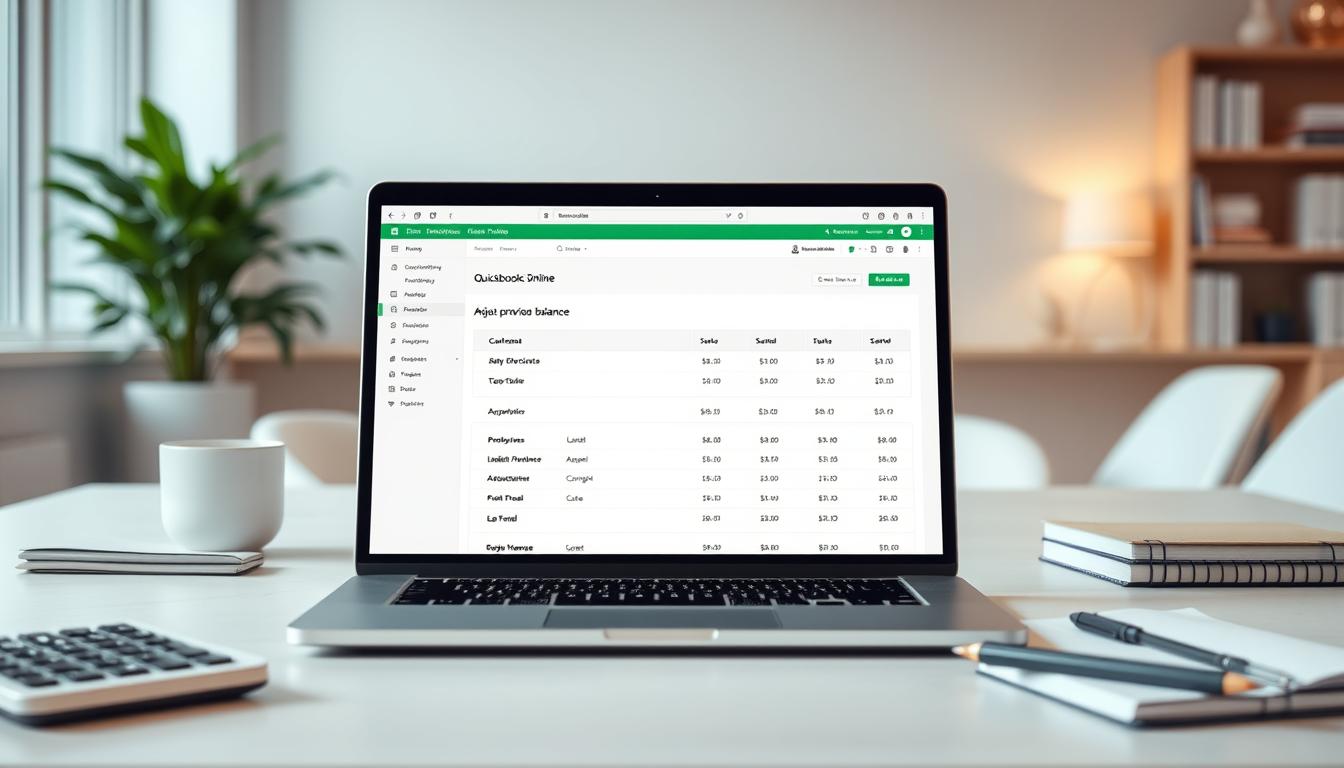
Table of Contents
Adjusting previous balances in QuickBooks Online is crucial for accurate financial records. This guide helps users, including business owners and accountants, with these essential adjustments. It covers how to handle minor and major corrections.
By following these steps, adjusting balances becomes manageable and vital for accurate financial reporting. This ensures your financial records truly reflect your business’s operations.
Key Takeaways
- Understanding the significance of previous balances in your accounts.
- Identifying common reasons why adjustments may be necessary.
- Step-by-step instructions for adjusting balances in QuickBooks Online.
- Using QuickBooks Online reports to verify the accuracy of adjustments.
- Best practices for maintaining accurate financial records.
- Resources for additional support and troubleshooting.
Understanding Previous Balances
Knowing about previous balances is key for good financial management. In QuickBooks, a previous balance is what you carry over from the last period. It includes all transactions before you make new financial statements. It’s crucial for keeping your finances accurate.
What is a Previous Balance?
A previous balance shows your financial state at the end of the last period. It has all the important transactions. This helps track your progress and ensures your financial reports are consistent.
The Importance of Accurate Balances
Accurate balances are very important. Mistakes in previous balances can lead to wrong financial reports. This can harm business decisions and trust from investors.
Having correct balances helps with taxes, budgets, and future financial plans. It keeps your financial records trustworthy and accurate.
Common Reasons to Adjust Previous Balance
Adjusting a previous balance in QuickBooks Online is often needed for several reasons. Knowing these reasons helps keep your finances accurate and bookkeeping effective.
Transaction Errors
Transaction errors come from data entry mistakes, duplicate entries, or wrong classifications. These transaction errors cause imbalances in the previous balance. It’s important to spot and fix these mistakes early to keep records accurate.
Ignoring these bookkeeping mistakes can lead to bigger problems. It can affect future accounting periods.
Adjusting for Accounting Periods
Adjusting previous balances is also key when moving from one accounting period to another. Making fiscal year adjustments is crucial at this time. It ensures the previous balance shows only transactions from that period.
This is important for correcting balances and following accounting rules. Managing balance corrections well during these times helps in reliable financial reports.
Steps to Access Your Previous Balance in QuickBooks Online
To find your previous balance in QuickBooks Online, start by understanding the dashboard. It’s important to know how to use the user interface. Log in to your QuickBooks Online account and get familiar with the dashboard layout.
Look for the sidebar menu. It’s key for finding balances and reports. This helps with managing your accounts.
Navigating the Dashboard
The QuickBooks Online dashboard has features to help you find what you need. The main dashboard offers quick access to your financial data. Look for the “Accounting” section in the sidebar menu.
This area is crucial for accessing features to find and review balances.
Finding the Correct Account
After getting used to the dashboard, find the account you need. Go to the “Chart of Accounts” from the accounting menu. This shows a list of all your accounts.
Choose the right account to make sure your financial reports are accurate.
How to Adjust Previous Balance in QuickBooks Online
To adjust a previous balance in QuickBooks Online, you need to understand the QuickBooks adjustment process. A clear plan helps users make adjustments well and keep their finances accurate.
Step-by-Step Guide
This step-by-step balance adjustment guide helps users change previous balances. Start by going to the right account where the balance is shown. Then, follow these key steps:
- Select the account you want to adjust.
- Find the opening balance field and click to edit it.
- Enter the correct balance based on your verified calculations.
- Review the account history to ensure changes have been accurately reflected.
- Save the changes and double-check to confirm that the updates are correctly applied.
Tips for Accurate Adjustments
Using tips for QuickBooks adjustments is key for accuracy. Here are some accounting best practices:
- Do a thorough check of recent transactions before making adjustments.
- Use QuickBooks’ built-in audit trails to see historical changes.
- Get advice from a financial advisor if you’re unsure about adjustments.
- Keep records organized to make review and adjustment easier.
Using QuickBooks Online Reports for Verification
Creating accurate financial reports is key for making smart business decisions. QuickBooks Online reports help by letting users check their past financial balances. By making the right reports, accountants and business owners can see how accounts have changed over time. This helps them make sure any changes are needed and recorded.
Generating Balance Reports
Creating balance reports in QuickBooks Online is easy. Users can make balance sheets and transaction history reports that show account activities. These reports can be tailored to show specific periods or accounts, giving a clear view of finances. Looking at these reports is important for anyone wanting to know their financial health well. It helps in making accurate adjustments and decisions.
Understanding Report Data
It’s important to understand financial reports well. QuickBooks data interpretation means knowing what each part of a report means. Knowing these parts helps a lot in checking financial data. A careful look at reports helps spot any mistakes and makes sure decisions are based on good data.
Impact of Adjusting Balances on Financial Statements
Adjusting previous balances can change financial statement outcomes a lot. People who look at these statements need to know about these changes. These adjustments can change how we see profit and loss, and even the balance sheet.
Effects on Profit and Loss Statements
When we adjust profit and loss, it shows up right away. Changes in balances can change how we see income. Adjustments for expenses can also change the profit for the period. Companies need to watch these changes closely.
Balance Sheet Considerations
The balance sheet shows a company’s financial health. Changing balances can affect this picture a lot. It can change what we see as assets or liabilities, which can mess with the equity. Checking these changes often helps keep financial reports clear.
| Adjustment Type | Effect on Profit and Loss Statement | Impact on Balance Sheet |
|---|---|---|
| Revenue Adjustments | Changes total income reported | No direct effect initially |
| Expense Adjustments | Reduces net profit | Increases liabilities if expenses are unpaid |
| Asset Revaluations | No effect on profit and loss if non-cash | Increases total assets |
| Liability Corrections | May affect net profit if liabilities go unreported | Increases total liabilities |
Best Practices for Maintaining Accurate Balances
Keeping accurate balances is key for good bookkeeping and financial management. Using strong reconciliation practices helps fix any issues quickly. This makes accounting more accurate. Regular checks and updates help manage finances well, which is good for the business.
Regular Reconciliation Processes
Regular checks between bank statements and recorded transactions are crucial. This careful record-keeping helps spot any mistakes early. By fixing these issues quickly, you keep your finances clear and transparent.
Utilizing QuickBooks Online Features
QuickBooks Online has many tools to help keep balances accurate. You can use features like:
- Recurring transactions: Make regular entries easy and consistent.
- Custom reports: Create reports that fit your financial needs for better insight.
- Alerts for unusual activities: Stay on top of your accounts in real-time, catching problems fast.
Using QuickBooks tools well makes accounting easier and more accurate. This leads to more reliable financial reports.
Troubleshooting Common Issues
QuickBooks Online users might face problems when adjustments won’t save. These issues can come from session timeouts, browser problems, or software bugs. It’s important to have a stable internet connection to avoid these problems. If you still have trouble, try refreshing the app to fix temporary issues.
Why Adjustments Might Not Save
When adjustments don’t save, it can mess up your financial reports. Make sure you’re using the latest browser version. Also, clearing your browser’s cache and cookies can help.
Resolving Discrepancies with Customer Support
If you can’t solve the problem, contact QuickBooks customer support. They can help you understand adjustments and fix balance management issues. They offer great advice to keep your QuickBooks Online records accurate.
Integrating Adjustments with Other QuickBooks Online Features
Managing finances well in QuickBooks Online means using all its features together. It’s key to link adjustments with invoices and payments. Also, using bank feed synchronization helps make financial data more accurate and easier to manage.
Linking to Invoices and Payments
Connecting adjustments in QuickBooks Online to invoices and payments gives a clear view of account activities. This link helps track how transactions affect previous balances and the company’s financial health. It makes audits easier by showing all adjustments clearly.
Users can see the impact of these adjustments. This helps use QuickBooks features to improve financial management.
Syncing with Bank Feeds
Syncing with bank feeds is crucial for managing financial data in QuickBooks Online. It makes reconciliations easier by updating data automatically. This leads to more accurate previous balances.
It also gives real-time insights into financial activities. This means adjustments are shown quickly, reducing errors. So, bank feed synchronization is key for keeping financial data accurate and using QuickBooks effectively.
| Feature | Description | Benefits |
|---|---|---|
| Linking Adjustments | Connects adjustments to invoices and payments | Improves account monitoring and provides clarity |
| Bank Feed Synchronization | Automatic updates from financial institutions | Enhances accuracy and reduces errors in financial activities |
| Financial Integration | Combines various financial management processes | Streamlines overall financial operations |
QuickBooks Online: Additional Resources and Support
QuickBooks Online has many tools to help users with their accounting tasks. It’s great for both newbies and seasoned pros. With tutorials and guides, you can learn how to use the software’s complex features.
Online Tutorials and Guides
QuickBooks offers lots of tutorials on different topics. These guides teach you how to use QuickBooks step by step. They help you master managing your finances online.
Utilizing the Help Center
The QuickBooks help center is a big help when you need it. It has FAQs, forums, and guides for common problems. You can find answers to questions about balance adjustments and more, making it easier to use the software.
Conclusion
Adjusting previous balances in QuickBooks Online is key for accurate financial records. This guide helps both business owners and accountants keep their financial statements right. These adjustments are vital for good financial management.
Using the strategies from this guide makes accounting easier. It also improves financial management in QuickBooks Online. Keeping previous balances up to date helps avoid mistakes that can distort financial health.
Being careful with previous balances helps users make better decisions. It keeps QuickBooks Online summaries accurate. This way, businesses can manage their finances with confidence and clarity.
FAQ
What is a previous balance in QuickBooks Online?
In QuickBooks Online, a previous balance is the amount left over from the last accounting period. It includes all transactions before the current financial statements were made. It’s key for keeping financial records accurate.
Why is maintaining an accurate previous balance important?
Keeping previous balances right is crucial for honest financial reports. Wrong balances can make statements misleading. This can affect business choices, taxes, and trust from stakeholders.
What are common reasons for needing to adjust a previous balance?
You might need to adjust balances for errors like wrong data entry or misclassified transactions. You also need to make sure balances are correct when switching to a new accounting period.
How can I access my previous balance in QuickBooks Online?
Log into QuickBooks Online and go to the dashboard. Then, click on “Chart of Accounts” under the accounting menu. This will help you find the account you need.
What are the steps to adjust a previous balance in QuickBooks Online?
To adjust a balance, pick the right account and edit the opening balance field. Make sure the changes show up correctly in the account history. Always follow the prompts carefully.
How can I verify my adjustments using QuickBooks Online reports?
Use reports like balance sheets and transaction history to check previous balances. Knowing how these reports work will help you check your financial data.
What impact do adjustments to previous balances have on financial statements?
Changing previous balances can change financial statements, especially the profit and loss statement. This can update how profits or losses are shown.
What are best practices for maintaining accurate balances in QuickBooks Online?
Regularly reconcile bank statements with your records. Learn about QuickBooks features like recurring transactions and custom reports. This will help keep your balances accurate.
What should I do if my adjustments in QuickBooks Online don’t save?
If changes don’t save, check for session timeouts or browser problems. Make sure your internet is stable and try refreshing the app. If it still doesn’t work, contact QuickBooks support.
How can I integrate adjustments with other QuickBooks Online features?
Link adjustments with invoices and payments for better account tracking. Also, syncing with bank feeds makes financial activities more accurate and easier to track.
Where can I find additional resources for using QuickBooks Online?
QuickBooks Online has many tutorials, guides, and a Help Center. It includes FAQs and forums. These are great for learning how to use QuickBooks, including managing balance adjustments.
- Tags: intuit quickbooks, intuit quickbooks login, intuit quickbooks online, quickbook, quickbooks, quickbooks accounting software, quickbooks customer service, quickbooks customer service number, quickbooks desktop, quickbooks desktop 2024, quickbooks log in, quickbooks login, quickbooks login online, quickbooks online, quickbooks online accountant, quickbooks online accounting, quickbooks online customer service, quickbooks online login, quickbooks online pricing, quickbooks payroll, quickbooks self employed, quickbooks software, quickbooks support phone number, quickbooks time, quickbooks time login, quickbooks workforce
Top Products
- QuickBooks Desktop Pro 2024 US Version
- QuickBooks Desktop Pro 2023 US Version
- QuickBooks Desktop Pro 2022 US Version
- QuickBooks Desktop Premier 2024 US Version
- QuickBooks Desktop Premier 2023 US Version
- QuickBooks Desktop Premier 2022 US Version
- QuickBooks Desktop Accountant 2024 US Version
- QuickBooks Desktop Accountant 2023 US Version
- QuickBooks Desktop Enterprise 2024 US Version
- QuickBooks Desktop Enterprise 2023 US Version
- QuickBooks for Mac 2024
- QuickBooks for Mac 2023
Popular Posts

How to categorize property tax payable in quickbooks online
Knowing how to categorize property tax payable in QuickBooks Online is key for keeping your financial records right. Property tax payable is the amount your business owes in property taxes. It can greatly affect your financial health. By learning to categorize property tax well, businesses can make sure their financial statements show their true obligations.
This knowledge is crucial as we dive into the steps and best practices for handling property tax payable in QuickBooks Online.

How much is quickbooks per month
Many users want to know the QuickBooks pricing for monthly costs. QuickBooks has various plans for different business needs. This lets users pick the right plan for their financial management.
What affects the QuickBooks monthly cost includes the QuickBooks edition, payment frequency, and extra features. This guide will explain the details of these plans. It will help you understand the costs of using QuickBooks for your business.

How does quickbooks work
QuickBooks is a key accounting software made by Intuit. It helps businesses manage their finances well. It works on a cloud-based platform, so users can access their financial data from anywhere.
This software makes tasks like bookkeeping, invoicing, and financial reporting easier. In this article, we’ll look at QuickBooks’ main features, its users, benefits, and challenges. We aim to help you understand how it can improve your financial management.

How do you record insurance payment in quickbooks
Recording insurance payments in QuickBooks is key for good insurance accounting. It helps business owners manage their money well and keep their books right. This is vital for the health of any business.
In this guide, we’ll show you how to record insurance payments easily. We’ll use QuickBooks guides and tips from accounting experts. This way, you can keep your financial records up to date.

How do you clock in hours in quickbooks desktop
In today’s fast-paced world, tracking time well is key for good payroll management. This article will show you how to clock in hours in QuickBooks Desktop. It’s a top accounting software that makes managing tasks easier. By learning how to track time, businesses can work better and pay employees right.

How are refunds categorized in quickbooks online
Knowing how to categorize refunds in QuickBooks Online is key for good financial management. It’s important to record refunds correctly to keep your finances clear. Businesses of all sizes can benefit from knowing how to do this right.
This knowledge helps make your financial records clear and accurate. It’s a basic step that can make a big difference.

Does quoteiq accept quickbooks online payments
Payment solutions are key in today’s business world. Many are looking into how platforms like QuoteIQ can improve their invoicing. A big question is: does QuoteIQ accept QuickBooks Online Payments? This article explores how QuoteIQ and QuickBooks Online Payments work together.
This shows how important it is to have good payment integration. It helps with cash flow and makes operations smoother. We’ll look at the benefits of using QuoteIQ with QuickBooks Online Payments. Plus, we’ll show you how to set it up.

Can you delete history under audit log quickbooks online
It’s important to know if you can delete entries from the audit log in QuickBooks Online. This is key for businesses that focus on financial accuracy and follow the rules. The audit log QuickBooks Online keeps a detailed history of changes to financial data. This ensures that all account activities are recorded clearly.
By tracking these changes, the audit log is crucial for good financial management. We will look into why the audit log matters and what happens if you try to delete its records. We’ll see how these actions impact your QuickBooks history.

Can quickbooks recievepayment by statements rather that individual invoices
In today’s fast-paced world, businesses need quick and easy ways to handle payments. Many QuickBooks users wonder if they can pay by statements instead of invoices. This method makes accounting simpler for companies.
Using payment statements has big advantages over traditional invoices. QuickBooks helps businesses manage payments better. This article will show you how payment statements work in QuickBooks and how they can help your business.

Can quickbooks online payments work with simple start
For small business owners, the question of whether QuickBooks Online Payments and QuickBooks Simple Start can work together is key. This integration is vital for managing finances effectively. It helps users handle transactions smoothly while using a basic accounting tool for solo businesses.
QuickBooks Online Payments lets users take payments online, making cash flow management easier. In this article, we explore how these two tools can boost efficiency for small businesses.