
How do i merge chart of accounts in quickbooks online
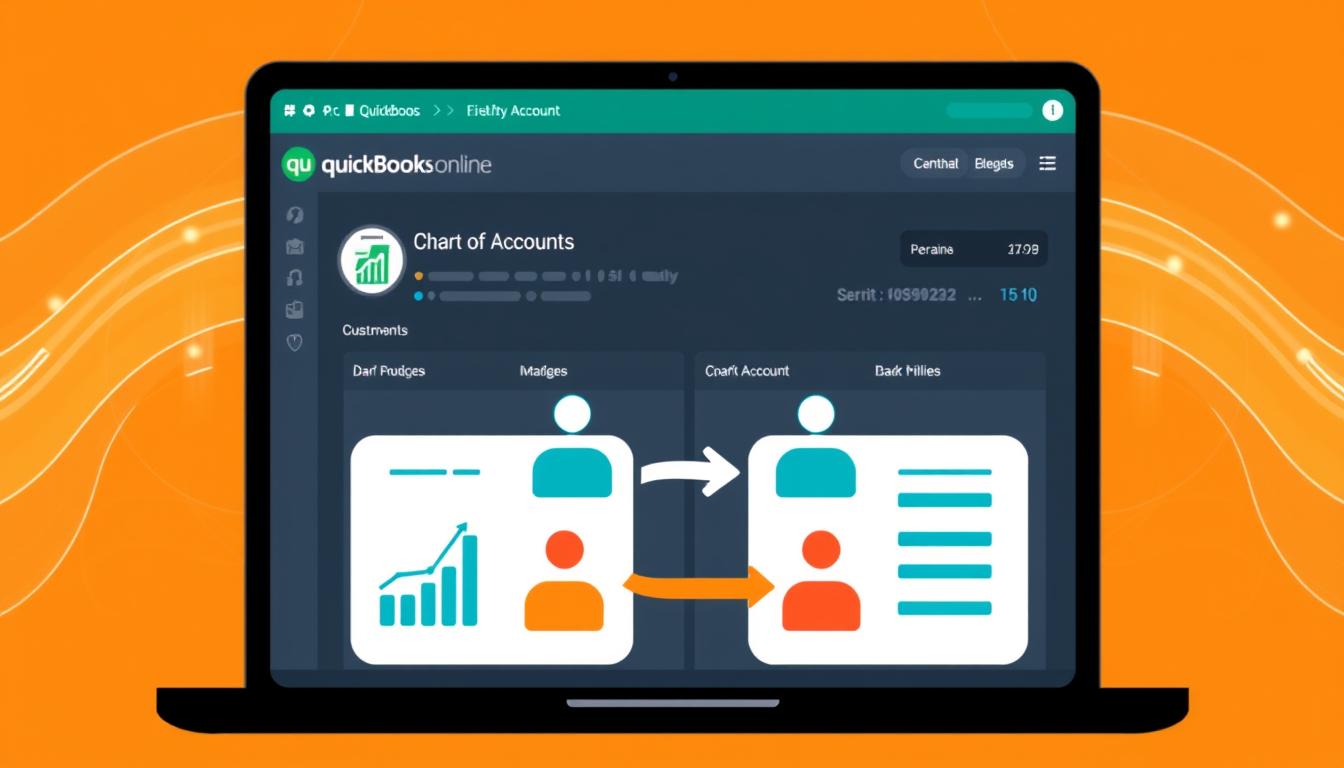
Table of Contents
Merging the chart of accounts in QuickBooks Online is key for better bookkeeping. It makes financial management easier. By combining accounts, businesses can track finances better and report more clearly. This article will guide you through merging accounts in QuickBooks Online. We’ll look at the benefits and the steps to improve your bookkeeping.
Key Takeaways
- Merging accounts in QuickBooks Online helps improve bookkeeping efficiency.
- A streamlined chart of accounts simplifies financial reporting.
- Consolidation can avoid duplicate accounts and errors.
- Preparation is essential for a successful merge process.
- Understanding post-merge implications is crucial for accurate financial tracking.
Understanding the Chart of Accounts
The chart of accounts is key for managing money in any organization. It lists all accounts in the general ledger. This makes financial reporting and analysis accurate. It helps in organizing financial data and making important decisions.
Definition and Importance
The chart of accounts definition is a list of all account titles and numbers a business uses. It’s vital for financial reporting, helping businesses track revenues and expenses. A good chart gives clear insights into a company’s financial health. This is crucial for planning and managing operations.
Key Components of a Chart of Accounts
Knowing the parts of a chart of accounts is crucial for good financial management. The main categories are:
- Assets: Resources owned by the organization.
- Liabilities: Obligations owed to outsiders.
- Equity: The owners’ share of assets after liabilities are subtracted.
- Income: Revenues from business activities.
- Expenses: Costs to earn revenues.
Each part is vital for a structured financial management approach. It’s essential for both reporting and analysis.
Reasons to Merge Accounts
Merging accounts can greatly benefit businesses by improving their accounting. The main reasons to merge accounts include clearer financial reports and less redundancy in managing accounts. This makes financial systems more efficient and effective.
Streamlining Financial Reporting
One big advantage of merging accounts is better financial reporting. With fewer accounts, reports are easier to understand. This clarity helps stakeholders make better decisions.
Also, simpler reports give more accurate views of a company’s finances. This leads to better management strategies overall.
Avoiding Duplicate Accounts
Getting rid of duplicate accounts is key to a tidy accounting system. Duplicates can mess up financial records and confuse bookkeeping. By merging similar accounts, businesses avoid errors and improve accuracy in reports.
Preparing to Merge Accounts in QuickBooks Online
Before you start merging accounts in QuickBooks Online, it’s key to prepare well. You need to make sure your financial data stays safe and accurate. A good plan helps you check your accounts and get ready for the merge.
Assessing Your Current Accounts
First, look at your current accounts to find any duplicates or unnecessary ones. This step helps you decide which accounts to merge. It also makes your financial reports clearer and easier to manage.
Backing Up Your Data
Always back up your data before making any changes. This keeps your financial records safe and intact. If problems come up during the merge, you can quickly fix them. This way, you can merge accounts without worrying about losing important data.
How to Merge Accounts in QuickBooks Online
Merging accounts in QuickBooks Online makes your financial records easier to manage. It boosts your efficiency. Knowing how to merge accounts is key to avoiding problems. Follow these steps carefully for a smooth process.
Step-by-Step Instructions
To merge accounts in QuickBooks Online, follow these steps:
- Log into your QuickBooks Online account.
- Navigate to the Chart of Accounts section.
- Choose the accounts you want to merge. Pick the one you’ll keep.
- Click on the drop-down menu next to the account you want to remove and select Edit.
- Change the account name to match the one you’re keeping. Click Save and Close to confirm the merge.
- Check your financial reports to make sure all transactions moved correctly.
Common Errors to Avoid
Knowing common QuickBooks errors can save you time and stress. Here are some mistakes to avoid:
- Merging accounts with transactions can cause data problems.
- Not checking account balances before merging.
- Not backing up your data before starting the merge.
- Not reviewing financial reports after merging for errors or unexpected changes.
Following these steps can make merging accounts easy and effective. By avoiding common QuickBooks errors, you can keep your accounting records accurate.
QuickBooks Online: Best Practices for Merging Accounts
Managing accounts in QuickBooks Online is key to financial accuracy. Following best practices ensures a clean accounting system. This leads to reliable reports and analyses. Knowing how to review your chart of accounts helps streamline accounting and prevents future issues.
Maintaining a Clean Accounting System
Keeping your accounting system clean is crucial. Regularly check your chart of accounts to find duplicates or unnecessary entries. This makes merging accounts easier and simplifies future financial reports.
Regularly Reviewing Your Chart of Accounts
Regularly reviewing your chart of accounts is vital. It helps spot accounts that are no longer needed. By doing this regularly, you can merge or remove accounts that clutter your financial records. An effective review includes:
- Identifying inactive accounts.
- Merging similar accounts.
- Checking account balances.
- Matching accounts with current business needs.
Impact of Merging on Financial Reports
Merging accounts in QuickBooks Online can change financial reports a lot. It’s key to understand these changes to keep financial records right. Users need to watch how merging accounts changes how we see financial data.
Understanding Changes to Reports
After merging accounts, reports look different. They might show all data together, not separate. This makes it easier to see how well a business is doing financially.
It’s important to check these reports closely. This makes sure all data is right after the merge.
Tracking Post-Merge Adjustments
After merging, it’s vital to track any changes. Keeping an eye on these adjustments helps see how well the merged accounts work. A good tracking system finds any problems that could hurt the business’s finances.
Checking these adjustments often keeps reports accurate. This is key for reliable financial information in the future.
| Aspect | Before Merging | After Merging |
|---|---|---|
| Report Clarity | Multiple accounts may dilute information | Consolidated view enhances clarity |
| Data Redundancy | Duplicate entries possible | Redundancies eliminated |
| Monitoring | Separate tracking needed for each account | Unified tracking simplifies oversight |
| Adjustment Frequency | More frequent adjustments needed | Fewer adjustments for accuracy |
Restoring Merged Accounts if Necessary
Sometimes, a merge of accounts in QuickBooks doesn’t go as planned. It’s key to spot when you need to restore merged accounts. If financial reports don’t match up or an account was merged by mistake, you need to act fast. Catching these problems early helps keep your financial data safe.
Identifying the Need to Restore
There are a few signs you might need to restore merged accounts. These include:
- Inconsistent financial reporting.
- Missing transaction history for newly merged accounts.
- Difficulty in tracking specific transactions.
- Errors shown on financial statements.
If you see any of these signs, it’s time to figure out how to undo the merge in QuickBooks.
Methods to Undo Merged Accounts
Undoing a merge in QuickBooks requires certain steps. The steps you can take depend on your QuickBooks version:
- Use the Audit Log to check merged transactions and find the merge date.
- Go to the Chart of Accounts, find the merged accounts, and choose to restore them.
- Make any lost transactions during the merge.
- Get help from QuickBooks support if you’re stuck.
Using these steps helps you fix merged accounts and fix any financial data problems. Keeping your records accurate is vital for smooth business operations.
Common Issues When Merging Accounts
Merging accounts in QuickBooks can make your financial work easier. But, it can also bring up some problems. Knowing these issues helps keep your financial records right.
Transaction Errors Post-Merge
After you merge accounts, transaction errors QuickBooks might pop up. These errors can mess up your financial reports. It’s key to check all transactions from merged accounts carefully.
Looking at the history of transactions helps fix mistakes fast.
Account Balancing Concerns
Merging accounts can also mess with your balance. To keep your finances in check, make sure to balance accounts after merging. This step ensures all transactions are counted right.
Resources for QuickBooks Online Users
Getting the right QuickBooks resources is key for users. Many guides and tutorials help with using QuickBooks Online. They cover how to merge accounts and more. This ensures users know how to use features and fix problems quickly.
Helpful Guides and Tutorials
There are many educational materials to help users. These include:
- Step-by-step video tutorials that show how to use QuickBooks Online.
- Comprehensive written guides that explain how to do specific tasks, like merging accounts.
- FAQs and troubleshooting articles for common user problems.
Support Channels for Assistance
Users can get help from official support channels. Options include:
- The QuickBooks Help Center, with articles and guides for QuickBooks Online users.
- Live chat and phone support for immediate help with technical questions.
- Community forums where users can share tips and solutions with each other.
| Type of Resource | Description | Access Method |
|---|---|---|
| Video Tutorials | Visual guides on utilizing QuickBooks features. | QuickBooks YouTube Channel |
| Written Guides | In-depth articles explaining various processes. | QuickBooks Support Page |
| Live Support | Direct assistance from QuickBooks representatives. | Help Center Contact Options |
| Community Forums | Discussion boards for user interaction and advice. | QuickBooks Community Forum |
Conclusion
Merging the chart of accounts in QuickBooks is key for better financial management. This article has shown why a clean accounting structure is important. It helps avoid confusion and makes financial reports clearer.
By merging accounts, you can cut down on duplicate entries. This makes tracking your finances more efficient. Understanding how to merge accounts is crucial for keeping your financial data safe.
Regularly checking your chart of accounts helps prevent mistakes. It keeps your bookkeeping accurate. The tips in this article will help you handle any challenges you face, making accounting easier.
Starting to merge your chart of accounts in QuickBooks is a big step. It makes your accounting simpler and helps your business manage finances better.
FAQ
What is a Chart of Accounts in QuickBooks Online?
A Chart of Accounts is a list of all accounts in QuickBooks Online’s general ledger. It organizes financial data for better bookkeeping and reports.
Why should I merge accounts in QuickBooks Online?
Merging accounts simplifies financial reports, avoids duplicates, and makes bookkeeping easier. It boosts overall efficiency.
How do I prepare to merge accounts in QuickBooks Online?
First, check for duplicate accounts. Then, back up your financial data to avoid losing it during the merge.
What are the steps to merge accounts in QuickBooks Online?
Go to your Chart of Accounts. Pick the accounts to merge. Follow QuickBooks’ instructions to complete the merge.
What common errors should I avoid when merging accounts?
Don’t merge accounts with transactions or wrong balances. This can mess up your financial reports.
What best practices should I follow for merging accounts in QuickBooks Online?
Regularly check your Chart of Accounts. Keep your accounting system clean. Make sure merged accounts show up right in reports.
How does merging accounts impact financial reports?
Merging accounts can change how reports look. It combines data, showing your financial health better.
How can I restore merged accounts if necessary?
If you need to restore accounts, figure out why first. Then, use QuickBooks’ methods to undo the merge and get your data back.
What common issues might arise after merging accounts?
You might see errors in transactions or balancing problems. These can cause financial report issues after merging.
Where can I find resources for QuickBooks Online assistance?
QuickBooks Online users can find many resources. There are guides, tutorials, and official support like the QuickBooks Help Center for merging help.
- Tags: intuit quickbooks, intuit quickbooks login, intuit quickbooks online, quickbook, quickbooks, quickbooks accounting software, quickbooks customer service, quickbooks customer service number, quickbooks desktop, quickbooks desktop 2024, quickbooks log in, quickbooks login, quickbooks login online, quickbooks online, quickbooks online accountant, quickbooks online accounting, quickbooks online customer service, quickbooks online login, quickbooks online pricing, quickbooks payroll, quickbooks self employed, quickbooks software, quickbooks support phone number, quickbooks time, quickbooks time login, quickbooks workforce
Top Products
- QuickBooks Desktop Pro 2024 US Version
- QuickBooks Desktop Pro 2023 US Version
- QuickBooks Desktop Pro 2022 US Version
- QuickBooks Desktop Premier 2024 US Version
- QuickBooks Desktop Premier 2023 US Version
- QuickBooks Desktop Premier 2022 US Version
- QuickBooks Desktop Accountant 2024 US Version
- QuickBooks Desktop Accountant 2023 US Version
- QuickBooks Desktop Enterprise 2024 US Version
- QuickBooks Desktop Enterprise 2023 US Version
- QuickBooks for Mac 2024
- QuickBooks for Mac 2023
Popular Posts

How to categorize property tax payable in quickbooks online
Knowing how to categorize property tax payable in QuickBooks Online is key for keeping your financial records right. Property tax payable is the amount your business owes in property taxes. It can greatly affect your financial health. By learning to categorize property tax well, businesses can make sure their financial statements show their true obligations.
This knowledge is crucial as we dive into the steps and best practices for handling property tax payable in QuickBooks Online.

How much is quickbooks per month
Many users want to know the QuickBooks pricing for monthly costs. QuickBooks has various plans for different business needs. This lets users pick the right plan for their financial management.
What affects the QuickBooks monthly cost includes the QuickBooks edition, payment frequency, and extra features. This guide will explain the details of these plans. It will help you understand the costs of using QuickBooks for your business.

How does quickbooks work
QuickBooks is a key accounting software made by Intuit. It helps businesses manage their finances well. It works on a cloud-based platform, so users can access their financial data from anywhere.
This software makes tasks like bookkeeping, invoicing, and financial reporting easier. In this article, we’ll look at QuickBooks’ main features, its users, benefits, and challenges. We aim to help you understand how it can improve your financial management.

How do you record insurance payment in quickbooks
Recording insurance payments in QuickBooks is key for good insurance accounting. It helps business owners manage their money well and keep their books right. This is vital for the health of any business.
In this guide, we’ll show you how to record insurance payments easily. We’ll use QuickBooks guides and tips from accounting experts. This way, you can keep your financial records up to date.

How do you clock in hours in quickbooks desktop
In today’s fast-paced world, tracking time well is key for good payroll management. This article will show you how to clock in hours in QuickBooks Desktop. It’s a top accounting software that makes managing tasks easier. By learning how to track time, businesses can work better and pay employees right.

How are refunds categorized in quickbooks online
Knowing how to categorize refunds in QuickBooks Online is key for good financial management. It’s important to record refunds correctly to keep your finances clear. Businesses of all sizes can benefit from knowing how to do this right.
This knowledge helps make your financial records clear and accurate. It’s a basic step that can make a big difference.

Does quoteiq accept quickbooks online payments
Payment solutions are key in today’s business world. Many are looking into how platforms like QuoteIQ can improve their invoicing. A big question is: does QuoteIQ accept QuickBooks Online Payments? This article explores how QuoteIQ and QuickBooks Online Payments work together.
This shows how important it is to have good payment integration. It helps with cash flow and makes operations smoother. We’ll look at the benefits of using QuoteIQ with QuickBooks Online Payments. Plus, we’ll show you how to set it up.

Can you delete history under audit log quickbooks online
It’s important to know if you can delete entries from the audit log in QuickBooks Online. This is key for businesses that focus on financial accuracy and follow the rules. The audit log QuickBooks Online keeps a detailed history of changes to financial data. This ensures that all account activities are recorded clearly.
By tracking these changes, the audit log is crucial for good financial management. We will look into why the audit log matters and what happens if you try to delete its records. We’ll see how these actions impact your QuickBooks history.

Can quickbooks recievepayment by statements rather that individual invoices
In today’s fast-paced world, businesses need quick and easy ways to handle payments. Many QuickBooks users wonder if they can pay by statements instead of invoices. This method makes accounting simpler for companies.
Using payment statements has big advantages over traditional invoices. QuickBooks helps businesses manage payments better. This article will show you how payment statements work in QuickBooks and how they can help your business.

Can quickbooks online payments work with simple start
For small business owners, the question of whether QuickBooks Online Payments and QuickBooks Simple Start can work together is key. This integration is vital for managing finances effectively. It helps users handle transactions smoothly while using a basic accounting tool for solo businesses.
QuickBooks Online Payments lets users take payments online, making cash flow management easier. In this article, we explore how these two tools can boost efficiency for small businesses.