
How do i manually record payments in quickbooks desktop mac
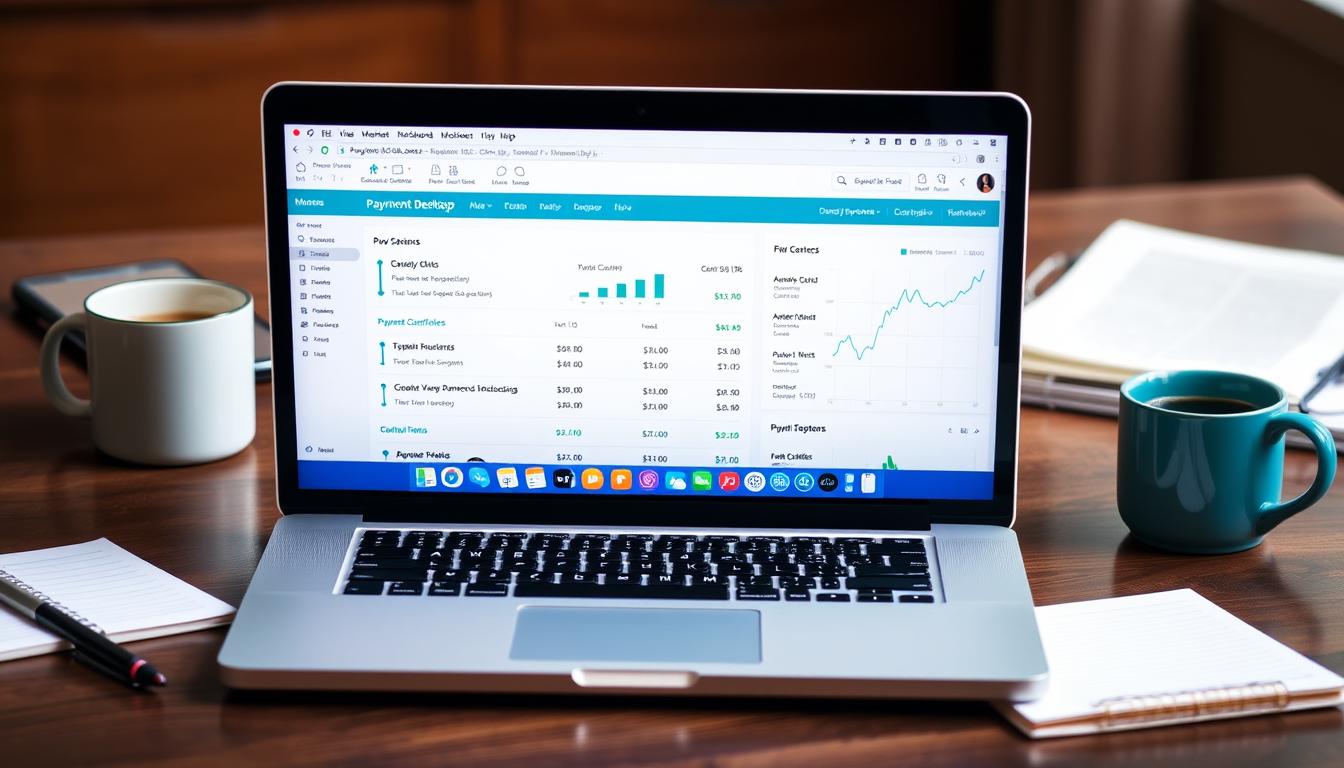
Table of Contents
Recording payments in QuickBooks Desktop Mac is key for accurate financial records. This guide will show you how to use this accounting software for payment tracking. You’ll learn about important features that help you manage payments well.
By following this guide, you’ll know how to use QuickBooks Desktop Mac. You’ll make sure your payment details are recorded correctly and on time.
Key Takeaways
- Understand how to manually record payments in QuickBooks Desktop Mac.
- Recognize the importance of accurate payment recording in accounting.
- Prepare by gathering necessary information and identifying payment types.
- Learn to access and utilize the payment recording feature effectively.
- Check and verify recorded payments for accuracy and proper application.
- Track payments post-recording for better visibility and management.
Understanding QuickBooks Desktop Mac for Payment Recording
QuickBooks Desktop Mac is known for its QuickBooks features made just for Mac users. It has an easy-to-use interface that makes recording payments simple. This helps users manage their money without getting lost in details.
This software has important tools like:
- Invoice tracking to keep an eye on payments that are still due
- A detailed payment history for quick access to past transactions
- Features for better customer interaction and support
These tools make managing payments easier. The Mac version of the software is designed to be easy to use. This lets users focus on important tasks without getting bogged down.
Learning about these QuickBooks features helps users use payment recording effectively. This makes their financial work smoother and more efficient.
Importance of Recording Payments Accurately
Recording payments accurately is key to a business’s financial health. It ensures that financial records are precise, which is crucial for managing cash flow. Every transaction must be recorded correctly to show the business’s true financial state.
The role of accurate payment recording in bookkeeping is huge. Mistakes can cause big problems, like financial losses or trouble with taxes. With accurate records, businesses can dodge audits and penalties. This also builds trust with investors and partners.
Keeping financial records accurate also helps in creating detailed financial reports. These reports offer insights that guide business decisions. Using tools like QuickBooks Desktop Mac can make managing payments easier and more efficient.
Steps to Prepare for Manual Payment Recording
Before you start manual payment preparation in QuickBooks Desktop Mac, make sure you have all the payment information ready. This step is key to a smooth process and avoiding errors. Knowing the different types of payments helps you record them accurately.
Gathering Necessary Information
First, gather all important data. This includes:
- Payment amount
- Date of the payment
- Payment method (e.g., cash, check, credit card)
- Recipient or payer information
Having this information ready makes the recording process much faster.
Identifying Types of Payments
There are various types of payments to record, such as:
- Customer payments for invoices
- Vendor payments for purchases
- Refunds or reimbursements
Knowing which payments you need to record helps you categorize them correctly in QuickBooks.
Accessing the Payment Recording Feature
To use the QuickBooks payment feature, you need to know how to access payments in QuickBooks Desktop Mac. First, open the app and log in as an admin. Then, go to the main dashboard and look for the Customer or Vendor menu.
After that, find the Receive Payments option under the Customer menu. This will take you to the payment recording area. Make sure your QuickBooks settings match your accounting needs. Adjusting these settings can make entering payment details easier.
To work better, set preferences that make payment entry smoother. You can turn on reminders for payments or pick a default payment method. These steps will make accessing payments a breeze in your daily tasks.
How to Record Payments in QuickBooks Desktop Mac
Recording payments in QuickBooks is key for tracking finances right. Knowing how to start the payment process is crucial. It makes sure transactions go smoothly and keeps records accurate.
Starting the Payment Process
To start the payment process in QuickBooks Desktop Mac, go to the ‘Customers’ section. You’ll find options to record payments there. It’s important to pick the right option to record payments correctly. If you don’t, it can mess up your financial records.
Selecting the Appropriate Customer
Choosing the right customer is the next step. QuickBooks lets you search your customer database easily. Picking the correct customer makes sure payments are applied right. This keeps your records accurate and avoids confusion with customers.
Inputting Payment Details Effectively
QuickBooks Desktop Mac makes it easy to keep your financial records in order. It’s important to enter payment details correctly. This includes the payment date and the method used.
Choosing Date and Payment Method
Choosing the right payment date is key. Make sure to enter the correct date for when the payment was made or received. This helps track your cash flow and prepares reports for the future.
Choosing the right payment method is also crucial. You can pick from:
- Cash
- Check
- Credit Card
Each method has its own processing times and affects financial reports differently. Pick the method that matches the payment you received to keep your records consistent.
Applying Payments to Invoices
After setting the payment date and method, apply the payment to the invoice. QuickBooks Desktop Mac makes this easy:
- Go to the customer’s invoice.
- Choose the payment received.
- Double-check the payment details are correct.
Checking these details is important for good account management. Accurate records and up-to-date invoices build trust and clarity in financial dealings.
| Payment Method | Processing Time | Typical Uses |
|---|---|---|
| Cash | Immediate | In-person transactions |
| Check | 1-3 business days | Mails or in-person payments |
| Credit Card | Instant | Online and in-person transactions |
Verification of Recorded Payments
It’s key to make sure payments are recorded right to keep finances in order. After you put payments into QuickBooks Desktop Mac, check them carefully. This makes sure each payment is put in the right place.
Checking for Accuracy
Start by looking over each payment. Here’s how to do it:
- Compare payment amounts with bank statements.
- Make sure customer info matches the payments.
- Double-check payment dates to make sure they’re right.
These steps help avoid mistakes that can cause money problems.
Ensuring Proper Application to Accounts
After checking for accuracy, make sure payments are applied correctly. Think about these things:
- Make sure payments go to the right invoices.
- Check the customer’s account for any issues.
- Find any payments that haven’t been put in the right place.
By carefully checking payments and making sure they’re applied right, businesses can keep their finances strong. This helps avoid problems when reconciling.
| Verification Step | Action Required | Tools Needed |
|---|---|---|
| Cross-reference Payments | Match transactions with bank statements | Bank statement, QuickBooks reports |
| Review Customer Details | Ensure information consistency | Customer records, Payment records |
| Allocation to Invoices | Validate correct invoice application | Invoice records, QuickBooks |
Tracking Payments After Recording
After recording payments in QuickBooks, it’s crucial to track them. This ensures everything is accurate. QuickBooks monitoring helps keep your finances clear. You can check your payment history to see if payments were made and if there are any left unpaid.
To track payments well, follow these steps:
- Go to the Customer Center to see invoices and payment statuses.
- Use Reports to get detailed payment reports. This helps you see your cash flow.
- Check customer balances often to manage what you’re owed.
Using these methods helps make sure all payments are tracked. QuickBooks makes it easy to keep accurate records. This improves your financial management and reduces the chance of errors.
Handling Common Errors While Recording Payments
Recording payments in QuickBooks Desktop Mac can be tricky. Knowing about payment recording errors helps a lot. It makes fixing problems easier and reduces mistakes.
Many QuickBooks issues happen when you enter payment details. These can include wrong amounts, the wrong payment method, or the wrong customer. Spotting these mistakes early helps fix them fast.
- Incorrect Amounts: Always double-check payment amounts against original invoices.
- Payment Method Errors: Make sure the method you choose fits the transaction.
- Customer Identification: Pick the right customer to avoid payment mistakes.
If you find an error, here’s what to do:
- Check the transaction history for any problems.
- Use QuickBooks’ error handling tools to find and fix issues.
- Look up QuickBooks support for specific error codes.
Tips for Efficient Payment Management
Managing payments well is key to business success. Having clear strategies helps a lot with cash flow. Here are some tips to improve your financial operations.
Utilizing Reports for Better Insight
QuickBooks reports are great for checking your finances. They help you see payment trends, unpaid invoices, and how customers behave. By looking at these reports often, you can make better decisions about payments.
Implementing Best Practices in Accounting
Using good accounting practices makes payments easier. Here are some tips:
- Maintain accurate records: Make sure your records match up with real transactions.
- Create and stick to deadlines: Set clear payment terms to avoid delays.
- Utilize reminders: Regular reminders help keep payments on schedule.
- Organize documents: Keep financial documents in order for easy access.
Exploring Advanced Features in QuickBooks Desktop Mac
QuickBooks Desktop Mac has many advanced features for better payment management. These tools make your workflow smoother and give you key financial insights.
Customization options let users adjust the interface to their needs. This flexibility helps every company use the software in a way that suits their accounting practices.
QuickBooks Desktop Mac also works well with other financial software. By linking with different tools, businesses can manage their finances more accurately and efficiently.
Specialized reporting tools offer detailed views of payment trends and outstanding balances. These reports can be tailored to highlight important metrics. This helps in making better financial decisions and planning.
Using these advanced features can make your accounting system more organized and efficient. Businesses that use these tools can manage payments better and make informed financial choices.
Conclusion
In this manual payment recording recap, we looked at how to accurately record payments in QuickBooks Desktop Mac. It’s crucial to track payments well to manage your finances effectively and avoid errors. We covered important steps and tips to help you keep your bookkeeping organized.
The QuickBooks Desktop Mac summary shows that using the right methods for entering and checking payment info can make your work better. Being precise with transactions helps in keeping your financial records in good shape. This is key for the health of your finances.
By using the strategies we talked about, you can make the most of QuickBooks’ features for recording payments. Adopting these methods will not only make your work easier but also improve how you handle your business’s money.
FAQ
How do I manually record payments in QuickBooks Desktop Mac?
To record payments in QuickBooks Desktop Mac, go to the Payment feature under Customers. Choose the right customer and fill in the payment details like amount and date. This keeps your records accurate and your bookkeeping up to date.
What features in QuickBooks Desktop Mac assist with payment recording?
QuickBooks Desktop Mac has many features for recording payments. It has a simple interface, invoice tracking, and payment history. These tools make recording payments easier and more accurate.
Why is it important to record payments accurately?
Recording payments accurately is key for reliable financial records. It helps manage cash flow and creates detailed financial reports. It also avoids accounting mistakes and meets tax rules.
What information do I need to prepare for manual payment recording?
For manual payment recording, you need the payment amount, date, method, and type. Having this info ready makes the process smoother and more efficient.
How can I access the payment recording feature in QuickBooks Desktop Mac?
To use the payment recording feature, open QuickBooks Desktop Mac. Go to the Customers menu to find payment options. You can also customize settings to fit your needs.
What steps should I follow to input payment details in QuickBooks?
To start, choose the customer and enter the payment date and method. Apply the payment to the right invoices for accurate bookkeeping.
How can I verify that my recorded payments are accurate?
To check payments, review the details and ensure they’re applied correctly. This avoids errors and makes account reconciliation easier in QuickBooks.
What methods can I use to track payments after recording them?
To track payments, use the payment history and check outstanding invoices. Also, monitor customer balances in QuickBooks. This keeps your financial overview accurate.
What are common errors when recording payments in QuickBooks?
Common mistakes include wrong payment amounts and misallocated payments. Knowing error codes and troubleshooting can fix these issues.
What tips can improve my payment management in QuickBooks Desktop Mac?
Use QuickBooks reporting tools for better cash flow insights. Follow accounting best practices to streamline processes. These tips boost your payment management efficiency.
What advanced features does QuickBooks Desktop Mac offer for payment management?
QuickBooks Desktop Mac has advanced features like customization and integration with financial tools. It also has specialized reporting. These features optimize accounting and improve payment workflows.
- Tags: intuit quickbooks, intuit quickbooks login, intuit quickbooks online, quickbook, quickbooks, quickbooks accounting software, quickbooks customer service, quickbooks customer service number, quickbooks desktop, quickbooks desktop 2024, quickbooks log in, quickbooks login, quickbooks login online, quickbooks online, quickbooks online accountant, quickbooks online accounting, quickbooks online customer service, quickbooks online login, quickbooks online pricing, quickbooks payroll, quickbooks self employed, quickbooks software, quickbooks support phone number, quickbooks time, quickbooks time login, quickbooks workforce
Top Products
- QuickBooks Desktop Pro 2024 US Version
- QuickBooks Desktop Pro 2023 US Version
- QuickBooks Desktop Pro 2022 US Version
- QuickBooks Desktop Premier 2024 US Version
- QuickBooks Desktop Premier 2023 US Version
- QuickBooks Desktop Premier 2022 US Version
- QuickBooks Desktop Accountant 2024 US Version
- QuickBooks Desktop Accountant 2023 US Version
- QuickBooks Desktop Enterprise 2024 US Version
- QuickBooks Desktop Enterprise 2023 US Version
- QuickBooks for Mac 2024
- QuickBooks for Mac 2023
Popular Posts

How to categorize property tax payable in quickbooks online
Knowing how to categorize property tax payable in QuickBooks Online is key for keeping your financial records right. Property tax payable is the amount your business owes in property taxes. It can greatly affect your financial health. By learning to categorize property tax well, businesses can make sure their financial statements show their true obligations.
This knowledge is crucial as we dive into the steps and best practices for handling property tax payable in QuickBooks Online.

How much is quickbooks per month
Many users want to know the QuickBooks pricing for monthly costs. QuickBooks has various plans for different business needs. This lets users pick the right plan for their financial management.
What affects the QuickBooks monthly cost includes the QuickBooks edition, payment frequency, and extra features. This guide will explain the details of these plans. It will help you understand the costs of using QuickBooks for your business.

How does quickbooks work
QuickBooks is a key accounting software made by Intuit. It helps businesses manage their finances well. It works on a cloud-based platform, so users can access their financial data from anywhere.
This software makes tasks like bookkeeping, invoicing, and financial reporting easier. In this article, we’ll look at QuickBooks’ main features, its users, benefits, and challenges. We aim to help you understand how it can improve your financial management.

How do you record insurance payment in quickbooks
Recording insurance payments in QuickBooks is key for good insurance accounting. It helps business owners manage their money well and keep their books right. This is vital for the health of any business.
In this guide, we’ll show you how to record insurance payments easily. We’ll use QuickBooks guides and tips from accounting experts. This way, you can keep your financial records up to date.

How do you clock in hours in quickbooks desktop
In today’s fast-paced world, tracking time well is key for good payroll management. This article will show you how to clock in hours in QuickBooks Desktop. It’s a top accounting software that makes managing tasks easier. By learning how to track time, businesses can work better and pay employees right.

How are refunds categorized in quickbooks online
Knowing how to categorize refunds in QuickBooks Online is key for good financial management. It’s important to record refunds correctly to keep your finances clear. Businesses of all sizes can benefit from knowing how to do this right.
This knowledge helps make your financial records clear and accurate. It’s a basic step that can make a big difference.

Does quoteiq accept quickbooks online payments
Payment solutions are key in today’s business world. Many are looking into how platforms like QuoteIQ can improve their invoicing. A big question is: does QuoteIQ accept QuickBooks Online Payments? This article explores how QuoteIQ and QuickBooks Online Payments work together.
This shows how important it is to have good payment integration. It helps with cash flow and makes operations smoother. We’ll look at the benefits of using QuoteIQ with QuickBooks Online Payments. Plus, we’ll show you how to set it up.

Can you delete history under audit log quickbooks online
It’s important to know if you can delete entries from the audit log in QuickBooks Online. This is key for businesses that focus on financial accuracy and follow the rules. The audit log QuickBooks Online keeps a detailed history of changes to financial data. This ensures that all account activities are recorded clearly.
By tracking these changes, the audit log is crucial for good financial management. We will look into why the audit log matters and what happens if you try to delete its records. We’ll see how these actions impact your QuickBooks history.

Can quickbooks recievepayment by statements rather that individual invoices
In today’s fast-paced world, businesses need quick and easy ways to handle payments. Many QuickBooks users wonder if they can pay by statements instead of invoices. This method makes accounting simpler for companies.
Using payment statements has big advantages over traditional invoices. QuickBooks helps businesses manage payments better. This article will show you how payment statements work in QuickBooks and how they can help your business.

Can quickbooks online payments work with simple start
For small business owners, the question of whether QuickBooks Online Payments and QuickBooks Simple Start can work together is key. This integration is vital for managing finances effectively. It helps users handle transactions smoothly while using a basic accounting tool for solo businesses.
QuickBooks Online Payments lets users take payments online, making cash flow management easier. In this article, we explore how these two tools can boost efficiency for small businesses.