
How to use Quickbooks
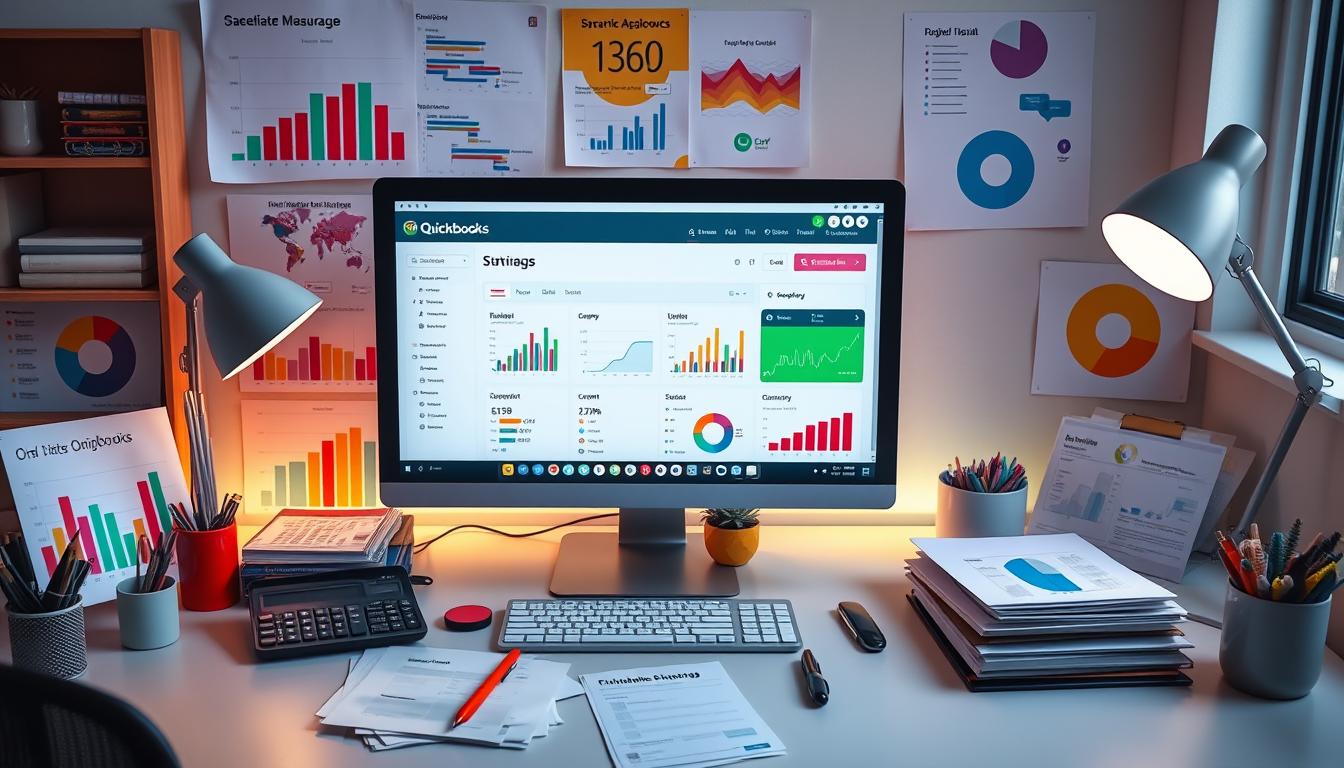
Table of Contents
Welcome to our Quickbooks guide. Here, we’ll dive into the powerful features of this accounting software. Quickbooks helps businesses of all sizes manage their finances better. You’ll learn about managing money, sending invoices, handling payroll, and more.
We aim to make Quickbooks easy to use. Our goal is to help you manage your small business finances more efficiently.
Key Takeaways
- Quickbooks offers comprehensive features for effective financial management.
- Users will learn how to streamline small business accounting processes.
- Discover strategies for invoice creation and payment tracking.
- Understand the importance of payroll management within Quickbooks.
- Utilize Quickbooks for accurate tax preparation and reporting.
- Gain insights on analyzing business performance through financial reports.
Introduction to Quickbooks
Quickbooks is a top choice for accounting software since 1983. It was created by Intuit. It helps businesses of all sizes manage their finances well.
It’s great for tracking expenses, making invoices, and creating detailed reports. This makes financial management easier and more accurate.
One big plus of Quickbooks is how it saves time. It automates many tasks, making financial records more precise and efficient. Its easy-to-use design also helps, even for those new to accounting.
Quickbooks offers many useful features. It lets businesses create custom invoices and track expenses easily. These features help businesses stay on top of their finances.
For businesses looking for reliable accounting software, Quickbooks is a top pick. It offers many useful features and has a proven track record. Using Quickbooks can make financial tasks easier, freeing up time for growth and strategy.
Setting Up Your Quickbooks Account
Setting up Quickbooks is key for managing your finances well. There are many Quickbooks versions to choose from, each for different business needs. You can pick between Quickbooks Online and Quickbooks Desktop, each with its own set of features.
Choosing the Right Version for Your Business
When picking accounting software, think about your budget, business size, and accounting needs. Quickbooks Online is great for businesses that need to access their finances from anywhere. Quickbooks Desktop is better for businesses with complex accounting needs. Knowing the differences helps you make the right choice for your business.
Here’s a comparison of Quickbooks Online and Quickbooks Desktop:
| Feature | Quickbooks Online | Quickbooks Desktop |
|---|---|---|
| Accessibility | Cloud-based, accessible from anywhere | Installed software, limited to the host computer |
| User Collaboration | Multiple users can access simultaneously | Limited multi-user configurations |
| Updates | Automatic updates and backups | Manual updates required |
| Pricing | Subscription-based | One-time purchase |
Creating Your Company Profile
After picking the right version, it’s time to set up your company profile in Quickbooks. It’s important to enter your business details accurately. Start by adding your business name, address, and contact info. You can also customize settings like sales tax rates and invoices.
To set up Quickbooks smoothly, follow these steps:
- Log in to your Quickbooks account.
- Navigate to the ‘Company Settings’ option.
- Fill in the necessary business details under the ‘Company Profile’ section.
- Save changes and review the information for accuracy.
Navigating the Quickbooks Dashboard
The Quickbooks dashboard is the main place for managing your business’s money. Knowing how to use it well makes your Quickbooks experience better. You can quickly find important features like transaction views, income tracking, and expense management. This makes daily tasks easier and keeps important info close.
Understanding Key Features
The Quickbooks dashboard has key features for managing money tasks. It has areas for income reports, expense tracking, and insights for smart business choices. Spotting trends and issues helps manage finances better.
Customizing Your Dashboard Layout
To make your Quickbooks dashboard better, learn to customize it. You can change shortcuts, add or remove widgets, and pick what info to show. Personalizing your dashboard makes work more efficient and helps focus on what matters. Here’s how to customize your Quickbooks dashboard:
- Go to the dashboard settings from your profile.
- Pick widgets that fit your financial tracking needs.
- Arrange widgets to match your work style.
- Save your layout so your changes stay.
Spending time on key features and customization improves your Quickbooks dashboard use. This leads to smoother operations and better money management.
| Feature | Description | Benefits |
|---|---|---|
| Income Tracking | View real-time income data and trends. | Helps in understanding revenue streams. |
| Expense Management | Monitor expenses in a straightforward layout. | Promotes better budget management. |
| Reporting Insights | Generate comprehensive financial reports. | Facilitates informed decision-making. |
Managing Your Finances with Quickbooks
Managing your finances well is key for business owners. Quickbooks helps with this by tracking income and expenses. It makes it easy to keep an eye on your money.
This section will show you how to track your money right. You’ll learn to document and categorize your transactions. This way, you’ll have a clear picture of your finances.
Tracking Income and Expenses
Tracking your income and expenses is the first step to good financial management. By sorting your money right, you can spot where you can save. This helps you make better budget plans.
Here are some tips to improve your tracking:
- Write down every transaction right away to catch all your money.
- Use Quickbooks bank features to make tracking easier and faster.
- Check your categorized transactions often to make sure they’re right.
- Make reports to see your money flow and make smart choices.
Reconciling Bank Accounts
Reconciling your bank accounts in Quickbooks is very important. It makes sure your Quickbooks records match your bank’s. This helps find any mistakes and keeps your money safe.
Here’s how to do it right:
- Go to the reconciliation feature in Quickbooks and pick the bank account.
- Look at your bank statement and enter the ending balance in Quickbooks.
- Compare the transactions in Quickbooks with your bank statement.
- Fix any differences by adding or changing entries as needed.
- Finish the reconciliation when all transactions are matched.
Learning these steps will help you manage your finances better in Quickbooks. You’ll understand your financial health better. This knowledge helps you make smart choices for your business.
Creating and Sending Invoices in Quickbooks
Quickbooks invoicing makes managing bills easy. Well-designed invoices can make your brand look good and get clients to pay on time. To start with Quickbooks, you can create invoices that look professional and are tailored to your needs.
Designing Professional Invoices
When making invoices, keep these best practices in mind:
- Branding: Add your company logo and colors to make invoices personal.
- Essential Information: Include your business name, address, and contact info, and the client’s details.
- Payment Terms: Clearly state when payments are due to get them on time.
- Item Descriptions: Describe what you’re selling, how much it costs, and how many you’re selling.
Automating Recurring Invoices
Quickbooks also lets you automate recurring invoices. This is great for businesses with regular clients, as it makes billing easier. Here’s how to set up automated invoicing:
- Creating a Template: Make a recurring invoice template that matches your brand and includes all important info.
- Scheduling: Choose how often you want to send invoices—weekly, monthly, or as needed.
- Payment Reminders: Turn on reminders for late payments to keep cash flow smooth without extra work.
By using these tips, businesses can make billing easier and keep clients happy.
Using Quickbooks for Payroll Management
Managing payroll well is key for any business. Quickbooks makes this easier with its strong features. The first step is setting up employee details in Quickbooks. This makes payroll processing smooth.
Setting Up Employee Profiles
It’s important to create detailed profiles for each employee. During the employee setup in Quickbooks, you need to enter:
- Personal details (name, address, etc.)
- Tax information (W-4, state tax forms)
- Salary or hourly rate
- Deductions and benefits
Doing this right helps follow the law and makes payroll easier.
Managing Pay Schedules and Deductions
After setting up employee profiles, managing pay schedules is next. Quickbooks lets you create payroll schedules that fit your business. You can choose from:
- Weekly
- Bi-weekly
- Monthly
Also, you can handle different deductions in Quickbooks. This includes:
- Health insurance premiums
- Retirement plan contributions
- Other voluntary deductions
Knowing these features helps you control payroll better. It ensures deductions are correct and consistent.
Quickbooks and Tax Preparation
Preparing taxes with Quickbooks can make the complex tax process simpler. It offers tools to help streamline tax filing. Users can easily create reports like profit and loss statements, which are key for accurate tax submissions.
Generating Tax Reports
Quickbooks tax reports give you important insights into your finances. The software makes it easy to organize tax information. You can customize reports to fit your needs, ensuring you have all the right data.
Keeping your records up to date makes tax preparation more efficient. This way, you have accurate and timely reports at your fingertips.
Integrating with Tax Software
Quickbooks works well with tax preparation tools, making filing easier. The integration of Quickbooks with tax software reduces errors. It saves time and ensures accuracy in the tax filing process.
- Direct data imports reduce manual entry efforts.
- Real-time updates ensure that the latest financial data is always available.
- Built-in checks catch potential discrepancies before submission.
Using Quickbooks with tax software can make tax season less stressful. These tools help you prepare your taxes confidently and stay compliant with regulations.
Analyzing Your Business Performance with Quickbooks
Understanding your business’s performance is key to success. Quickbooks has tools for analyzing and monitoring your financial health. With Quickbooks financial reports, you can get insights that help in making decisions and planning.
Utilizing Financial Reports
Quickbooks financial reports, like balance sheets and income statements, are vital. They show your company’s financial health. By looking at these reports, you can spot trends and areas to focus on.
Understanding Key Performance Indicators (KPIs)
Quickbooks KPIs give you important financial insights. Metrics like profitability ratios and revenue growth are key to measuring success. Tracking these helps set goals and align strategies for better performance.
| Performance Metric | Description | Importance |
|---|---|---|
| Gross Profit Margin | Shows how much revenue is left after costs are subtracted. | Shows if prices are right and costs are controlled. |
| Net Profit Margin | Measures net income as a percentage of revenue. | Shows overall profitability and efficiency. |
| Current Ratio | Checks if you can pay short-term debts with short-term assets. | Shows financial stability and liquidity. |
| Revenue Growth Rate | Tracks revenue increase, showing business growth. | Important for growth potential and market demand. |
Using insights from Quickbooks reports and KPIs leads to better decisions. This boosts long-term growth. Focusing on these metrics helps make proactive changes for success.
Integrating Quickbooks with Other Tools
Integrating Quickbooks with other tools is key for businesses wanting to work better and faster. Quickbooks can connect with Shopify and Amazon, making it easy to track online sales. This makes accounting for e-commerce easier and more accurate.
Connecting with E-commerce Platforms
E-commerce platforms bring their own set of challenges and chances for growth. Quickbooks makes it easy to update data automatically, cutting down on mistakes. The main advantages are:
- Real-time syncing of sales info.
- Better inventory management with direct data sharing.
- More detailed reports for financial analysis.
This helps businesses focus on big plans instead of just entering data by hand.
Utilizing Third-Party Applications
Quickbooks third-party apps are vital for adding more to the software. They cover everything from managing customer relationships to tracking time and projects. The benefits include:
- Enhanced business tools integration for a smoother workflow.
- More productivity with less hassle.
- Custom solutions that fit your business needs.
These connections help businesses run smoothly, keeping them ahead in a fast-changing market.
Quickbooks for Small Business Owners
For small business owners, the right tools are key to success. Quickbooks offers features made for entrepreneurs. These tools help manage finances and simplify tasks.
Special Features for Entrepreneurs
Quickbooks has special features for small business owners:
- Receipt Scanning: Capture and organize receipts directly within the app, simplifying expense tracking.
- Expense Tracking: Automatically categorize expenses, making financial management straightforward.
- Business Insights: Gain valuable insights through real-time data analytics, helping with informed decision-making.
These features make operations smoother. Entrepreneurs can grow their business without getting stuck in paperwork. Quickbooks automates tasks, saving time for busy owners.
Common Challenges and Solutions
Despite its benefits, Quickbooks can face challenges. These can slow down user experience. Common issues include:
- Data Entry Errors: Manual entry can lead to mistakes that affect accuracy. Regular audits and utilizing built-in checks can mitigate this.
- Learning Curve: New users may find the interface overwhelming. Accessing tutorials and user forums can provide essential guidance.
Knowing these challenges helps find solutions for small businesses. By using best practices and resources, owners can get the most out of Quickbooks.
Advanced Features of Quickbooks
Mobile access is key in today’s business world. The Quickbooks mobile app lets business owners manage finances anywhere. They can track income, log expenses, and create invoices from their phones. This meets the needs of today’s entrepreneurs who want flexibility and quick data access.
Mobile Access and Management
Entrepreneurs can manage their finances easily with the Quickbooks mobile app. They don’t need to keep switching between the office and the field. The app has features like:
- Track expenses: Capture receipts and categorize expenses easily.
- Invoice clients: Create and send invoices right from the app.
- View reports: Get real-time financial reports to monitor business health.
Utilizing Quickbooks Online vs. Desktop
Quickbooks Online and Desktop offer different benefits. Quickbooks Online is great for cloud accounting, with automatic updates and easy access from any device. Quickbooks Desktop is better for those who like a traditional software experience and offline use.
| Feature | Quickbooks Online | Quickbooks Desktop |
|---|---|---|
| Access | Available from any internet-enabled device | Limited to installed device |
| Automatic Updates | Yes | No |
| User Collaboration | Multi-user accessibility | Limited to local network |
| Storage | Cloud-based storage | Local storage |
| Overall Advantages | Flexibility and convenience | Control and stability for certain tasks |
Knowing the differences between Quickbooks Online and Desktop helps businesses choose the right platform. This choice depends on their operational and financial management needs.
Best Practices for Using Quickbooks
Using Quickbooks well means paying close attention to keeping your data safe. By following best practices, you can protect your financial records from harm. This makes your accounting software more secure.
Regular Data Backup Strategies
Backing up your Quickbooks data regularly is key to keeping your financial info safe. There are several ways to protect your data, making sure you can get it back if something goes wrong. Here are some strategies to consider:
- Cloud Backups: Use trusted cloud storage for automatic Quickbooks backups. This way, you can easily get your data back from anywhere.
- External Drives: Save your data to external hard drives or USBs regularly. This keeps your data safe from online threats.
- Scheduled Backups: Set Quickbooks to back up your data automatically. This keeps your data current and safe.
- Backup Verification: Always check and test your backups. Make sure they have all your data and work properly.
Compliance and Security Measures
It’s important to follow rules and keep your Quickbooks data safe. Knowing how to use Quickbooks’ security features helps you stay compliant. Here are some steps to take:
- User Permissions: Control who sees what by setting up different user roles. This boosts your software’s security.
- Secure Data Access Protocols: Use encryption and secure logins to keep your data safe from hackers.
- Regular Software Updates: Always update Quickbooks and related software. This gives you the latest security fixes and features.
- Regular Security Audits: Check your software’s security often. This helps find and fix any weak spots, keeping your data safe.
Conclusion
Quickbooks stands out as a top pick for businesses looking for easy accounting solutions. We’ve looked at many features that make managing money simpler, like creating invoices and handling payroll. Each part showed how Quickbooks can help businesses run smoother, letting owners focus on growing their business.
Our final thoughts on Quickbooks show it’s great for all kinds of businesses. Using the tips from this guide can really help with managing money better. Whether you run a small shop or a big company, learning Quickbooks can help your finances stay healthy.
In today’s world, using technology is key. Quickbooks is a powerful tool that makes accounting easier and helps with making smart choices. By using Quickbooks well, businesses can set themselves up for success. Good financial management is essential for lasting growth.
FAQ
What is Quickbooks?
Quickbooks is a top-notch accounting software by Intuit. It helps businesses manage their finances, like invoicing and payroll. It makes accounting easier for small businesses and gives insights into their financial health.
Which version of Quickbooks should I choose?
Think about your budget, business size, and accounting needs when picking a version. Quickbooks has different versions, like Quickbooks Online and Desktop. Each is made for different business types and needs.
How do I create invoices in Quickbooks?
To make an invoice in Quickbooks, go to the Invoicing section. Choose “Create Invoice” and add your business details, payment terms, and item descriptions. This makes professional invoices that help get paid on time.
Can I use Quickbooks for payroll management?
Yes, Quickbooks has great features for payroll. You can set up employee profiles, manage pay schedules, and do tax calculations. It ensures accuracy and follows legal rules.
How does Quickbooks help with tax preparation?
Quickbooks makes tax prep easier by creating tax reports and keeping records up to date. It also works with tax software to make filing smoother.
What are some best practices for using Quickbooks?
Use regular backups, cloud backups, and follow security tips. Knowing and using best practices can greatly improve your Quickbooks experience.
Is it possible to integrate Quickbooks with other software?
Yes! Quickbooks can connect with many third-party apps and e-commerce sites. This makes data sharing easy and adds more features for tracking finances.
What are key performance indicators (KPIs) in Quickbooks?
KPIs are key metrics for checking business performance. Quickbooks lets you track important KPIs like profit ratios and revenue growth. This helps in making smart decisions for business growth.
- Tags: intuit quickbooks, intuit quickbooks login, intuit quickbooks online, quickbook, quickbooks, quickbooks accounting software, quickbooks customer service, quickbooks customer service number, quickbooks desktop, quickbooks desktop 2024, quickbooks log in, quickbooks login, quickbooks login online, quickbooks online, quickbooks online accountant, quickbooks online accounting, quickbooks online customer service, quickbooks online login, quickbooks online pricing, quickbooks payroll, quickbooks self employed, quickbooks software, quickbooks support phone number, quickbooks time, quickbooks time login, quickbooks workforce
Top Products
- QuickBooks Desktop Pro 2024 US Version
- QuickBooks Desktop Pro 2023 US Version
- QuickBooks Desktop Pro 2022 US Version
- QuickBooks Desktop Premier 2024 US Version
- QuickBooks Desktop Premier 2023 US Version
- QuickBooks Desktop Premier 2022 US Version
- QuickBooks Desktop Accountant 2024 US Version
- QuickBooks Desktop Accountant 2023 US Version
- QuickBooks Desktop Enterprise 2024 US Version
- QuickBooks Desktop Enterprise 2023 US Version
- QuickBooks for Mac 2024
- QuickBooks for Mac 2023
Popular Posts

How to categorize property tax payable in quickbooks online
Knowing how to categorize property tax payable in QuickBooks Online is key for keeping your financial records right. Property tax payable is the amount your business owes in property taxes. It can greatly affect your financial health. By learning to categorize property tax well, businesses can make sure their financial statements show their true obligations.
This knowledge is crucial as we dive into the steps and best practices for handling property tax payable in QuickBooks Online.

How much is quickbooks per month
Many users want to know the QuickBooks pricing for monthly costs. QuickBooks has various plans for different business needs. This lets users pick the right plan for their financial management.
What affects the QuickBooks monthly cost includes the QuickBooks edition, payment frequency, and extra features. This guide will explain the details of these plans. It will help you understand the costs of using QuickBooks for your business.

How does quickbooks work
QuickBooks is a key accounting software made by Intuit. It helps businesses manage their finances well. It works on a cloud-based platform, so users can access their financial data from anywhere.
This software makes tasks like bookkeeping, invoicing, and financial reporting easier. In this article, we’ll look at QuickBooks’ main features, its users, benefits, and challenges. We aim to help you understand how it can improve your financial management.

How do you record insurance payment in quickbooks
Recording insurance payments in QuickBooks is key for good insurance accounting. It helps business owners manage their money well and keep their books right. This is vital for the health of any business.
In this guide, we’ll show you how to record insurance payments easily. We’ll use QuickBooks guides and tips from accounting experts. This way, you can keep your financial records up to date.

How do you clock in hours in quickbooks desktop
In today’s fast-paced world, tracking time well is key for good payroll management. This article will show you how to clock in hours in QuickBooks Desktop. It’s a top accounting software that makes managing tasks easier. By learning how to track time, businesses can work better and pay employees right.

How are refunds categorized in quickbooks online
Knowing how to categorize refunds in QuickBooks Online is key for good financial management. It’s important to record refunds correctly to keep your finances clear. Businesses of all sizes can benefit from knowing how to do this right.
This knowledge helps make your financial records clear and accurate. It’s a basic step that can make a big difference.

Does quoteiq accept quickbooks online payments
Payment solutions are key in today’s business world. Many are looking into how platforms like QuoteIQ can improve their invoicing. A big question is: does QuoteIQ accept QuickBooks Online Payments? This article explores how QuoteIQ and QuickBooks Online Payments work together.
This shows how important it is to have good payment integration. It helps with cash flow and makes operations smoother. We’ll look at the benefits of using QuoteIQ with QuickBooks Online Payments. Plus, we’ll show you how to set it up.

Can you delete history under audit log quickbooks online
It’s important to know if you can delete entries from the audit log in QuickBooks Online. This is key for businesses that focus on financial accuracy and follow the rules. The audit log QuickBooks Online keeps a detailed history of changes to financial data. This ensures that all account activities are recorded clearly.
By tracking these changes, the audit log is crucial for good financial management. We will look into why the audit log matters and what happens if you try to delete its records. We’ll see how these actions impact your QuickBooks history.

Can quickbooks recievepayment by statements rather that individual invoices
In today’s fast-paced world, businesses need quick and easy ways to handle payments. Many QuickBooks users wonder if they can pay by statements instead of invoices. This method makes accounting simpler for companies.
Using payment statements has big advantages over traditional invoices. QuickBooks helps businesses manage payments better. This article will show you how payment statements work in QuickBooks and how they can help your business.

Can quickbooks online payments work with simple start
For small business owners, the question of whether QuickBooks Online Payments and QuickBooks Simple Start can work together is key. This integration is vital for managing finances effectively. It helps users handle transactions smoothly while using a basic accounting tool for solo businesses.
QuickBooks Online Payments lets users take payments online, making cash flow management easier. In this article, we explore how these two tools can boost efficiency for small businesses.