
When entering credit cards in desktop quickbooks
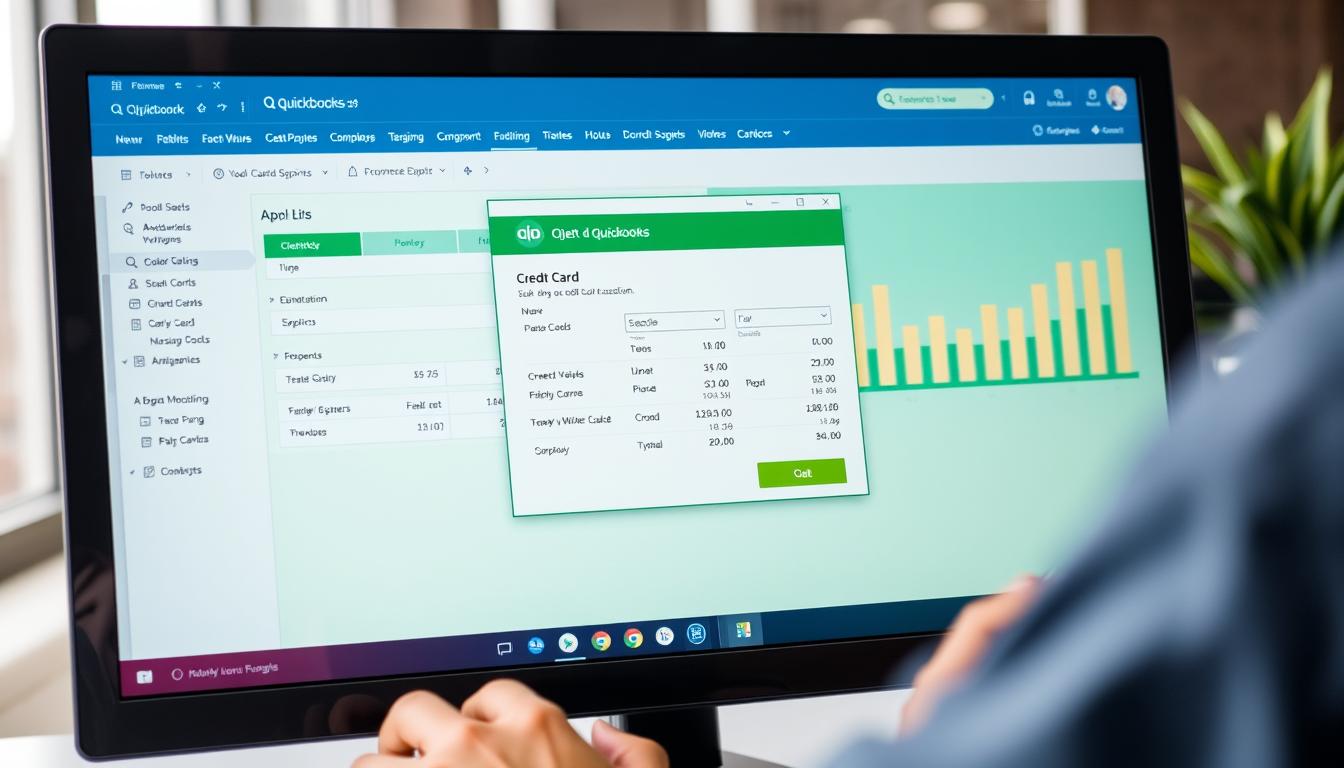
Table of Contents
Entering credit card transactions correctly in desktop QuickBooks is key for good financial management. It’s important whether you’re managing personal finances or business accounts. Doing it right keeps your financial records current, making reports and analysis easier.
In this guide, we’ll talk about why tracking credit card transactions matters. We’ll also show you how to manage your finances well in QuickBooks.
Key Takeaways
- Accurate entry of credit card transactions is essential for financial management.
- Using desktop QuickBooks streamlines your accounting process.
- Proper tracking helps avoid financial discrepancies.
- Regular updates improve the reliability of your records.
- Understanding credit card management is crucial for effective financial oversight.
Understanding Credit Card Transactions in QuickBooks
Managing finances well means knowing how to handle credit card transactions in QuickBooks. It helps keep records accurate and boosts your ability to track money. This is key for good financial management.
What Are Credit Card Transactions?
Credit card transactions are all about the money spent or paid back using credit cards. In QuickBooks, they include buying from vendors, paying bills, and moving money between accounts. Each transaction has details like the date, amount, and category. This makes it easier to keep track of your spending.
Why Track Credit Card Transactions?
Tracking credit card transactions in QuickBooks is important for several reasons. It helps you report expenses accurately, which is crucial for budgeting and financial analysis. It also makes tax time easier and reduces errors. QuickBooks helps you understand your spending better, leading to smarter financial choices.
The Benefits of Using Desktop QuickBooks for Financial Management
Using desktop QuickBooks for financial management offers many benefits. It makes accounting easier, giving users tools for tracking transactions and creating reports. Let’s look at two main advantages of this software.
Streamlined Transaction Tracking
QuickBooks is great for tracking transactions. It updates records and organizes expenses automatically. This lets business owners focus on big decisions, not just paperwork.
With this feature, companies can keep accurate books. This is key for understanding cash flow and financial health.
Improved Financial Reporting
Another big plus is better financial reporting. QuickBooks lets you create detailed reports. These reports show important financial info like income, expenses, and profits.
Having access to this info helps make better decisions. It also helps meet financial rules and get ready for audits.
Step-by-Step Guide: Entering Credit Card Transactions
Managing your finances well means accurately recording credit card transactions. This QuickBooks guide will show you how to do it easily. Just follow these steps to make sure your entries are correct.
Launching Desktop QuickBooks
First, open the Desktop QuickBooks app on your computer. After it opens, go to the main dashboard. Here, you’ll see options for your financial tasks.
Navigating to the Transactions Section
Find the Banking or Transactions menu on the dashboard. Click it to see a dropdown menu. Choose Enter Credit Card Transactions to get to the screen for card transactions. This is key for keeping your financial records in order.
How to Input Transaction Details
Now, start entering the transaction details. Fill in the following fields:
- Date: Enter the date of the transaction.
- Merchant Name: Write down the name of the vendor where the transaction happened.
- Amount: Put in the total amount of the transaction.
- Account: Pick the credit card account linked to the transaction.
- Memo: Add any extra details for your own notes.
After filling in all the fields correctly, click Save to complete the entry. Always double-check your information before saving to prevent errors in financial reports.
| Field | Description |
|---|---|
| Date | The date the transaction happened. |
| Merchant Name | The name of the company or person involved in the purchase. |
| Amount | The total amount paid in the transaction. |
| Account | The specific credit card account used for the transaction. |
| Memo | A place for any extra notes or reminders about the transaction. |
Common Mistakes When Entering Credit Card Transactions
When using QuickBooks for credit card entry, users often make mistakes. These errors can mess up financial reports. It’s important to know and fix these issues to keep your finances accurate.
Incorrect Date Entries
One common mistake is entering the wrong date. This can mess up how transactions show up in reports. It makes budgeting and forecasting harder, as expenses might not be in the right period.
Failure to Categorize Transactions
Not categorizing transactions correctly is another mistake. Skipping this step can make your financial view unclear. Categorizing properly helps spot spending patterns and improve budgeting.
Overlooking Bank Reconciliation
Many forget to reconcile bank statements after entering credit card transactions. Skipping this can cause QuickBooks records to not match bank statements. Regular reconciliation keeps your data consistent and up to date, giving a clear financial view.
| Mistake | Impact | Solution |
|---|---|---|
| Incorrect Date Entries | Misalignment of transactions in reports | Double-check dates during entry |
| Failure to Categorize Transactions | Cluttered financial overview | Review and assign categories consistently |
| Overlooking Bank Reconciliation | Discrepancies in records | Regular reconciliation process |
Best Practices for Credit Card Management in Desktop QuickBooks
Managing credit cards well is key for businesses using desktop QuickBooks. Good practices make processes smoother and keep finances healthy. Regular reconciliation and keeping accurate records help track money well.
Regular Reconciliation Schedule
Having a set schedule for reconciliation is vital. It means checking QuickBooks against bank statements to spot mistakes or fraud. Doing this often keeps financial records up to date.
Maintaining Detailed Records
It’s important to keep good records of every credit card transaction. This makes reporting easier and helps with audits. Include dates, amounts, who you paid, and why in your records. This way, you can track expenses better over time.
| Best Practices | Description |
|---|---|
| Regular Reconciliation | Schedule monthly reviews of credit card statements against QuickBooks entries to ensure accuracy. |
| Diligent Record-Keeping | Maintain detailed records for every credit card transaction to facilitate accurate reporting and audits. |
| Transaction Categorization | Categorize expenses accurately to assist in better financial analysis and tax preparation. |
| Timely Review | Conduct regular reviews of spending patterns to identify potential savings and prevent overspending. |
Troubleshooting Common Issues
Many users face challenges while using QuickBooks. Knowing these common issues helps manage transactions and keep financial records accurate. This section will cover typical problems, especially transaction errors and solutions to common pitfalls.
Transaction Not Appearing
One common issue is when transactions don’t show up in QuickBooks. This can cause confusion and financial reporting errors. Here are steps to troubleshoot this issue:
- Check the date range of the report to ensure you are viewing the correct period.
- Verify that the transaction was saved properly before it was closed.
- Look for any filters applied to the transaction list that might be hiding entries.
- Review transaction types, as certain transactions may not appear in specific reports.
Duplicate Entry Issues
Duplicate entries are another common problem that can lead to financial statement inaccuracies. This often happens due to multiple data input or banking feed synchronization. To solve duplicate entry problems, consider the following:
- Regularly reconcile accounts to identify and remove duplicates early.
- Utilize QuickBooks’ built-in features that alert users of duplicates during input.
- Keep detailed documentation of transactions to minimize overlaps.
Integrating Credit Cards into Your Overall Accounting Workflow
Adding credit cards to your accounting workflow can make managing money better. By connecting bank accounts with credit cards, you keep all transactions in one spot. This makes it simpler to track spending and balance accounts.
This setup makes your financial tasks smoother and gives you key insights into your money.
Linking Bank Accounts and Credit Cards
Connecting your bank accounts and credit cards in QuickBooks makes updating transactions easy. This integration saves time and cuts down on mistakes from typing out data by hand. When accounts are linked, you can watch your spending in real-time.
Utilizing Reports for Better Insight
QuickBooks’ built-in reports offer crucial financial information. By looking at these reports, you can spot spending patterns and make smart money choices. Reports also help you keep an eye on how you’re using your credit cards.
| Feature | Benefits |
|---|---|
| Linking Accounts | Streamlines data entry and reduces errors |
| Real-time Updates | Immediate access to transaction data |
| Comprehensive Reports | Insights into spending habits and trends |
| Improved Reconciliation | Simplifies closing processes and enhances accuracy |
Using Desktop QuickBooks for Multiple Credit Cards
Handling multiple credit cards can be tough, especially when you need to keep personal and business finances separate. Desktop QuickBooks makes this easier by helping you sort transactions correctly. This way, you can track and report your finances better.
Managing Multiple Credit Card Accounts
Managing many credit cards is easier with QuickBooks. You can set up separate accounts for each card. This makes it simple to log transactions and match statements. It helps you keep track of your spending and avoid mixing up your finances.
- Set up separate accounts for each credit card.
- Regularly review and categorize transactions.
- Reconcile accounts monthly to maintain accuracy.
Distinguishing Between Personal and Business Transactions
It’s key to separate personal from business spending. QuickBooks helps you do this by letting you categorize expenses. This way, you can report your finances clearly and avoid mixing personal and business costs.
- Create specific categories for personal and business expenses.
- Use tags to identify the nature of each transaction.
- Regularly check reports to ensure accuracy in categorization.
Utilizing QuickBooks Features for Enhanced Credit Card Management
Managing credit card transactions in QuickBooks can be made easier with its powerful features. Many find that customizing expense categories helps track spending better. Setting up payment alerts also keeps finances organized and on time, avoiding missed due dates.
Customizing Credit Card Expense Categories
QuickBooks lets you customize categories for credit card expenses. This feature helps users create categories that match their spending habits. It makes it easier to see where money is going and make smart financial choices. Customizing involves:
- Identifying key areas of expense.
- Creating tailored categories that reflect those areas.
- Regularly updating categories to stay in line with spending changes.
Setting Up Alerts for Payment Due Dates
QuickBooks also offers alerts for payment due dates. This feature acts as a reminder, helping users avoid late fees. To set up these alerts, follow these steps:
- Navigate to the alerts section in QuickBooks settings.
- Choose the right alerts for credit card payments.
- Save the settings to start receiving notifications.
Evaluating Your Credit Card Usage with QuickBooks Reports
Knowing how you use your credit cards is key to managing your money well. QuickBooks has tools to make detailed reports on your credit card use. These reports help you see where your money goes, making it easier to plan your budget and control expenses.
Generating Credit Card Reports
Making credit card reports in QuickBooks is easy. Just go to the reporting section and pick the credit card report you need. Here’s what you do:
- Pick the right credit card account.
- Set a date range for the report.
- Adjust the report layout if you want.
- Run the report to see your credit card activity.
These reports give you a close look at your transactions. They help you spot spending patterns and trends. This info is vital for knowing how healthy your finances are.
Analyzing Spending Patterns
After getting your credit card reports, it’s time to dive into the spending analysis. This step helps you find ways to cut down on expenses. Look at:
- High spending categories.
- Recurring payments and subscriptions.
- Monthly spending trends.
Using QuickBooks reporting tools helps you make smart budgeting choices. By understanding your spending habits, you can improve your financial management a lot.
| Category | Average Monthly Spending | Percentage of Total Spending |
|---|---|---|
| Groceries | $300 | 20% |
| Utilities | $150 | 10% |
| Entertainment | $200 | 13% |
| Dining Out | $250 | 17% |
| Others | $600 | 40% |
This method lets you compare different spending areas. It also encourages you to plan your finances better.
Updating and Maintaining Software for Optimal Performance
Keeping your desktop QuickBooks up to date is key for its function and security. Regular updates and maintenance keep your software running smoothly. This also keeps your financial data safe from threats.
Understanding the value of QuickBooks updates is crucial. It greatly affects how well you use the software.
Importance of Regular Updates
QuickBooks updates are essential for better features and security. They fix bugs and keep your data safe from hackers. By keeping your software updated, you get the most out of QuickBooks.
This makes managing your credit card transactions easier and more efficient.
Backing Up Financial Data
Backing up your financial data is vital to avoid losing important information. Regular backups help keep your financial management going without a hitch. A good backup routine protects against data loss from software problems, hardware failure, or cyber threats.
QuickBooks has built-in backup features. They make backing up easy and give you peace of mind about your financial records.
Conclusion
Managing credit cards well is key to keeping a clear financial picture. This article showed how to enter and track credit card transactions in desktop QuickBooks. It’s important to categorize expenses and do regular reconciliations to avoid mistakes.
Using desktop QuickBooks makes managing finances easier. It also helps you understand your spending better. By following best practices and using QuickBooks features, you can manage your money more effectively.
The goal is to improve your financial health by watching your credit card use closely. Now, you have the knowledge to manage your finances better. This will help you make smart choices for your business’s money.
FAQ
How do I enter credit card transactions in desktop QuickBooks?
To enter credit card transactions in desktop QuickBooks, start by launching the software. Then, go to the transactions section. Choose to create a new transaction and fill in the details like date, amount, and vendor. This ensures your financial records are accurate.
What types of credit card transactions can I track in QuickBooks?
In QuickBooks, you can track different credit card transactions. This includes purchases, payments, and credit card fees. Using QuickBooks helps you keep a close eye on these transactions for better financial tracking.
Why is it important to categorize my credit card transactions?
Categorizing credit card transactions is key for accurate financial reports and budgeting. It helps in tax preparation too. By organizing your expenses in QuickBooks, you get a clear picture of your financial health and can spot spending patterns.
How can I avoid common mistakes when entering credit card transactions?
To avoid mistakes like wrong dates or uncategorized transactions, double-check your entries before saving. Also, regularly reconcile your bank statements. This keeps your records accurate and promotes good financial habits.
Can I manage multiple credit card accounts in desktop QuickBooks?
Yes, you can manage many credit card accounts in desktop QuickBooks. This helps you keep personal and business transactions separate. It ensures accurate reporting and smart budgeting for all your accounts.
What are the benefits of using desktop QuickBooks for financial management?
Using desktop QuickBooks offers many benefits. It streamlines transaction tracking and improves financial reporting. It also helps in comprehensive financial management. The software makes expense organization better and helps in making informed financial decisions.
How do I generate reports to analyze my credit card spending?
To generate credit card reports in QuickBooks, go to the reports section. Choose the credit card reports. This lets you analyze spending patterns and find ways to improve your financial management.
What should I do if a transaction is not appearing in my QuickBooks?
If a transaction isn’t showing in QuickBooks, first check the date range. If the date is right, make sure the transaction was saved correctly. If problems continue, try refreshing or restarting the software.
How often should I back up my QuickBooks data?
Backing up your QuickBooks data regularly is a good idea. Do it after big updates or changes. Regular backups protect your financial data and keep your financial management going smoothly.
How do I customize my credit card expense categories in QuickBooks?
To customize your credit card expense categories in QuickBooks, go to the categories section in settings. Here, you can add new categories or edit existing ones. This helps reflect your spending behaviors and financial management needs better.
- Tags: intuit quickbooks, intuit quickbooks login, intuit quickbooks online, quickbook, quickbooks, quickbooks accounting software, quickbooks customer service, quickbooks customer service number, quickbooks desktop, quickbooks desktop 2024, quickbooks log in, quickbooks login, quickbooks login online, quickbooks online, quickbooks online accountant, quickbooks online accounting, quickbooks online customer service, quickbooks online login, quickbooks online pricing, quickbooks payroll, quickbooks self employed, quickbooks software, quickbooks support phone number, quickbooks time, quickbooks time login, quickbooks workforce
Top Products
- QuickBooks Desktop Pro 2024 US Version
- QuickBooks Desktop Pro 2023 US Version
- QuickBooks Desktop Pro 2022 US Version
- QuickBooks Desktop Premier 2024 US Version
- QuickBooks Desktop Premier 2023 US Version
- QuickBooks Desktop Premier 2022 US Version
- QuickBooks Desktop Accountant 2024 US Version
- QuickBooks Desktop Accountant 2023 US Version
- QuickBooks Desktop Enterprise 2024 US Version
- QuickBooks Desktop Enterprise 2023 US Version
- QuickBooks for Mac 2024
- QuickBooks for Mac 2023
Popular Posts

How to categorize property tax payable in quickbooks online
Knowing how to categorize property tax payable in QuickBooks Online is key for keeping your financial records right. Property tax payable is the amount your business owes in property taxes. It can greatly affect your financial health. By learning to categorize property tax well, businesses can make sure their financial statements show their true obligations.
This knowledge is crucial as we dive into the steps and best practices for handling property tax payable in QuickBooks Online.

How much is quickbooks per month
Many users want to know the QuickBooks pricing for monthly costs. QuickBooks has various plans for different business needs. This lets users pick the right plan for their financial management.
What affects the QuickBooks monthly cost includes the QuickBooks edition, payment frequency, and extra features. This guide will explain the details of these plans. It will help you understand the costs of using QuickBooks for your business.

How does quickbooks work
QuickBooks is a key accounting software made by Intuit. It helps businesses manage their finances well. It works on a cloud-based platform, so users can access their financial data from anywhere.
This software makes tasks like bookkeeping, invoicing, and financial reporting easier. In this article, we’ll look at QuickBooks’ main features, its users, benefits, and challenges. We aim to help you understand how it can improve your financial management.

How do you record insurance payment in quickbooks
Recording insurance payments in QuickBooks is key for good insurance accounting. It helps business owners manage their money well and keep their books right. This is vital for the health of any business.
In this guide, we’ll show you how to record insurance payments easily. We’ll use QuickBooks guides and tips from accounting experts. This way, you can keep your financial records up to date.

How do you clock in hours in quickbooks desktop
In today’s fast-paced world, tracking time well is key for good payroll management. This article will show you how to clock in hours in QuickBooks Desktop. It’s a top accounting software that makes managing tasks easier. By learning how to track time, businesses can work better and pay employees right.

How are refunds categorized in quickbooks online
Knowing how to categorize refunds in QuickBooks Online is key for good financial management. It’s important to record refunds correctly to keep your finances clear. Businesses of all sizes can benefit from knowing how to do this right.
This knowledge helps make your financial records clear and accurate. It’s a basic step that can make a big difference.

Does quoteiq accept quickbooks online payments
Payment solutions are key in today’s business world. Many are looking into how platforms like QuoteIQ can improve their invoicing. A big question is: does QuoteIQ accept QuickBooks Online Payments? This article explores how QuoteIQ and QuickBooks Online Payments work together.
This shows how important it is to have good payment integration. It helps with cash flow and makes operations smoother. We’ll look at the benefits of using QuoteIQ with QuickBooks Online Payments. Plus, we’ll show you how to set it up.

Can you delete history under audit log quickbooks online
It’s important to know if you can delete entries from the audit log in QuickBooks Online. This is key for businesses that focus on financial accuracy and follow the rules. The audit log QuickBooks Online keeps a detailed history of changes to financial data. This ensures that all account activities are recorded clearly.
By tracking these changes, the audit log is crucial for good financial management. We will look into why the audit log matters and what happens if you try to delete its records. We’ll see how these actions impact your QuickBooks history.

Can quickbooks recievepayment by statements rather that individual invoices
In today’s fast-paced world, businesses need quick and easy ways to handle payments. Many QuickBooks users wonder if they can pay by statements instead of invoices. This method makes accounting simpler for companies.
Using payment statements has big advantages over traditional invoices. QuickBooks helps businesses manage payments better. This article will show you how payment statements work in QuickBooks and how they can help your business.

Can quickbooks online payments work with simple start
For small business owners, the question of whether QuickBooks Online Payments and QuickBooks Simple Start can work together is key. This integration is vital for managing finances effectively. It helps users handle transactions smoothly while using a basic accounting tool for solo businesses.
QuickBooks Online Payments lets users take payments online, making cash flow management easier. In this article, we explore how these two tools can boost efficiency for small businesses.