
How to share a report in quickbooks
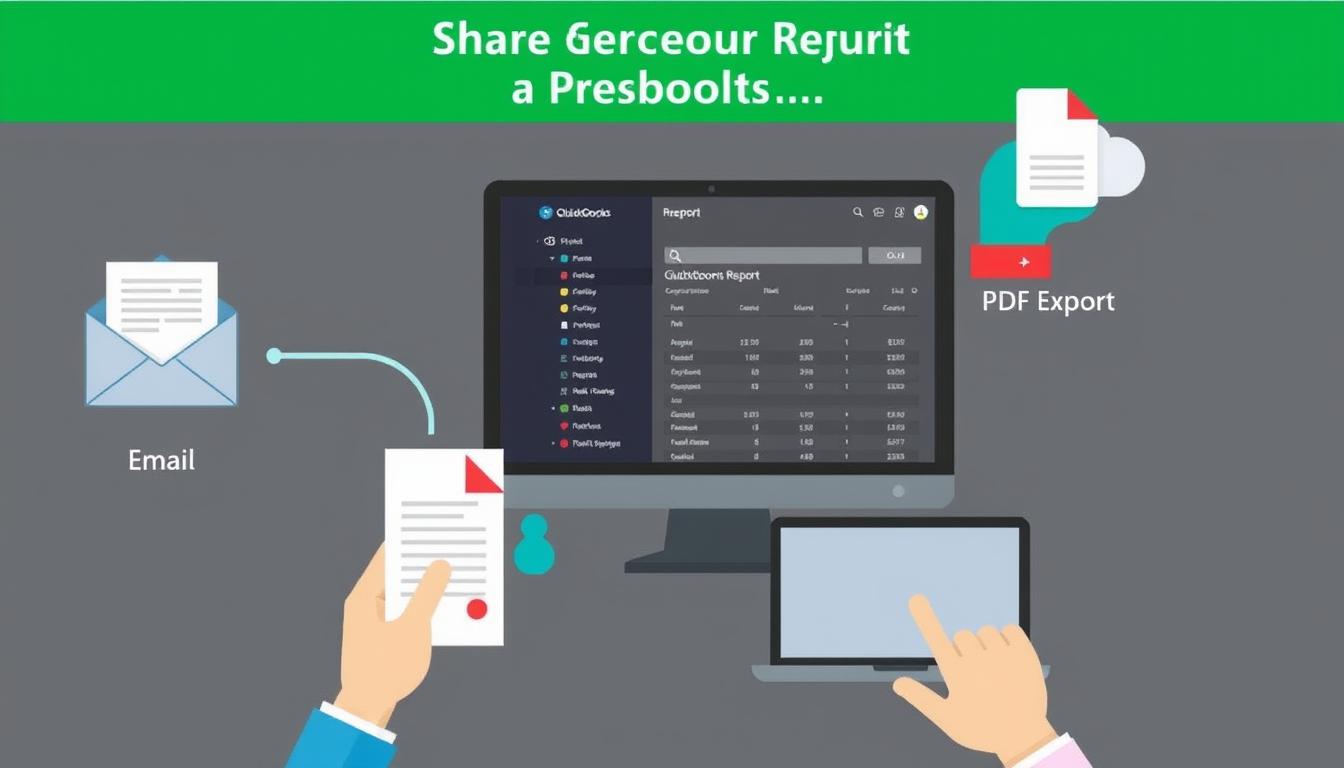
Table of Contents
Sharing reports in QuickBooks is key for good financial reporting. It helps when working with colleagues or giving important info to stakeholders. This guide will show you how to share reports well, using QuickBooks’ strong features.
By learning these methods, you can make your team work better and make smarter decisions. You’ll also improve how your company talks and shares information.
Key Takeaways
- Understand the importance of sharing QuickBooks reports for collaboration.
- Explore different methods to share reports effectively.
- Learn how to email reports directly from QuickBooks.
- Utilize third-party apps for enhanced reporting features.
- Know the steps to export reports for sharing outside of QuickBooks.
- Familiarize yourself with security settings when sharing reports.
- Identify common issues that may arise when sharing reports and how to troubleshoot them.
Understanding QuickBooks Reports
QuickBooks reports are key tools for analyzing financial data. They help track business performance and guide decisions. By mastering financial reporting in QuickBooks, businesses can use their resources better and run smoother.
There are many report types in QuickBooks, including:
- Profit and Loss Statements
- Balance Sheets
- Cash Flow Statements
- Sales Reports
- Expense Reports
Each quickbooks report offers special insights. Profit and loss statements show how profitable a business is. Balance sheets give a snapshot of a business’s financial health at a certain time. Knowing how to read these reports is key to managing finances well.
| Report Type | Description | Purpose |
|---|---|---|
| Profit and Loss Statement | Shows income and expenses over a period. | Assess profitability and operational efficiency. |
| Balance Sheet | Reflects assets, liabilities, and equity. | Evaluate financial stability. |
| Cash Flow Statement | Monitors cash inflows and outflows. | Manage liquidity and cash availability. |
Using these reports well helps make better business decisions and improve financial planning.
Importance of Sharing Reports in QuickBooks
Sharing reports in QuickBooks is very important. It helps teams work better together. Everyone gets to see the financial data, making decisions easier.
When you share reports, you can spot trends and see how you’re doing. This makes everyone feel part of the financial team. It shows how sharing reports helps teams work together and make smart choices.
QuickBooks makes sharing reports easy. This means teams can respond fast to changes in money matters. Businesses can then adjust quickly to stay ahead in the market.
Accessing Reports in QuickBooks
QuickBooks makes it easy to get to reports. Start by going to the Reports tab on the main dashboard. There, you can find different categories of reports that fit your needs.
QuickBooks offers many financial, sales, and operational reports. You can also customize these reports to see what matters most to your business. Here’s how to get started:
- Select the report category you need.
- Use filters to find what you’re looking for.
- Adjust reports to fit your specific needs.
Knowing how to navigate these steps makes it simpler to find and use reports in QuickBooks. This way, you can get the insights you need quickly.
Methods to Share a QuickBooks Report
QuickBooks has many ways to share reports, meeting various needs. Knowing these methods can boost teamwork and better decision-making.
- Emailing directly from QuickBooks: This lets users send reports right away. It’s great for fast updates with team members or clients.
- Exporting reports: Reports can be saved as PDFs or Excel files. This flexibility is perfect for customizing reports for different groups or uses.
- Utilizing third-party applications: Some apps work well with QuickBooks, offering more ways to share reports. They might have extra features for customizing and sharing reports.
Each sharing method has its own benefits. Choosing the right one depends on who you’re sharing with and why. Knowing your options can make your work flow better.
Emailing QuickBooks Reports
Emailing reports from QuickBooks is a quick way to share financial data. It makes sharing information easy and fast. Just follow a few simple steps to email reports.
Step-by-Step Guide to Emailing Reports
To email a QuickBooks report, follow these steps:
- Select the report you want from your QuickBooks dashboard.
- Click the “Email” button at the top of the report screen.
- Enter the email addresses of who you want to send it to.
- Choose your email settings, like the subject and format.
- Check your info and click “Send” to send it off.
Customizing Your Email Message
Personalizing your email can make a big difference. QuickBooks lets you add your own notes before sending. This makes the report more engaging and clear for the recipient.
| Customization Option | Description |
|---|---|
| Subject Line | Set a specific subject that reflects the content of the report. |
| Message Body | Add notes or instructions to provide context to the recipient. |
| Attachment Options | Select format options like PDF or Excel for the report. |
| CC/BCC Fields | Include additional recipients for wider distribution of the report. |
Using Third-Party Apps for Report Sharing
Adding third-party apps to QuickBooks can make sharing reports easier. These apps add extra features, helping users share important data smoothly. They are great for making reports more efficient and for team collaboration.
Recommended Apps for QuickBooks Reporting
There are many apps that are good for sharing reports:
- Fathom: This app is all about detailed reports and analytics. It makes financial data easy to understand with its clear visuals.
- Qvinci: It’s perfect for businesses with many locations. It combines data from different QuickBooks files, making analysis easier.
- Gusto: Even though it’s mainly for payroll, Gusto has reporting tools. These tools help share employee data with QuickBooks.
These apps make it easy to use QuickBooks apps together. They offer features that go beyond what QuickBooks can do on its own. This way, users can share reports that really help them make decisions.
Exporting Reports for External Sharing
Exporting QuickBooks reports lets users share data in a professional way. QuickBooks offers PDF and Excel formats for different needs. To export a report, pick the report, click “Export,” and choose your format.
Each format has its own benefits. PDFs keep the layout and are great for clients. Excel files are perfect for detailed analysis and internal use.
| Report Format | Best For | Key Features |
|---|---|---|
| External Sharing | Fixed layout, secure, easy to read | |
| Excel | Data Analysis | Editable, formulas, data manipulation |
| CSV | Import into Other Programs | Text format, widely compatible |
Learning to export QuickBooks reports boosts your reporting skills. It makes sharing data clear and effective. Choosing the right format for your audience improves understanding and interest.
Sharing Reports via QuickBooks Online
QuickBooks Online makes it easy to share reports thanks to its cloud features. It lets users create and share various reports with others. This way, team members can work together smoothly by accessing the latest data.
It’s great for teams working from home or in different places. QuickBooks cloud solutions keep everyone updated. Users can pick who can see or change reports, keeping things secure.
Sharing reports through QuickBooks Online boosts teamwork and keeps financial info safe. It makes sharing reports simple and improves QuickBooks as a business tool.
Understanding Permissions and Security Settings
When you share reports in QuickBooks, knowing about report sharing permissions is key. These permissions decide who can see your sensitive data. Setting the right QuickBooks security settings keeps your info safe from unauthorized access.
QuickBooks lets you set up user permissions in QuickBooks to control who can do what. This is crucial for keeping your business running smoothly. It helps protect your financial data while letting team members do their jobs well.
Here’s a table outlining common user roles and their corresponding permissions:
| User Role | Can View Reports | Can Edit Reports | Can Share Reports |
|---|---|---|---|
| Administrator | Yes | Yes | Yes |
| Manager | Yes | Limited | No |
| Employee | No | No | No |
| Accountant | Yes | Yes | Yes |
It’s important to check these report sharing permissions often. This ensures they match your business needs and keeps your data safe. Following these security steps will make your financial reports more reliable.
Troubleshooting Common Issues While Sharing Reports
Many users run into common issues QuickBooks when trying to share reports. Problems like email delivery and formatting issues are common. Finding the source of these problems is key. Often, the issue lies in wrong email settings or file formats that don’t work.
Here are some steps to help fix report sharing problems:
- Check your email settings to ensure they are configured correctly.
- Confirm that the file format of the report is compatible with the intended recipient’s system.
- Review user permissions to make sure everyone involved has the necessary access rights.
- Consult QuickBooks support resources for additional guidance on resolving issues.
By following these steps, users can improve their experience. This helps avoid problems when sharing reports in QuickBooks.
| Issue | Recommended Solution |
|---|---|
| Email delivery failure | Verify email settings and check for issues with your email server. |
| Formatting problems | Ensure the report is saved in a compatible format (PDF, Excel, etc.). |
| Permission issues | Review and adjust user permissions within QuickBooks. |
| Software glitches | Update QuickBooks to the latest version and restart the application. |
Conclusion
Sharing financial insights is key to success. QuickBooks offers many ways to do this, like email, third-party apps, or exporting reports. Each method has its own benefits, fitting different business needs.
Using these strategies helps spread important financial information. This makes decision-making and planning better. It’s all about sharing the right data at the right time.
Best practices for sharing reports are crucial for smooth operations and keeping data safe. Knowing how to set permissions and security settings is important. This way, teams can work together better, trusting each other more.
Having a good reporting system is essential for business growth. It helps build strong relationships and boosts productivity. By sharing reports accurately and on time, businesses can make quick decisions. This leads to success in today’s fast-paced world.
FAQ
How can I access reports in QuickBooks?
Accessing reports in QuickBooks is easy. Just go to the Reports tab on the main dashboard. Then, pick from different report categories or customize them as needed. For more help, check out QuickBooks User Interface Guides or Intuit’s video tutorials.
What are the methods to share a QuickBooks report?
You can share QuickBooks reports in several ways. You can email them directly, export to PDF or Excel, or use third-party apps. Each method has its own benefits, depending on who you’re sharing with and what you need.
Why is sharing reports important in QuickBooks?
Sharing reports in QuickBooks helps teams work together better. It keeps everyone updated on finances. This makes it easier to make smart decisions and spot trends.
Can I email QuickBooks reports directly?
Yes, you can email QuickBooks reports right from the platform. Choose the report you want, click “Email,” enter the recipient’s email, and add a message. This makes sure your report is clear and easy to understand.
What third-party apps are recommended for QuickBooks reporting?
For advanced reporting, check out Fathom, Qvinci, and Gusto. These apps offer detailed analytics and work well with QuickBooks. They make sharing reports easier and more effective.
How can I export reports for external sharing?
To export reports, pick the one you want in QuickBooks, then click “Export.” Choose PDF or Excel to make it easy for others to read. This prepares your data for sharing outside of QuickBooks.
What are the security settings for sharing reports in QuickBooks?
QuickBooks lets you control who sees your reports. You can set up different access levels. This keeps your financial info safe and only lets the right people see it.
How do I troubleshoot common issues when sharing reports in QuickBooks?
If you run into problems like emails not sending or reports looking wrong, check a few things. Make sure your email settings are right, the file formats are compatible, and permissions are set up correctly. These steps can usually fix the issue.
What types of reports can be generated in QuickBooks?
QuickBooks can make many kinds of reports. You can get profit and loss statements, balance sheets, and cash flow statements. Knowing about these reports helps you understand your finances better.
How does QuickBooks Online facilitate report sharing?
QuickBooks Online makes sharing reports easy with cloud features. You can create reports and share them with others using secure links. This is great for teams that work remotely because it lets everyone work together in real time.
- Tags: intuit quickbooks, intuit quickbooks login, intuit quickbooks online, quickbook, quickbooks, quickbooks accounting software, quickbooks customer service, quickbooks customer service number, quickbooks desktop, quickbooks desktop 2024, quickbooks log in, quickbooks login, quickbooks login online, quickbooks online, quickbooks online accountant, quickbooks online accounting, quickbooks online customer service, quickbooks online login, quickbooks online pricing, quickbooks payroll, quickbooks self employed, quickbooks software, quickbooks support phone number, quickbooks time, quickbooks time login, quickbooks workforce
Top Products
- QuickBooks Desktop Pro 2024 US Version
- QuickBooks Desktop Pro 2023 US Version
- QuickBooks Desktop Pro 2022 US Version
- QuickBooks Desktop Premier 2024 US Version
- QuickBooks Desktop Premier 2023 US Version
- QuickBooks Desktop Premier 2022 US Version
- QuickBooks Desktop Accountant 2024 US Version
- QuickBooks Desktop Accountant 2023 US Version
- QuickBooks Desktop Enterprise 2024 US Version
- QuickBooks Desktop Enterprise 2023 US Version
- QuickBooks for Mac 2024
- QuickBooks for Mac 2023
Popular Posts

How to categorize property tax payable in quickbooks online
Knowing how to categorize property tax payable in QuickBooks Online is key for keeping your financial records right. Property tax payable is the amount your business owes in property taxes. It can greatly affect your financial health. By learning to categorize property tax well, businesses can make sure their financial statements show their true obligations.
This knowledge is crucial as we dive into the steps and best practices for handling property tax payable in QuickBooks Online.

How much is quickbooks per month
Many users want to know the QuickBooks pricing for monthly costs. QuickBooks has various plans for different business needs. This lets users pick the right plan for their financial management.
What affects the QuickBooks monthly cost includes the QuickBooks edition, payment frequency, and extra features. This guide will explain the details of these plans. It will help you understand the costs of using QuickBooks for your business.

How does quickbooks work
QuickBooks is a key accounting software made by Intuit. It helps businesses manage their finances well. It works on a cloud-based platform, so users can access their financial data from anywhere.
This software makes tasks like bookkeeping, invoicing, and financial reporting easier. In this article, we’ll look at QuickBooks’ main features, its users, benefits, and challenges. We aim to help you understand how it can improve your financial management.

How do you record insurance payment in quickbooks
Recording insurance payments in QuickBooks is key for good insurance accounting. It helps business owners manage their money well and keep their books right. This is vital for the health of any business.
In this guide, we’ll show you how to record insurance payments easily. We’ll use QuickBooks guides and tips from accounting experts. This way, you can keep your financial records up to date.

How do you clock in hours in quickbooks desktop
In today’s fast-paced world, tracking time well is key for good payroll management. This article will show you how to clock in hours in QuickBooks Desktop. It’s a top accounting software that makes managing tasks easier. By learning how to track time, businesses can work better and pay employees right.

How are refunds categorized in quickbooks online
Knowing how to categorize refunds in QuickBooks Online is key for good financial management. It’s important to record refunds correctly to keep your finances clear. Businesses of all sizes can benefit from knowing how to do this right.
This knowledge helps make your financial records clear and accurate. It’s a basic step that can make a big difference.

Does quoteiq accept quickbooks online payments
Payment solutions are key in today’s business world. Many are looking into how platforms like QuoteIQ can improve their invoicing. A big question is: does QuoteIQ accept QuickBooks Online Payments? This article explores how QuoteIQ and QuickBooks Online Payments work together.
This shows how important it is to have good payment integration. It helps with cash flow and makes operations smoother. We’ll look at the benefits of using QuoteIQ with QuickBooks Online Payments. Plus, we’ll show you how to set it up.

Can you delete history under audit log quickbooks online
It’s important to know if you can delete entries from the audit log in QuickBooks Online. This is key for businesses that focus on financial accuracy and follow the rules. The audit log QuickBooks Online keeps a detailed history of changes to financial data. This ensures that all account activities are recorded clearly.
By tracking these changes, the audit log is crucial for good financial management. We will look into why the audit log matters and what happens if you try to delete its records. We’ll see how these actions impact your QuickBooks history.

Can quickbooks recievepayment by statements rather that individual invoices
In today’s fast-paced world, businesses need quick and easy ways to handle payments. Many QuickBooks users wonder if they can pay by statements instead of invoices. This method makes accounting simpler for companies.
Using payment statements has big advantages over traditional invoices. QuickBooks helps businesses manage payments better. This article will show you how payment statements work in QuickBooks and how they can help your business.

Can quickbooks online payments work with simple start
For small business owners, the question of whether QuickBooks Online Payments and QuickBooks Simple Start can work together is key. This integration is vital for managing finances effectively. It helps users handle transactions smoothly while using a basic accounting tool for solo businesses.
QuickBooks Online Payments lets users take payments online, making cash flow management easier. In this article, we explore how these two tools can boost efficiency for small businesses.