
How to log into quickbooks enterprise as primary
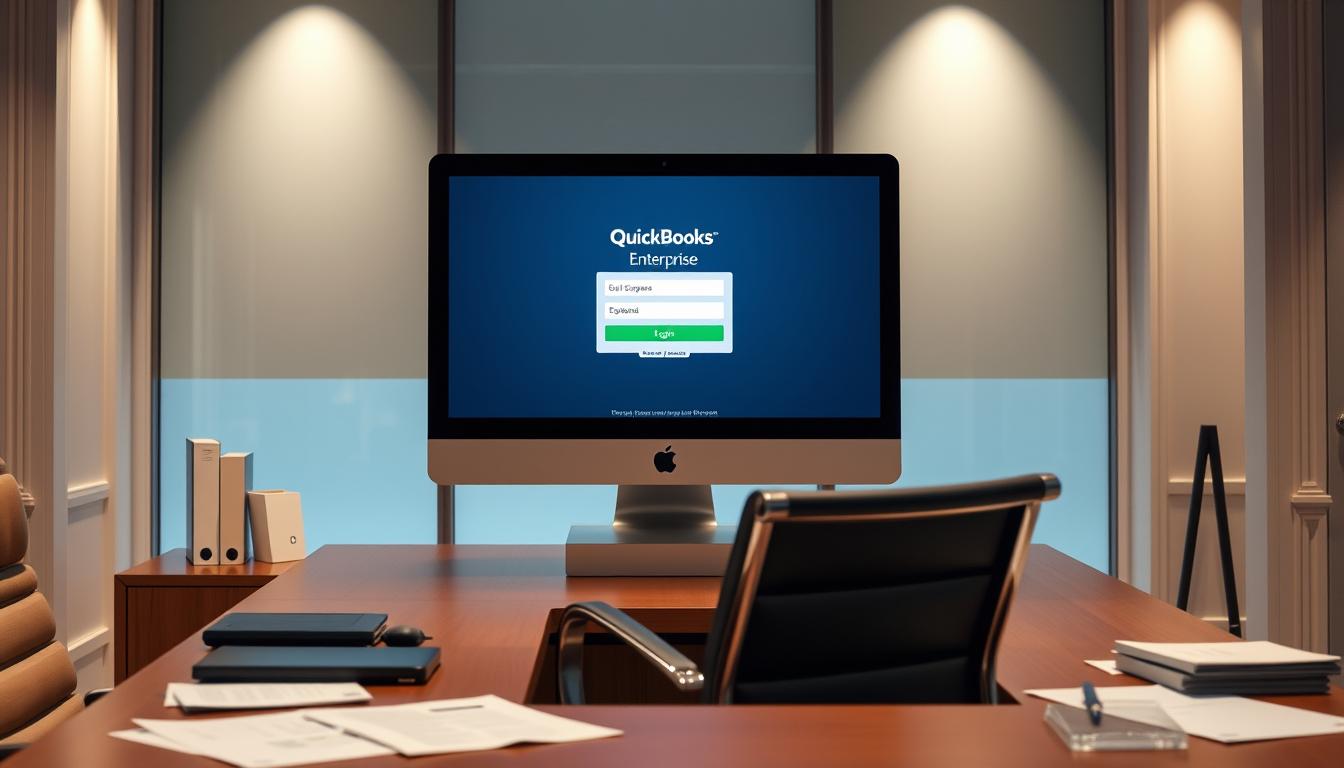
Table of Contents
Logging into QuickBooks Enterprise as the primary user is key for easy access to this powerful tool. QuickBooks Enterprise helps manage finances, track inventory, and streamline business operations. Knowing how to log in is vital for new users, as it helps them use the software efficiently.
In this article, we’ll cover QuickBooks Enterprise login, including user roles and system needs. This ensures you can access QuickBooks Enterprise with confidence.
Key Takeaways
- Importance of QuickBooks Enterprise for business management.
- Steps to log into QuickBooks Enterprise effectively.
- Understanding user roles and permissions.
- System requirements for a smooth login experience.
- Security features that protect your financial data.
Introduction to QuickBooks Enterprise
QuickBooks Enterprise is a top-notch financial management software for complex financial tasks. It’s more than just bookkeeping. It offers a wide range of QuickBooks features for big businesses.
QuickBooks Enterprise has many benefits:
- It has advanced reporting for deep insights into business performance.
- It has strong inventory management tools for easier stock tracking and order processing.
- It allows multiple users to work together at the same time, improving teamwork.
It’s designed to grow with your business. You can customize it to fit your needs. Plus, it comes with great customer support. These reasons make QuickBooks Enterprise a top pick among QuickBooks options.
| Feature | QuickBooks Enterprise | Other QuickBooks Versions |
|---|---|---|
| Advanced Reporting | Yes | No |
| Multi-User Access | Up to 40 users | Limited user access |
| Inventory Management | Extensive | Basic |
| Scalability | High | Low |
| Customization Options | Extensive | Limited |
In short, QuickBooks Enterprise is a strong choice for managing finances in big organizations.
Understanding User Roles in QuickBooks Enterprise
In QuickBooks Enterprise, knowing the different QuickBooks user roles is key. Each role has its own user permissions for specific tasks. This way, only the right people can access important financial info, keeping data safe.
QuickBooks Enterprise has several main user roles. Each role is made to help the business run smoothly and keep data safe:
- Primary User: This role has full access. It lets the user manage accounts, permissions, and handle financial data.
- Accountant: Accountants can view and edit financial records. They’re key for audits and reports, but they can’t change user roles.
- Standard User: Employees in this role have limited access. The primary user sets their permissions based on the business’s needs.
Defining user permissions for each role helps control financial data. By limiting QuickBooks access to the right people, businesses can protect sensitive info. This reduces the chance of unauthorized changes.
| User Role | Access Level | Typical Responsibilities |
|---|---|---|
| Primary User | Full Access | Manage accounts, oversee financial data, and set user permissions. |
| Accountant | High Access | Edit financial records, produce reports, and conduct audits. |
| Standard User | Restricted Access | Perform specific tasks based on department needs and assigned permissions. |
System Requirements for QuickBooks Enterprise Login
Before you can log into QuickBooks Enterprise, make sure your system meets the necessary requirements. Knowing what your system needs helps prevent login problems later.
Here are the main things to check for QuickBooks compatibility:
| Requirement | Details |
|---|---|
| Operating System | Windows 10, Windows 11, or Mac OS 10.15 and later |
| RAM | At least 8 GB for optimal performance |
| Storage Space | Minimum of 2.5 GB of disk space for installation |
| Network Requirements | Stable internet connection for online features and multi-device access |
These specs help your system run smoothly during login and use the software well. It’s very important for businesses using QuickBooks on many devices or in the cloud. They need to focus on network requirements to ensure all users can log in without trouble.
How to Log into QuickBooks Enterprise
Logging into QuickBooks Enterprise is straightforward. Just follow a few steps to get started. Here are the steps to help you log in smoothly.
Step-by-Step Login Instructions
- Open your web browser and go to the QuickBooks Enterprise login page.
- Enter your Company ID in the field provided.
- Enter your username and password with care.
- Click “Log In” to access your QuickBooks Enterprise account.
If you face any login issues, check out the troubleshooting tips below.
Troubleshooting Common Login Issues
- Forgotten Password: Use the password reset link on the login page to get a new password.
- Incorrect Company ID: Make sure you’ve entered the right Company ID.
- Browser Issues: Clear your browser cache and cookies or try a different browser.
- Account Lockout: If you’ve tried too many times, your account might lock. Follow the instructions to unlock it.
These QuickBooks login troubleshooting tips can help you fix issues fast. This way, you can get back to managing your finances without any trouble.
Creating and Managing User Accounts
Setting up QuickBooks user accounts is key for businesses to control their financial data. The account creation process lets admins add new users, assign roles, and set permissions for each role.
To manage QuickBooks users well, follow these steps:
- Access the User Management Menu: Go to the Company menu and choose “Set Up Users and Roles.”
- Add New Users: Click “Add User” and fill in the needed info, like user name and password.
- Assign Roles: Pick the right roles from the list or make custom ones that fit job duties.
- Set Permissions: Check and adjust access to financial data and functions based on the user’s role.
If you need to edit or delete an account, the user management menu has easy options. Keeping QuickBooks user management organized boosts security and workflow in your company.
Security Features of QuickBooks Enterprise
QuickBooks Enterprise has top-notch security features to protect your data. It’s designed to keep your financial info safe from unauthorized access. This means you can trust your business’s financial health.
User permissions are a key part of QuickBooks security. Admins can set access levels for users. This way, only the right people can see or change important data. It’s a big help in keeping your data safe and sound.
QuickBooks encryption is also a big deal. It uses the latest tech to lock down your data. This makes sure your info stays safe when it’s moving between you and QuickBooks. It’s a big win for keeping customers happy and following the law.
Regular backups are another key part of QuickBooks Enterprise’s security. It lets you set up automatic backups. This means your financial records are safe and can be easily brought back if needed.
| Security Feature | Description |
|---|---|
| User Permissions | Control user access levels to sensitive data. |
| Data Encryption | Utilizes advanced encryption to protect information during transit and storage. |
| Regular Backups | Automatic backups ensure data recovery in case of loss. |
These security features make QuickBooks Enterprise very reliable. They let businesses focus on what they do best. And they boost confidence in managing finances.
Best Practices for Accessing QuickBooks Enterprise Safely
When you access QuickBooks Enterprise, you need to be careful. This is to protect your financial data. By following QuickBooks access best practices, you can lower the risk of unauthorized access. Here are some key tips to keep your login safe.
- Use Complex Passwords: Make strong passwords with letters, numbers, and special characters. Don’t use birthdays or common words that are easy to guess.
- Enable Two-Factor Authentication: This adds an extra layer of security. It’s more than just a password.
- Regularly Update Security Settings: Keep up with the latest security updates. This will help protect your data better.
- Monitor User Activity: Watch who is accessing your QuickBooks account. Regular checks can spot any odd activity early.
- Educate Employees: Make sure everyone who uses QuickBooks Enterprise knows how important security is. Teach them how to keep it safe.
By following these secure login tips and using good data protection strategies, you can keep your QuickBooks Enterprise safe. Protecting your financial information is a big part of keeping it safe.
Common Errors While Logging In and Their Solutions
Many users run into QuickBooks login errors when trying to get into QuickBooks Enterprise. Issues like forgotten passwords, locked accounts, and connection problems are common. Knowing how to fix these problems is key.
- Forgotten Password: To reset your password, click ‘Forgot Password?’ on the login page. Follow the steps to get back in, which might include answering security questions or getting a reset email.
- Locked Account: If you try to log in too many times without success, your account might get locked. To fix this, reach out to your QuickBooks admin or support for help unlocking it.
- Connectivity Issues: Having a stable internet connection is essential. If you can’t log in because of connection issues, check your network settings. Try restarting your router or computer to see if it helps.
Using these QuickBooks login solutions can make things easier and less frustrating. Each problem might need a different solution, so be patient while figuring out the issue.
Conclusion
In this QuickBooks Enterprise summary, we covered key points. We talked about logging into QuickBooks Enterprise and the different user roles. Knowing these is key to managing your business finances well.
Understanding how to log in and use security features is important. It helps keep your financial info safe.
We also shared tips to make using QuickBooks Enterprise better. These tips help with a smooth login and keep your data safe. Remember these tips to easily access your financial data and manage your business better.
Using QuickBooks Enterprise helps businesses run smoothly and keeps transactions safe. Now, you’re ready to use QuickBooks Enterprise for all your business finance needs.
FAQ
How do I log into QuickBooks Enterprise?
To log into QuickBooks Enterprise, first visit the QuickBooks Enterprise login page. Then, enter your company ID and your user credentials. Make sure your system meets the QuickBooks Enterprise system requirements for a smooth login.
What user roles are available in QuickBooks Enterprise?
QuickBooks Enterprise offers several user roles. These include primary user, accountant, and standard users. Each role has specific permissions and access levels. They are designed to secure your business and protect financial data.
What are the system requirements for accessing QuickBooks Enterprise?
For QuickBooks Enterprise login, you need a compatible operating system (Windows or Mac). You also need enough RAM and storage space. Businesses using QuickBooks Enterprise on multiple devices must meet network requirements.
How can I troubleshoot common login issues?
If you’re having trouble logging into QuickBooks Enterprise, try resetting your password. Clearing your browser cache can also help. Make sure you’re using the right company ID and credentials. If problems continue, check your network connection.
What security features does QuickBooks Enterprise offer?
QuickBooks Enterprise has many security features. These include user permissions, data encryption, and backup solutions. These are key for protecting your data and preventing unauthorized access.
What are best practices for securely accessing QuickBooks Enterprise?
To securely log into QuickBooks Enterprise, use complex passwords. Enable two-factor authentication and regularly update your security settings. These practices help keep your financial data safe from risks.
What common errors might I face when logging into QuickBooks Enterprise?
When logging into QuickBooks Enterprise, you might face forgotten passwords, locked accounts, or connectivity issues. For each problem, there’s a solution. For example, you can unlock accounts or reset passwords to regain access.
- Tags: intuit quickbooks, intuit quickbooks login, intuit quickbooks online, quickbook, quickbooks, quickbooks accounting software, quickbooks customer service, quickbooks customer service number, quickbooks desktop, quickbooks desktop 2024, quickbooks log in, quickbooks login, quickbooks login online, quickbooks online, quickbooks online accountant, quickbooks online accounting, quickbooks online customer service, quickbooks online login, quickbooks online pricing, quickbooks payroll, quickbooks self employed, quickbooks software, quickbooks support phone number, quickbooks time, quickbooks time login, quickbooks workforce
Top Products
- QuickBooks Desktop Pro 2024 US Version
- QuickBooks Desktop Pro 2023 US Version
- QuickBooks Desktop Pro 2022 US Version
- QuickBooks Desktop Premier 2024 US Version
- QuickBooks Desktop Premier 2023 US Version
- QuickBooks Desktop Premier 2022 US Version
- QuickBooks Desktop Accountant 2024 US Version
- QuickBooks Desktop Accountant 2023 US Version
- QuickBooks Desktop Enterprise 2024 US Version
- QuickBooks Desktop Enterprise 2023 US Version
- QuickBooks for Mac 2024
- QuickBooks for Mac 2023
Popular Posts

How to categorize property tax payable in quickbooks online
Knowing how to categorize property tax payable in QuickBooks Online is key for keeping your financial records right. Property tax payable is the amount your business owes in property taxes. It can greatly affect your financial health. By learning to categorize property tax well, businesses can make sure their financial statements show their true obligations.
This knowledge is crucial as we dive into the steps and best practices for handling property tax payable in QuickBooks Online.

How much is quickbooks per month
Many users want to know the QuickBooks pricing for monthly costs. QuickBooks has various plans for different business needs. This lets users pick the right plan for their financial management.
What affects the QuickBooks monthly cost includes the QuickBooks edition, payment frequency, and extra features. This guide will explain the details of these plans. It will help you understand the costs of using QuickBooks for your business.

How does quickbooks work
QuickBooks is a key accounting software made by Intuit. It helps businesses manage their finances well. It works on a cloud-based platform, so users can access their financial data from anywhere.
This software makes tasks like bookkeeping, invoicing, and financial reporting easier. In this article, we’ll look at QuickBooks’ main features, its users, benefits, and challenges. We aim to help you understand how it can improve your financial management.

How do you record insurance payment in quickbooks
Recording insurance payments in QuickBooks is key for good insurance accounting. It helps business owners manage their money well and keep their books right. This is vital for the health of any business.
In this guide, we’ll show you how to record insurance payments easily. We’ll use QuickBooks guides and tips from accounting experts. This way, you can keep your financial records up to date.

How do you clock in hours in quickbooks desktop
In today’s fast-paced world, tracking time well is key for good payroll management. This article will show you how to clock in hours in QuickBooks Desktop. It’s a top accounting software that makes managing tasks easier. By learning how to track time, businesses can work better and pay employees right.

How are refunds categorized in quickbooks online
Knowing how to categorize refunds in QuickBooks Online is key for good financial management. It’s important to record refunds correctly to keep your finances clear. Businesses of all sizes can benefit from knowing how to do this right.
This knowledge helps make your financial records clear and accurate. It’s a basic step that can make a big difference.

Does quoteiq accept quickbooks online payments
Payment solutions are key in today’s business world. Many are looking into how platforms like QuoteIQ can improve their invoicing. A big question is: does QuoteIQ accept QuickBooks Online Payments? This article explores how QuoteIQ and QuickBooks Online Payments work together.
This shows how important it is to have good payment integration. It helps with cash flow and makes operations smoother. We’ll look at the benefits of using QuoteIQ with QuickBooks Online Payments. Plus, we’ll show you how to set it up.

Can you delete history under audit log quickbooks online
It’s important to know if you can delete entries from the audit log in QuickBooks Online. This is key for businesses that focus on financial accuracy and follow the rules. The audit log QuickBooks Online keeps a detailed history of changes to financial data. This ensures that all account activities are recorded clearly.
By tracking these changes, the audit log is crucial for good financial management. We will look into why the audit log matters and what happens if you try to delete its records. We’ll see how these actions impact your QuickBooks history.

Can quickbooks recievepayment by statements rather that individual invoices
In today’s fast-paced world, businesses need quick and easy ways to handle payments. Many QuickBooks users wonder if they can pay by statements instead of invoices. This method makes accounting simpler for companies.
Using payment statements has big advantages over traditional invoices. QuickBooks helps businesses manage payments better. This article will show you how payment statements work in QuickBooks and how they can help your business.

Can quickbooks online payments work with simple start
For small business owners, the question of whether QuickBooks Online Payments and QuickBooks Simple Start can work together is key. This integration is vital for managing finances effectively. It helps users handle transactions smoothly while using a basic accounting tool for solo businesses.
QuickBooks Online Payments lets users take payments online, making cash flow management easier. In this article, we explore how these two tools can boost efficiency for small businesses.