
How do i split an expense in quickbooks online
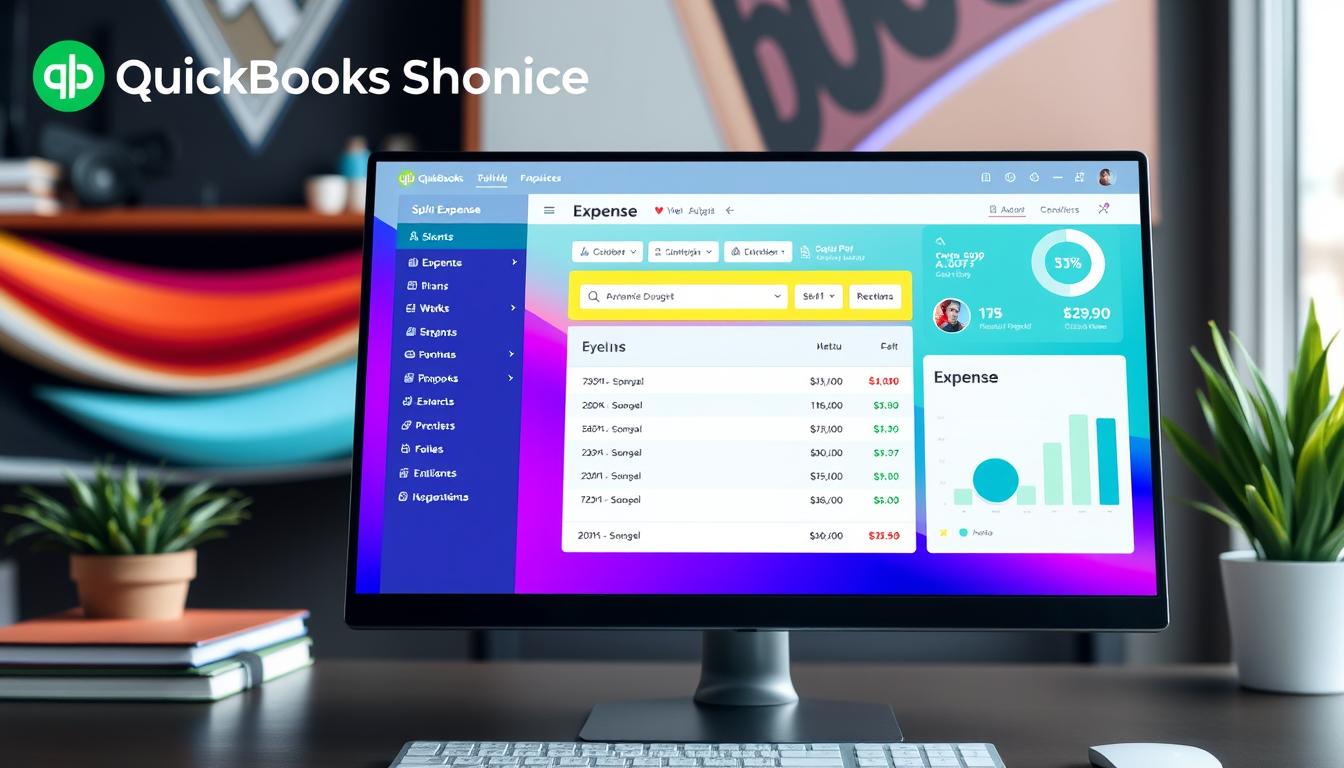
Table of Contents
Managing expenses well is key for any business. Split expense QuickBooks Online helps a lot with this. It lets users split costs among different accounts or departments.
This makes bookkeeping more precise and financial reports better. With QuickBooks Online expense management, tracking expenses is easy and accurate. This ensures each transaction shows the real cost.
This is important for clear financial records. Clear records help in making smart business choices.
Key Takeaways
- Splitting expenses ensures accurate allocation of costs.
- QuickBooks Online simplifies expense management for better organization.
- Effective tracking expenses in QuickBooks can prevent financial discrepancies.
- Enhancing financial reports through accurate expense categorization is beneficial.
- Streamlined expense tracking contributes to informed business decisions.
Understanding Expense Splitting
Many businesses face challenges when dealing with costs in one transaction. Knowing about expense splitting can help solve this problem. It lets users split a single expense into different parts, making sure each cost is tracked right.
For example, if a business has a bill with both meal and travel costs, they can split it. This way, they can track and report each part correctly.
What Does It Mean to Split an Expense?
Expense splitting means breaking down one expense into several categories. It helps users assign costs to different parts of their budget. This makes it easier to see where money is going.
By doing this, businesses can get a clear picture of their spending. QuickBooks Online makes it simple to split expenses, making tracking easier and more organized.
Why Split Expenses in QuickBooks Online?
Using QuickBooks Online for expense splitting has many benefits. It helps with better financial management in several ways:
- It makes budgeting more accurate, showing a clear cost breakdown.
- It improves financial statements, making spending patterns easier to analyze.
- It supports better decision-making by showing where money is being spent.
The Benefits of Using QuickBooks Online for Expense Management
QuickBooks Online makes managing expenses easier. It’s a top-notch expense management tool. It boosts bookkeeping efficiency and gives you accurate financial insights.
Streamlined Bookkeeping
QuickBooks Online simplifies bookkeeping tasks. You can quickly enter and sort transactions. This saves a lot of time and reduces errors.
Automated processes help businesses work better. They can focus on other important tasks. This makes them more productive and less prone to mistakes.
Accurate Financial Reporting
Getting accurate financial reports is key for good decision-making. QuickBooks Online provides real-time reports on business expenses. It shows current spending patterns and trends.
With clear reports, managers can make quick, informed decisions. This makes QuickBooks Online a great tool for managing expenses effectively.
Step-by-Step Guide to Splitting an Expense in QuickBooks Online
At first, splitting expenses in QuickBooks Online might seem hard. But, breaking it down into simple steps makes it easy. Knowing each step helps you keep your books accurate and up to date. This guide will show you how to split your expenses correctly.
Accessing Your Transactions
Start by going to the transactions page in QuickBooks Online. This page shows all your expenses. It’s where you can see your financial activities and find the expense you need to split.
Choosing the Right Expense to Split
After you’re on the transactions page, pick the expense you want to split. It’s important to choose carefully to avoid mistakes. Make sure to check the details of each expense to match your actual spending.
Dividing the Amount and Allocating Categories
After picking the right expense, split the total amount into parts. Each part should go to the right category in your records. This helps track your expenses better and gives a clear picture of your finances.
| Step | Description |
|---|---|
| 1 | Access transactions in QuickBooks Online |
| 2 | Select the expense to split |
| 3 | Divide the amount and assign categories |
Common Mistakes to Avoid When Splitting Expenses
Managing expenses in QuickBooks Online can be tricky. Some common mistakes in expense splitting can cause problems. These include wrong financial records and issues with following the rules. Knowing these mistakes can help make expense management better.
Failing to Categorize Properly
One big mistake in expense splitting is not categorizing expenses right. If you don’t put expenses in the right categories, it messes up your bookkeeping. This can lead to wrong financial reports and trouble with taxes.
When expenses aren’t categorized well, it can hurt your tax situation. This might cause fines or even an audit. It’s important to categorize expenses correctly for clear spending reports and accurate reports.
Ignoring Company Policies
Another big mistake is not following your company’s expense rules. Every company has its own way of handling expenses. If you don’t follow these rules, you could face problems with keeping your financial records right.
Knowing and sticking to these policies is key for keeping your expense tracking accurate. It helps avoid issues with following the rules.
| Common Mistakes | Consequences |
|---|---|
| Failing to Categorize Properly | Confusion in reporting and tax penalties |
| Ignoring Company Policies | Compliance issues and inaccurate records |
How to Review Split Expenses in QuickBooks Online
Reviewing expenses in QuickBooks Online keeps your financial records right and follows company rules. It starts with checking your reports and making sure the data is correct. Here are key steps for reviewing split expenses well.
Checking Your Reports
To begin, go to the financial reports that show your split expenses. Use these methods for a good analysis:
- Navigate to the Reports section in QuickBooks Online.
- Select the relevant expense reports for the period in question.
- Look for split expenses, ensuring each entry appears accurately categorized.
This careful look helps spot any mistakes in your records.
Ensuring Accuracy and Compliance
Doing a detailed review means checking if all entries follow financial rules and company policies. Think about these steps:
- Cross-check split expense amounts with receipts and source documents.
- Review transaction history to confirm proper categorization.
- Regularly audit reports to maintain accurate records and foster transparency.
These steps make your expense reports reliable and help with smart financial choices. Using QuickBooks Online for expense reviews helps find problems early. This leads to better financial management.
Using QuickBooks Online Mobile App for Splitting Expenses
The QuickBooks Online mobile app makes managing expenses easy on the go. It streamlines mobile expense management, allowing users to split expenses efficiently. This means businesses can keep accurate financial records anywhere, not just at a desk.
Steps for Mobile Users
To split expenses with the QuickBooks Online mobile app, just follow these simple steps:
- Open the QuickBooks Online mobile app and log into your account.
- Navigate to the “Transactions” section to view your recent expenses.
- Select the particular expense you wish to split.
- Tap on the “Split” option that appears on the screen.
- Divide the amount accordingly and assign the relevant categories for each portion.
- Save the changes to record the split expense.
Benefits of Mobile Access
Using the QuickBooks Online mobile app for expense management has many benefits:
- Efficiency: Quickly capture and categorize expenses in real-time, eliminating the risk of forgetting details.
- Flexibility: Manage finances from any location, whether traveling or working offsite.
- User-Friendly Interface: Navigate through the app easily, allowing for a seamless experience in managing expenses.
- Instant Updates: Reflect changes in expense records immediately, ensuring accurate financial overviews.
Integrations and Add-ons for Expense Management
Adding different apps to QuickBooks Online can make your work easier, especially for managing expenses. The right mix of QuickBooks integrations can make tracking and managing expenses smoother. There are many apps for expense management that fit different business needs. These tools make accounting software better, helping users keep their financial records in order.
Popular Apps That Work with QuickBooks Online
Many apps work well with QuickBooks Online to improve expense management. Here are some top picks:
- Expensify: This app makes it easy to track receipts and report expenses. It connects with QuickBooks to automate financial data flow.
- Receipt Bank: Great for companies with lots of receipts, it pulls data from receipts and syncs with QuickBooks for better accuracy.
- Bill.com: This app makes bill payments and invoicing easier. QuickBooks integrations help manage cash flow and track expenses better.
- Zoho Expense: Easy to use, it helps categorize expenses and gives a clear view of financial data.
Enhancing Functionality through Integrations
Adding these apps to QuickBooks Online boosts its features. Businesses get tools that help with:
- Expense reporting: Detailed reports on spending help manage budgets.
- Analytics: These apps offer analytics for a better understanding of finances.
- Budgeting support: They provide insights for more accurate financial planning.
Choosing the right integrations not only improves accounting software but also offers a complete solution for expense tracking. By exploring different apps, businesses can improve their financial management, ensuring better control over expenses.
| App Name | Key Features | Integration Benefits |
|---|---|---|
| Expensify | Receipt tracking, expense reporting | Automates data entry in QuickBooks |
| Receipt Bank | Data extraction from receipts | Enhances accuracy of bookkeeping |
| Bill.com | Bill payments, invoicing | Better cash flow management |
| Zoho Expense | User-friendly expense categorization | Comprehensive financial view |
Advanced Features of QuickBooks Online for Expense Tracking
QuickBooks Online has many advanced features. They help manage recurring expenses and make your financial processes smoother. These tools make tracking and organizing your expenses easier, which is good for your financial health.
Setting Up Recurring Expenses
Managing recurring expenses is now simple. QuickBooks Online lets you set up automatic transactions for regular payments like rent or subscriptions. This saves time and reduces the chance of mistakes in manual entries.
Automating these entries helps you keep track of your cash flow. You won’t have to worry about forgetting important payments.
Utilizing Custom Tags for Better Organization
Custom tags are a strong tool in QuickBooks Online. They let users categorize and organize their financial records better. This feature helps track spending patterns and spot trends over time.
With custom tagging, you can understand your expenses better. This helps you make better budgeting decisions.
QuickBooks Online vs. Other Accounting Software
Businesses look for accounting software that makes expense management easy. A QuickBooks Online comparison with other popular platforms shows which software is best for today’s businesses. We look at usability, reporting, and how well it integrates with other apps.
Comparative Analysis of Expense Management
When we analyze accounting software, we focus on expense management. QuickBooks Online is ahead because of its user-friendly design, detailed reports, and app integration.
- User-friendly interface: QuickBooks Online makes it simple to track and manage expenses.
- Customizable reporting: It offers detailed, customizable reports that fit a business’s needs.
- Integration with other applications: QuickBooks Online works well with many third-party apps, making expense tracking flexible.
Where QuickBooks Online Excels
QuickBooks Online has unique features that stand out in expense management:
| Feature | QuickBooks Online | Competitor A | Competitor B |
|---|---|---|---|
| User Interface | Sleek and intuitive | Complex and outdated | Moderate usability |
| Reporting Options | Highly customizable | Basic report templates | Limited customization |
| Integration | Extensive app marketplace | Limited integrations | Some third-party apps |
| Mobile Access | Fully functional app | Minimal features | Basic expense tracking |
This comparison shows how QuickBooks Online beats others in expense management. It’s a top choice for businesses wanting to improve their financial operations.
Conclusion
Learning how to split expenses in QuickBooks Online is key for accurate financial tracking. It keeps records clear and boosts bookkeeping efficiency. QuickBooks Online also offers better reporting and follows accounting standards, helping make better business choices.
The tips and strategies from this article are vital for managing expenses well. They help users get the most out of QuickBooks Online. This way, your business can grow and stay financially clear in the long run.
FAQ
How do I split an expense in QuickBooks Online?
To split an expense in QuickBooks Online, first go to your transactions page. Choose the expense you want to split. Then, enter the amounts in the categories you want to track.
What are the benefits of splitting expenses?
Splitting expenses helps you categorize spending accurately. This makes budgeting clearer and financial statements more understandable. It also helps in making better decisions for your business.
Can I review split expenses in QuickBooks Online?
Yes, you can review split expenses in QuickBooks Online. Check your financial reports to see if your entries are correct. This helps spot any mistakes.
What mistakes should I avoid while splitting expenses?
Don’t forget to categorize expenses correctly. This avoids confusion. Also, follow your company’s policies for managing and recording expenses.
Is it possible to split expenses using the QuickBooks Online mobile app?
Yes, you can split expenses with the QuickBooks Online mobile app. Just access your transactions and split costs like you do on the desktop version.
Are there integrations available for managing expenses in QuickBooks Online?
Yes, many popular apps work with QuickBooks Online to improve expense management. They offer better tools for tracking, reporting, and analyzing spending.
What advanced features can help in expense tracking?
QuickBooks Online has advanced features like recurring expenses and custom tags. These help organize and track your spending patterns better.
How does QuickBooks Online compare to other accounting software for expense management?
QuickBooks Online stands out for its ease of use, detailed reports, and wide integration options. It’s a top choice for managing expenses compared to other accounting software.
- Tags: intuit quickbooks, intuit quickbooks login, intuit quickbooks online, quickbook, quickbooks, quickbooks accounting software, quickbooks customer service, quickbooks customer service number, quickbooks desktop, quickbooks desktop 2024, quickbooks log in, quickbooks login, quickbooks login online, quickbooks online, quickbooks online accountant, quickbooks online accounting, quickbooks online customer service, quickbooks online login, quickbooks online pricing, quickbooks payroll, quickbooks self employed, quickbooks software, quickbooks support phone number, quickbooks time, quickbooks time login, quickbooks workforce
Top Products
- QuickBooks Desktop Pro 2024 US Version
- QuickBooks Desktop Pro 2023 US Version
- QuickBooks Desktop Pro 2022 US Version
- QuickBooks Desktop Premier 2024 US Version
- QuickBooks Desktop Premier 2023 US Version
- QuickBooks Desktop Premier 2022 US Version
- QuickBooks Desktop Accountant 2024 US Version
- QuickBooks Desktop Accountant 2023 US Version
- QuickBooks Desktop Enterprise 2024 US Version
- QuickBooks Desktop Enterprise 2023 US Version
- QuickBooks for Mac 2024
- QuickBooks for Mac 2023
Popular Posts

How to categorize property tax payable in quickbooks online
Knowing how to categorize property tax payable in QuickBooks Online is key for keeping your financial records right. Property tax payable is the amount your business owes in property taxes. It can greatly affect your financial health. By learning to categorize property tax well, businesses can make sure their financial statements show their true obligations.
This knowledge is crucial as we dive into the steps and best practices for handling property tax payable in QuickBooks Online.

How much is quickbooks per month
Many users want to know the QuickBooks pricing for monthly costs. QuickBooks has various plans for different business needs. This lets users pick the right plan for their financial management.
What affects the QuickBooks monthly cost includes the QuickBooks edition, payment frequency, and extra features. This guide will explain the details of these plans. It will help you understand the costs of using QuickBooks for your business.

How does quickbooks work
QuickBooks is a key accounting software made by Intuit. It helps businesses manage their finances well. It works on a cloud-based platform, so users can access their financial data from anywhere.
This software makes tasks like bookkeeping, invoicing, and financial reporting easier. In this article, we’ll look at QuickBooks’ main features, its users, benefits, and challenges. We aim to help you understand how it can improve your financial management.

How do you record insurance payment in quickbooks
Recording insurance payments in QuickBooks is key for good insurance accounting. It helps business owners manage their money well and keep their books right. This is vital for the health of any business.
In this guide, we’ll show you how to record insurance payments easily. We’ll use QuickBooks guides and tips from accounting experts. This way, you can keep your financial records up to date.

How do you clock in hours in quickbooks desktop
In today’s fast-paced world, tracking time well is key for good payroll management. This article will show you how to clock in hours in QuickBooks Desktop. It’s a top accounting software that makes managing tasks easier. By learning how to track time, businesses can work better and pay employees right.

How are refunds categorized in quickbooks online
Knowing how to categorize refunds in QuickBooks Online is key for good financial management. It’s important to record refunds correctly to keep your finances clear. Businesses of all sizes can benefit from knowing how to do this right.
This knowledge helps make your financial records clear and accurate. It’s a basic step that can make a big difference.

Does quoteiq accept quickbooks online payments
Payment solutions are key in today’s business world. Many are looking into how platforms like QuoteIQ can improve their invoicing. A big question is: does QuoteIQ accept QuickBooks Online Payments? This article explores how QuoteIQ and QuickBooks Online Payments work together.
This shows how important it is to have good payment integration. It helps with cash flow and makes operations smoother. We’ll look at the benefits of using QuoteIQ with QuickBooks Online Payments. Plus, we’ll show you how to set it up.

Can you delete history under audit log quickbooks online
It’s important to know if you can delete entries from the audit log in QuickBooks Online. This is key for businesses that focus on financial accuracy and follow the rules. The audit log QuickBooks Online keeps a detailed history of changes to financial data. This ensures that all account activities are recorded clearly.
By tracking these changes, the audit log is crucial for good financial management. We will look into why the audit log matters and what happens if you try to delete its records. We’ll see how these actions impact your QuickBooks history.

Can quickbooks recievepayment by statements rather that individual invoices
In today’s fast-paced world, businesses need quick and easy ways to handle payments. Many QuickBooks users wonder if they can pay by statements instead of invoices. This method makes accounting simpler for companies.
Using payment statements has big advantages over traditional invoices. QuickBooks helps businesses manage payments better. This article will show you how payment statements work in QuickBooks and how they can help your business.

Can quickbooks online payments work with simple start
For small business owners, the question of whether QuickBooks Online Payments and QuickBooks Simple Start can work together is key. This integration is vital for managing finances effectively. It helps users handle transactions smoothly while using a basic accounting tool for solo businesses.
QuickBooks Online Payments lets users take payments online, making cash flow management easier. In this article, we explore how these two tools can boost efficiency for small businesses.